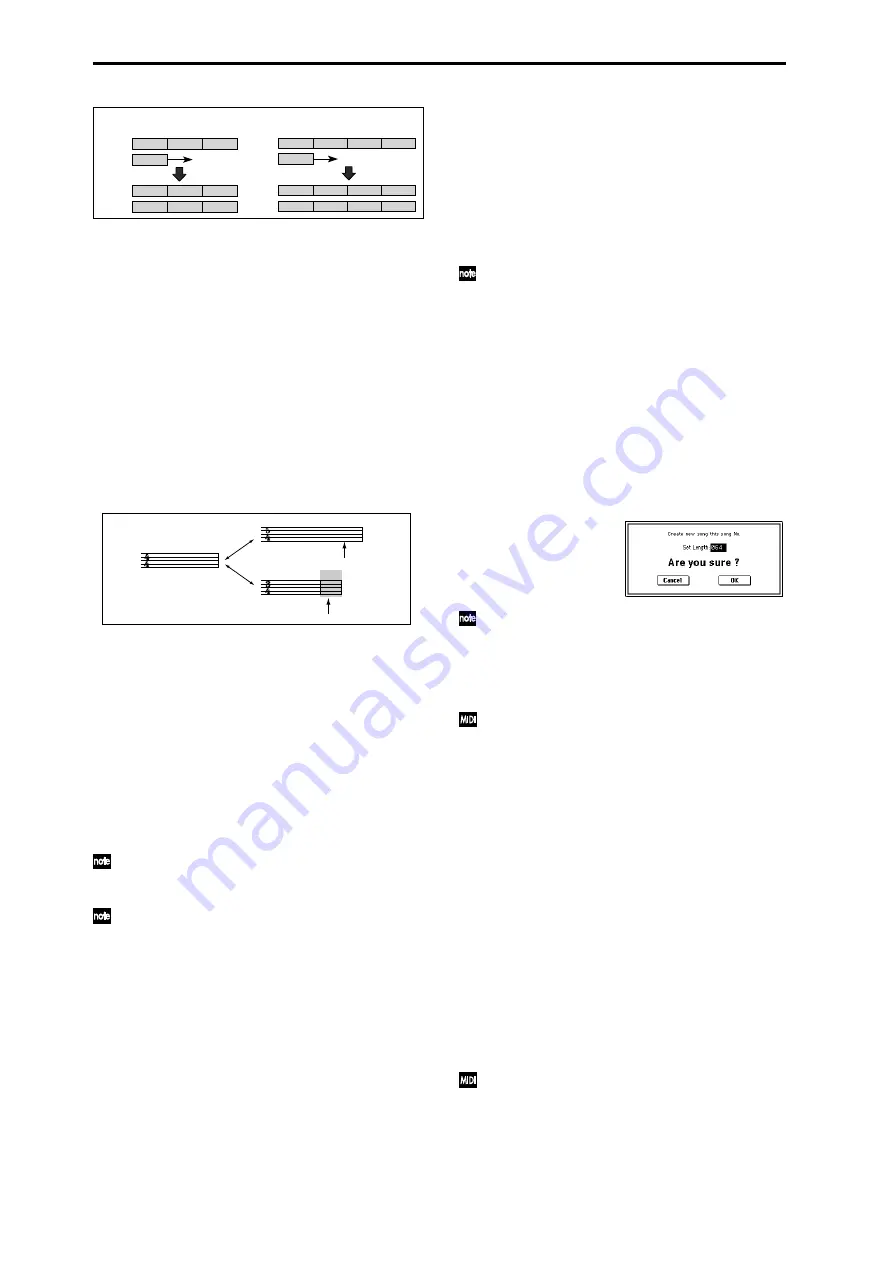
56
Changing the time signature in the middle of a song
If you know beforehand the location at which you wish to
change time signatures in the middle of a song, use “Insert
Measure” (5–1H) to specify and insert the time signature for
each measure of the same time signature, and then record
your musical data. Alternatively, if you wish to change the
time signature in the middle of a song which already con-
tains musical data, use “Track Select” to specify the Master
Track
(or any Track01–16 which contains data), and use
“Event Edit” (5–1B) to modify the time signature of the Bar
event.
If the number of beats in a measure increases when you
modify the time signature, rests will be inserted in the por-
tion that was added. Conversely if the number of beats
decreases, that portion will not be played. However if you
return to the original time signature, the data that had been
hidden will once again be played. (The data itself will not be
erased.)
(Tempo)
[040…240, EXT]
This sets the playback tempo of the song and the tempo of
the arpeggiator.
040...240:
When the “Tempo Mode” is Manu, this tempo
will be used for recording and playback. When “Tempo
Mode” is REC, this tempo will be recorded on the master
track.
EXT:
This will appear when “MIDI Clock” (Global P1: 1–1a)
is either External MIDI or External USB. The tempo of the
internal sequencer will synchronize with the MIDI Clock
messages received from an external sequencer etc. When
“MIDI Clock” is Internal, the above tempo setting
(040...240) will be used.
You can also adjust this by turning the ARPEGGIATOR
[TEMPO] knob. Alternatively, you can set the tempo by
pressing the [ENTER] key at the desired interval.
If Tempo is selected as an alternate modulation source,
= 120 will be the base value.
Tempo Mode
[Auto, Manu, REC]
Auto:
The tempo will follow the tempo of the Master Track.
The tempo of the master track can be specified by using
“Event Edit” (5–1B) with Master Track chosen in “Track
Select
,” or by the REC operation described below. When
Auto
is selected, it will not be possible to modify the “
(Tempo)” setting while a song is playing or recording (or
during standby).
Manu (Manual):
The “
(Tempo)” setting will be used.
REC:
Tempo changes will be recorded on the Master Track.
When you set “Track Select” to a Track 01–16 and press the
SEQUENCER [REC/WRITE] key to enter recording-
standby mode, you will be able to select REC.
Start recording, and adjust the “
(Tempo)” value. You can
adjust the tempo either by turning the [TEMPO] knob or by
pressing the [ENTER] key at the desired timing.
This cannot be selected when the Preferences page item
“Recording Setup” is set to Loop All Tracks.
Tempo changes can also be created using “Event Edit” (5–
1B) or “Create Control Data” (5–1L).
If you wish to record only the tempo changes, set
“Recording Setup” (0–8a) to OverDub, and the tempo
will be recorded on the master track without being
affected by the musical data of “Track Select.”
Song Select
[000…199]
Select the song that you want to record or play back.
Either select the song name from the popup menu, or use
numeric keys [0]–[9] to specify the song number and then
press the [ENTER] key.
If you want to create a new song, choose a number from the
popup menu whose song name is blank, or use the numeric
keys [0]–[9] to specify the song number and press the
[ENTER] key to access the dialog box. Then specify “Set
Length” to specify the number of measures in the song, and
press the OK button.
If you want to change the length of a song after creating
it, execute the page menu command “Set Song Length”
(5–1Q). When creating a new song, you can specify the
length to be somewhat longer than necessary, and after
you have finished recording and editing, use “Set Song
Length” to specify the correct length.
If “MIDI Clock” (Global P1: 1–1a) is Internal, changing
the song will cause Song Select and Song Position
Pointer messages to be transmitted. If “MIDI Clock” is
External MIDI
or External USB, Song Select messages
can be received from the specified source to change
songs.
When the song changes, tracks whose track status
(“Status” 2–1a) is EXT, EX2 or BTH will transmit Bank
Select, Program Change, Volume, Panpot, Poramento,
Send1, 2, Post IFX Pan, and Post IFX send 1, 2 messages
on the MIDI channel of the respective track.
Track Select
[Track01…Track16, Master Track]
Track 01–Track 16:
Select the MIDI track that you want to
record. This is also where you make your selection when
editing a MIDI track in P5: Track Edit. When you perform
realtime recording on a single track, the musical data will be
recorded on the track you select here.
When you perform realtime recording on two or more tracks
simultaneously (
☞
“Multi REC” 0–8a), the “PLAY/MUTE/
REC” (0–1c) will select the recording track, regardless of the
setting you make here.
Use “Track Name” (5–2) to specify the track name.
When you play the keyboard of the TRITON Extreme
and operate its controllers, the internal tone generator
will sound according to the settings (program, level
etc.) of the tracks that are selected here (if “Status” 2–
1a/2a is INT or BOTH), and other tracks whose MIDI
channels match will also sound at the same time (if
“Status” is INT or BOTH). Messages will also be trans-
1 (4/4)
2 (3/4)
Track 1
3 (4/4)
1 (4/4)
2 (3/4)
Track 1
3 (4/4)
1 (4/4)
2 (3/4)
Track 2
3 (4/4)
1 (4/4)
Track 2
Recording
when Meter = **/**
1 (4/4)
2 (3/4)
Track 1
3 (4/4)
1 (4/4)
2 (7/8)
Track 1
3 (7/8)
1 (4/4)
2 (7/8)
Track 2
3 (7/8)
3 (4/4)
4 (7/8)
Recording
1 (4/4)
Track 2
4 (7/8)
when Meter =7/8
Recording from measure 2 of track 2
Rest is inserted
Not played
Содержание TRITON Extreme
Страница 1: ...2 E ...
Страница 11: ...xii ...
Страница 111: ...100 9 5 Page Menu Command 0 1A 0 1I 0 1J Program 9 5A ...
Страница 185: ...174 ...
Страница 215: ...204 ...
Страница 281: ...270 ...
Страница 349: ...338 ...
Страница 350: ...339 ...
Страница 351: ...340 ...
Страница 352: ...341 ...
Страница 353: ...342 ...






























