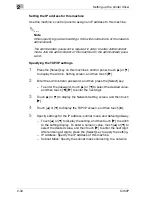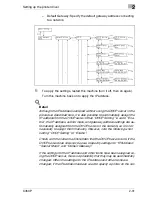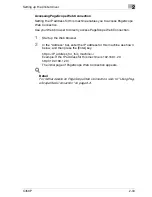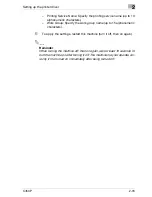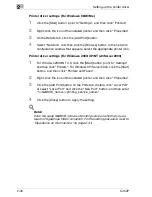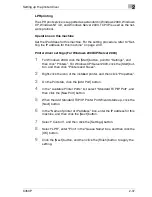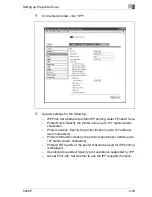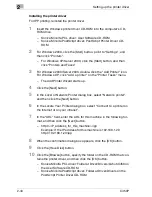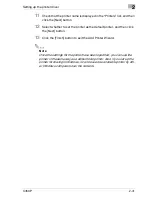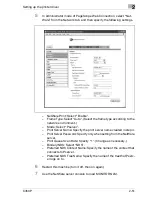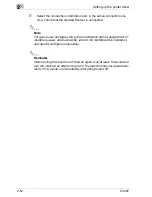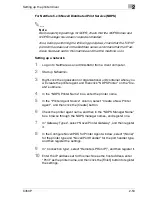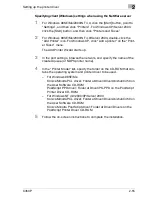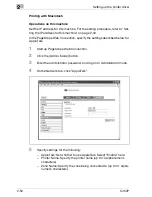Setting up the printer driver
2
C450P
2-41
11
Check that the printer name is displayed in the “Printers” list, and then
click the [Next] button.
12
Select whether to set the printer as the default printer, and then click
the [Next] button.
13
Click the [Finish] button to exit the Add Printer Wizard.
2
Note
Once the settings for the printer have been specified, you can use the
printer in the same way as a default local printer. Also, if you set up the
printer for sharing in Windows, it can be used as a network printer by oth-
er Windows computers over the network.
Содержание BIZHUB C450P
Страница 1: ...C450P User s Guide User s Guide 4037 7132 01 PANTONE 300C C M Y BK User Manual...
Страница 2: ......
Страница 3: ...x Introduction...
Страница 4: ......
Страница 20: ...x 18 C450P...
Страница 21: ...1 Installation and operation precautions...
Страница 22: ......
Страница 46: ...1 Installation and operation precautions 1 26 C450P Finisher FS 603 punch kit 11 10 9 8 4 6 5 2 1 3 13 12 7...
Страница 58: ...1 Installation and operation precautions 1 38 C450P...
Страница 59: ...2 Setting up the printer driver...
Страница 60: ......
Страница 118: ...2 Setting up the printer driver 2 60 C450P...
Страница 119: ...3 Specifying printer driver settings...
Страница 120: ......
Страница 142: ...3 Specifying printer driver settings 3 24 C450P Specifying the Overlay tab settings...
Страница 171: ...Specifying printer driver settings 3 C450P 3 53 Specifying the Layout tab settings...
Страница 176: ...3 Specifying printer driver settings 3 58 C450P Specifying the Per Page Setting tab settings...
Страница 180: ...3 Specifying printer driver settings 3 62 C450P 2 Note Only the administrator can select a setting under Sharing...
Страница 229: ...4 Control panel settings...
Страница 230: ......
Страница 239: ...Control panel settings 4 C450P 4 11 Job Operation menu...
Страница 241: ...Control panel settings 4 C450P 4 13 User Setting menu...
Страница 242: ...4 Control panel settings 4 14 C450P...
Страница 243: ...Control panel settings 4 C450P 4 15...
Страница 244: ...4 Control panel settings 4 16 C450P...
Страница 245: ...Control panel settings 4 C450P 4 17 Admin Setting menu...
Страница 246: ...4 Control panel settings 4 18 C450P...
Страница 247: ...Control panel settings 4 C450P 4 19...
Страница 248: ...4 Control panel settings 4 20 C450P...
Страница 249: ...Control panel settings 4 C450P 4 21 or...
Страница 250: ...4 Control panel settings 4 22 C450P...
Страница 262: ...4 Control panel settings 4 34 C450P...
Страница 263: ...5 Loading copy paper...
Страница 264: ......
Страница 288: ...5 Loading copy paper 5 26 C450P...
Страница 289: ...6 Replacing consumables...
Страница 290: ......
Страница 304: ...6 Replacing consumables 6 16 C450P...
Страница 305: ...7 Maintenance...
Страница 306: ......
Страница 313: ...8 Troubleshooting...
Страница 314: ......
Страница 356: ...8 Troubleshooting 8 44 C450P...
Страница 357: ...9 Additional settings...
Страница 358: ......
Страница 382: ...9 Additional settings 9 26 C450P...
Страница 383: ...10 Appendix...
Страница 384: ......
Страница 392: ...10 Appendix 10 10 C450P 10 2 Configuration page...
Страница 393: ...Appendix 10 C450P 10 11 10 3 Font list PCL font list...
Страница 394: ...10 Appendix 10 12 C450P PS font list...
Страница 395: ...Appendix 10 C450P 10 13 10 4 Test page...