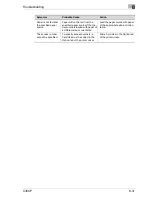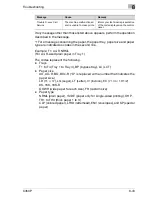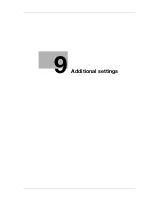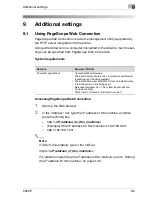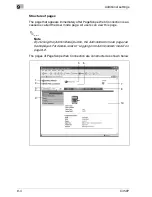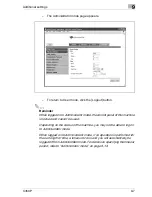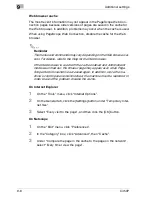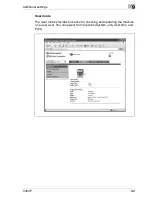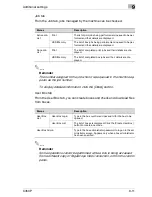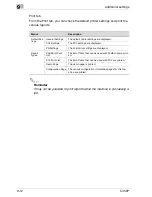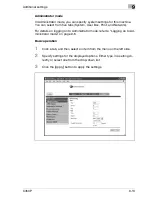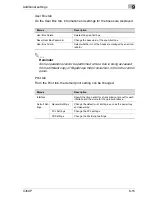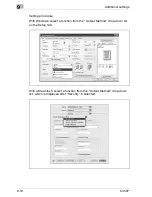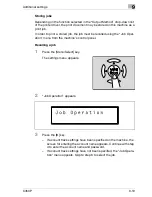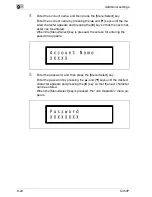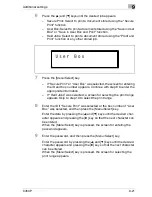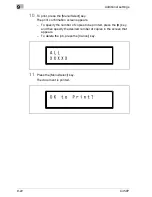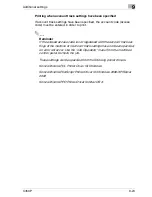9
Additional settings
9-8
C450P
Web browser cache
The most recent information may not appear in the PageScope Web Con-
nection pages because older versions of pages are saved in the cache for
the Web browser. In addition, problems may occur when the cache is used.
When using PageScope Web Connection, disable the cache for the Web
browser.
2
Reminder
The menus and commands may vary depending on the Web browser ver-
sion. For details, refer to the Help for the Web browser.
If the Web browser is used with the cache enabled and Administrator
mode was timed out, the timeout page may appear even when Page-
Scope Web Connection is accessed again. In addition, since the ma-
chine's control panel remains locked, the machine must be restarted. In
order to avoid this problem, disable the cache.
On Internet Explorer
1
On the “Tools” menu, click “Internet Options”.
2
On the General tab, click the [Settings] button under “Temporary Inter-
net files”.
3
Select “Every visit to the page”, and then click the [OK] button.
On Netscape
1
On the “Edit” menu, click “Preferences”.
2
In the “Category” box, click “Advanced”, then “Cache”.
3
Under “Compare the page in the cache to the page on the network”,
select “Every time I view the page”.
Содержание BIZHUB C450P
Страница 1: ...C450P User s Guide User s Guide 4037 7132 01 PANTONE 300C C M Y BK User Manual...
Страница 2: ......
Страница 3: ...x Introduction...
Страница 4: ......
Страница 20: ...x 18 C450P...
Страница 21: ...1 Installation and operation precautions...
Страница 22: ......
Страница 46: ...1 Installation and operation precautions 1 26 C450P Finisher FS 603 punch kit 11 10 9 8 4 6 5 2 1 3 13 12 7...
Страница 58: ...1 Installation and operation precautions 1 38 C450P...
Страница 59: ...2 Setting up the printer driver...
Страница 60: ......
Страница 118: ...2 Setting up the printer driver 2 60 C450P...
Страница 119: ...3 Specifying printer driver settings...
Страница 120: ......
Страница 142: ...3 Specifying printer driver settings 3 24 C450P Specifying the Overlay tab settings...
Страница 171: ...Specifying printer driver settings 3 C450P 3 53 Specifying the Layout tab settings...
Страница 176: ...3 Specifying printer driver settings 3 58 C450P Specifying the Per Page Setting tab settings...
Страница 180: ...3 Specifying printer driver settings 3 62 C450P 2 Note Only the administrator can select a setting under Sharing...
Страница 229: ...4 Control panel settings...
Страница 230: ......
Страница 239: ...Control panel settings 4 C450P 4 11 Job Operation menu...
Страница 241: ...Control panel settings 4 C450P 4 13 User Setting menu...
Страница 242: ...4 Control panel settings 4 14 C450P...
Страница 243: ...Control panel settings 4 C450P 4 15...
Страница 244: ...4 Control panel settings 4 16 C450P...
Страница 245: ...Control panel settings 4 C450P 4 17 Admin Setting menu...
Страница 246: ...4 Control panel settings 4 18 C450P...
Страница 247: ...Control panel settings 4 C450P 4 19...
Страница 248: ...4 Control panel settings 4 20 C450P...
Страница 249: ...Control panel settings 4 C450P 4 21 or...
Страница 250: ...4 Control panel settings 4 22 C450P...
Страница 262: ...4 Control panel settings 4 34 C450P...
Страница 263: ...5 Loading copy paper...
Страница 264: ......
Страница 288: ...5 Loading copy paper 5 26 C450P...
Страница 289: ...6 Replacing consumables...
Страница 290: ......
Страница 304: ...6 Replacing consumables 6 16 C450P...
Страница 305: ...7 Maintenance...
Страница 306: ......
Страница 313: ...8 Troubleshooting...
Страница 314: ......
Страница 356: ...8 Troubleshooting 8 44 C450P...
Страница 357: ...9 Additional settings...
Страница 358: ......
Страница 382: ...9 Additional settings 9 26 C450P...
Страница 383: ...10 Appendix...
Страница 384: ......
Страница 392: ...10 Appendix 10 10 C450P 10 2 Configuration page...
Страница 393: ...Appendix 10 C450P 10 11 10 3 Font list PCL font list...
Страница 394: ...10 Appendix 10 12 C450P PS font list...
Страница 395: ...Appendix 10 C450P 10 13 10 4 Test page...