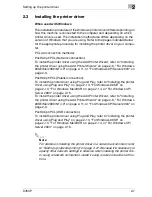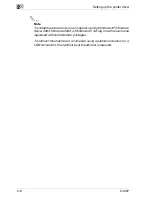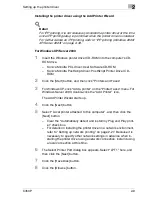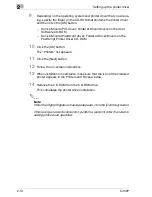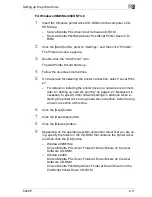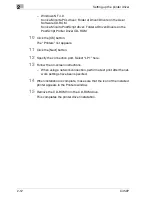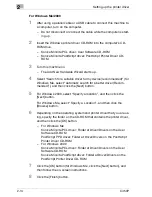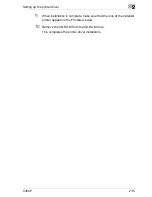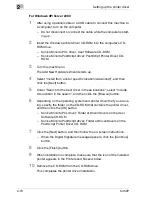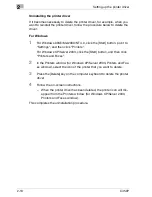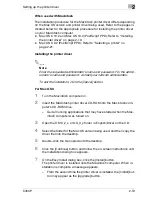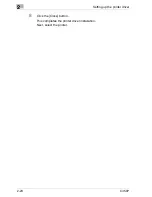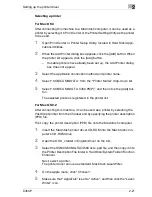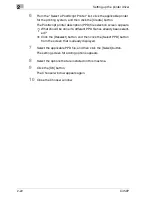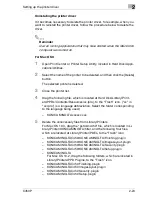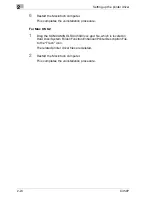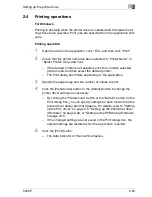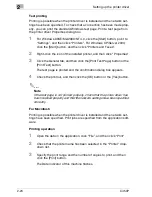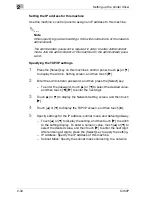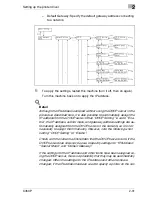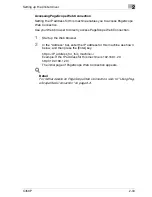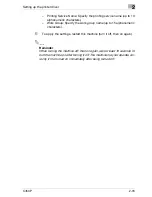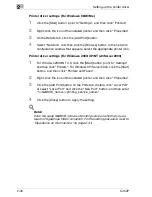Setting up the printer driver
2
C450P
2-21
Selecting a printer
For Mac OS X
After connecting this machine to a Macintosh computer, it can be used as a
printer by selecting it in Print Center or the Printer Setting Utility as the printer
to be used.
1
Open Print Center or Printer Setup Utility, located in Hard Disk\Appli-
cations\Utilities.
2
When the Add Printer dialog box appears, click the [Add] button. When
the printer list appears, click the [Add] button.
–
If usable printers have already been set up, the Add Printer dialog
box does not appear.
3
Select the applicable connection method and printer name.
4
Select “KONICA MINOLTA” from the “Printer Model” drop-down list.
5
Select “KONICA MINOLTA C450 PS(P)”, and then click the [Add] but-
ton.
The selected printer is registered in the printer list.
For Mac OS 9.2
After connecting this machine, it can be used as a printer by selecting the
PostScript printer from the Chooser and by specifying the printer description
(PPD) file.
First, copy the printer description (PPD) file onto the Macintosh computer.
1
Insert the Macintosh printer driver CD-ROM into the Macintosh com-
puter’s CD-ROM drive.
2
Open the OS 9_x folder in English\Driver on the CD.
3
Select the KONICAMINOLTAC450UVxxx.ppd file, and then copy it into
the Printer Description File folder in Hard Disk\System Folder\Function
Enhancer.
Next, select a printer.
The printer driver can use a standard Macintosh LaserWriter.
4
On the Apple menu, click “Chooser”.
5
Make sure that “AppleTalk” is set to “Active”, and then click the “Laser-
Writer” icon.
Содержание BIZHUB C450P
Страница 1: ...C450P User s Guide User s Guide 4037 7132 01 PANTONE 300C C M Y BK User Manual...
Страница 2: ......
Страница 3: ...x Introduction...
Страница 4: ......
Страница 20: ...x 18 C450P...
Страница 21: ...1 Installation and operation precautions...
Страница 22: ......
Страница 46: ...1 Installation and operation precautions 1 26 C450P Finisher FS 603 punch kit 11 10 9 8 4 6 5 2 1 3 13 12 7...
Страница 58: ...1 Installation and operation precautions 1 38 C450P...
Страница 59: ...2 Setting up the printer driver...
Страница 60: ......
Страница 118: ...2 Setting up the printer driver 2 60 C450P...
Страница 119: ...3 Specifying printer driver settings...
Страница 120: ......
Страница 142: ...3 Specifying printer driver settings 3 24 C450P Specifying the Overlay tab settings...
Страница 171: ...Specifying printer driver settings 3 C450P 3 53 Specifying the Layout tab settings...
Страница 176: ...3 Specifying printer driver settings 3 58 C450P Specifying the Per Page Setting tab settings...
Страница 180: ...3 Specifying printer driver settings 3 62 C450P 2 Note Only the administrator can select a setting under Sharing...
Страница 229: ...4 Control panel settings...
Страница 230: ......
Страница 239: ...Control panel settings 4 C450P 4 11 Job Operation menu...
Страница 241: ...Control panel settings 4 C450P 4 13 User Setting menu...
Страница 242: ...4 Control panel settings 4 14 C450P...
Страница 243: ...Control panel settings 4 C450P 4 15...
Страница 244: ...4 Control panel settings 4 16 C450P...
Страница 245: ...Control panel settings 4 C450P 4 17 Admin Setting menu...
Страница 246: ...4 Control panel settings 4 18 C450P...
Страница 247: ...Control panel settings 4 C450P 4 19...
Страница 248: ...4 Control panel settings 4 20 C450P...
Страница 249: ...Control panel settings 4 C450P 4 21 or...
Страница 250: ...4 Control panel settings 4 22 C450P...
Страница 262: ...4 Control panel settings 4 34 C450P...
Страница 263: ...5 Loading copy paper...
Страница 264: ......
Страница 288: ...5 Loading copy paper 5 26 C450P...
Страница 289: ...6 Replacing consumables...
Страница 290: ......
Страница 304: ...6 Replacing consumables 6 16 C450P...
Страница 305: ...7 Maintenance...
Страница 306: ......
Страница 313: ...8 Troubleshooting...
Страница 314: ......
Страница 356: ...8 Troubleshooting 8 44 C450P...
Страница 357: ...9 Additional settings...
Страница 358: ......
Страница 382: ...9 Additional settings 9 26 C450P...
Страница 383: ...10 Appendix...
Страница 384: ......
Страница 392: ...10 Appendix 10 10 C450P 10 2 Configuration page...
Страница 393: ...Appendix 10 C450P 10 11 10 3 Font list PCL font list...
Страница 394: ...10 Appendix 10 12 C450P PS font list...
Страница 395: ...Appendix 10 C450P 10 13 10 4 Test page...