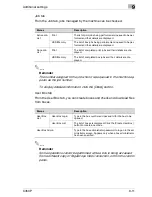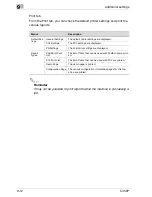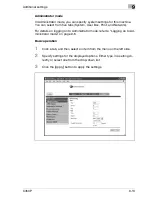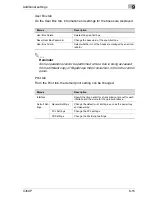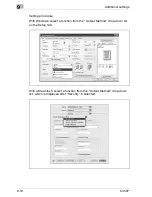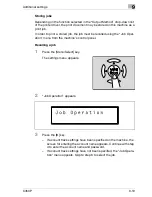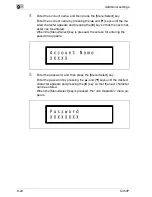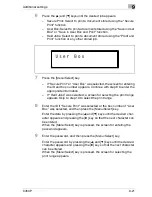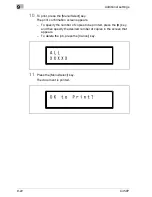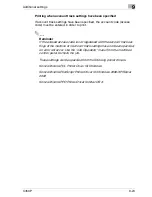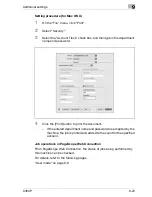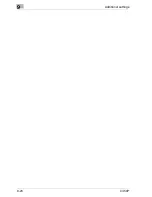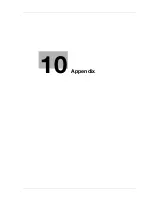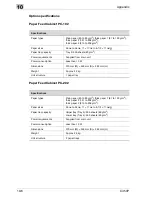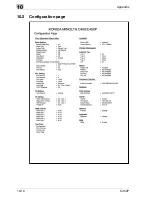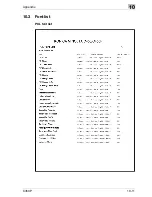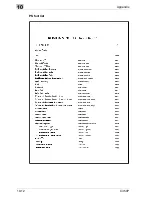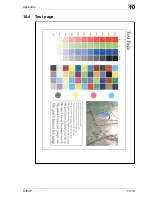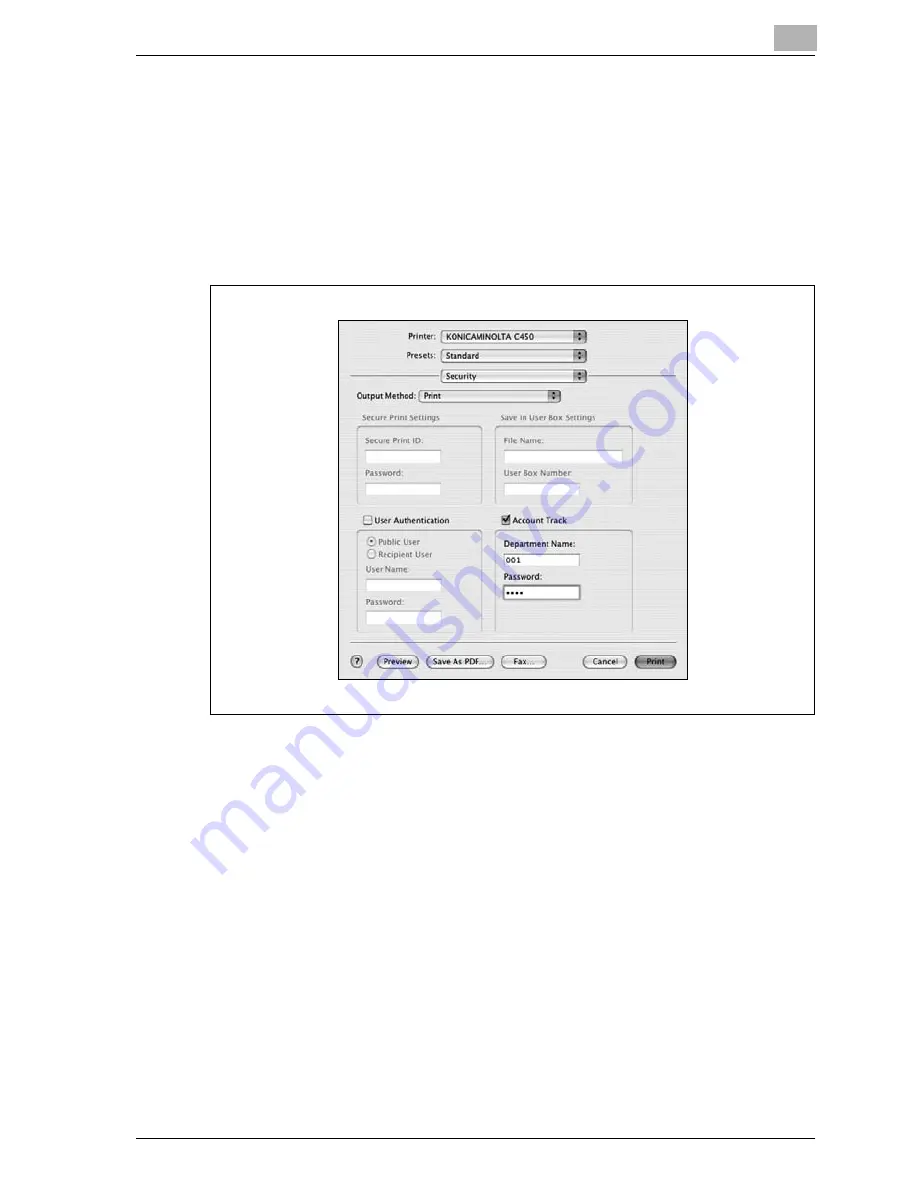
Additional settings
9
C450P
9-25
Setting procedure (for Mac OS X)
1
On the “File” menu, click “Print”.
2
Select “Security”.
3
Select the “Account Track” check box, and then type in the department
name and password.
4
Click the [Print] button to print the document.
–
If the entered department name and password are accepted by the
machine, the job is printed and added to the count for the specified
account.
Job operations in PageScope Web Connection
From PageScope Web Connection, the status of jobs being performed by
this machine can be checked.
For details, refer to the following pages.
“User mode” on page 9-9
Содержание BIZHUB C450P
Страница 1: ...C450P User s Guide User s Guide 4037 7132 01 PANTONE 300C C M Y BK User Manual...
Страница 2: ......
Страница 3: ...x Introduction...
Страница 4: ......
Страница 20: ...x 18 C450P...
Страница 21: ...1 Installation and operation precautions...
Страница 22: ......
Страница 46: ...1 Installation and operation precautions 1 26 C450P Finisher FS 603 punch kit 11 10 9 8 4 6 5 2 1 3 13 12 7...
Страница 58: ...1 Installation and operation precautions 1 38 C450P...
Страница 59: ...2 Setting up the printer driver...
Страница 60: ......
Страница 118: ...2 Setting up the printer driver 2 60 C450P...
Страница 119: ...3 Specifying printer driver settings...
Страница 120: ......
Страница 142: ...3 Specifying printer driver settings 3 24 C450P Specifying the Overlay tab settings...
Страница 171: ...Specifying printer driver settings 3 C450P 3 53 Specifying the Layout tab settings...
Страница 176: ...3 Specifying printer driver settings 3 58 C450P Specifying the Per Page Setting tab settings...
Страница 180: ...3 Specifying printer driver settings 3 62 C450P 2 Note Only the administrator can select a setting under Sharing...
Страница 229: ...4 Control panel settings...
Страница 230: ......
Страница 239: ...Control panel settings 4 C450P 4 11 Job Operation menu...
Страница 241: ...Control panel settings 4 C450P 4 13 User Setting menu...
Страница 242: ...4 Control panel settings 4 14 C450P...
Страница 243: ...Control panel settings 4 C450P 4 15...
Страница 244: ...4 Control panel settings 4 16 C450P...
Страница 245: ...Control panel settings 4 C450P 4 17 Admin Setting menu...
Страница 246: ...4 Control panel settings 4 18 C450P...
Страница 247: ...Control panel settings 4 C450P 4 19...
Страница 248: ...4 Control panel settings 4 20 C450P...
Страница 249: ...Control panel settings 4 C450P 4 21 or...
Страница 250: ...4 Control panel settings 4 22 C450P...
Страница 262: ...4 Control panel settings 4 34 C450P...
Страница 263: ...5 Loading copy paper...
Страница 264: ......
Страница 288: ...5 Loading copy paper 5 26 C450P...
Страница 289: ...6 Replacing consumables...
Страница 290: ......
Страница 304: ...6 Replacing consumables 6 16 C450P...
Страница 305: ...7 Maintenance...
Страница 306: ......
Страница 313: ...8 Troubleshooting...
Страница 314: ......
Страница 356: ...8 Troubleshooting 8 44 C450P...
Страница 357: ...9 Additional settings...
Страница 358: ......
Страница 382: ...9 Additional settings 9 26 C450P...
Страница 383: ...10 Appendix...
Страница 384: ......
Страница 392: ...10 Appendix 10 10 C450P 10 2 Configuration page...
Страница 393: ...Appendix 10 C450P 10 11 10 3 Font list PCL font list...
Страница 394: ...10 Appendix 10 12 C450P PS font list...
Страница 395: ...Appendix 10 C450P 10 13 10 4 Test page...