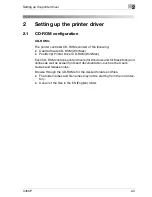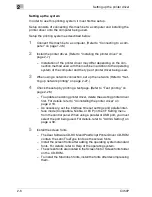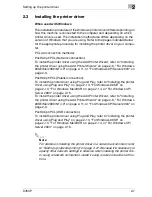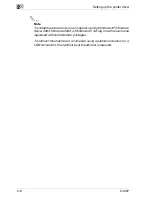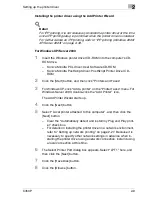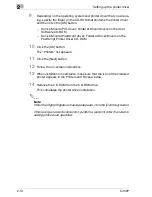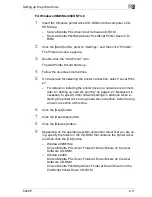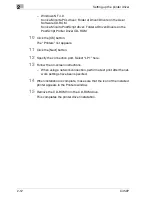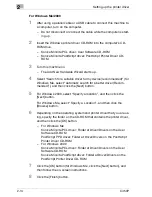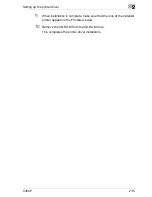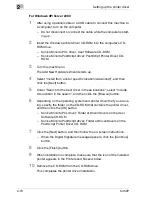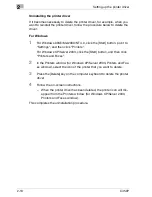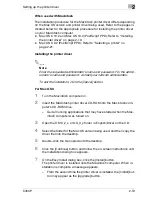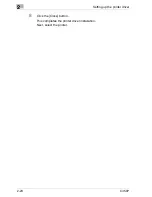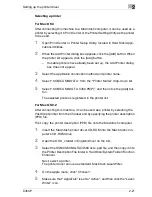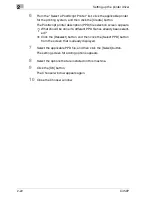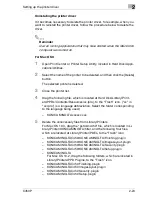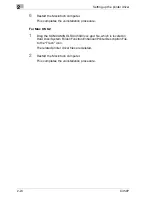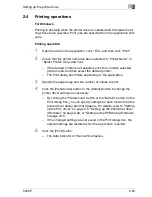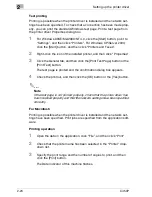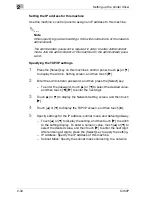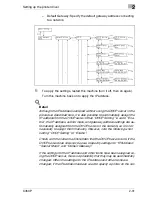2
Setting up the printer driver
2-16
C450P
For Windows XP/Server 2003
1
After using a parallel cable or a USB cable to connect this machine to
a computer, turn on the computer.
–
Do not disconnect or connect the cable while the computer is start-
ing up.
2
Insert the Windows printer driver CD-ROM into the computer's CD-
ROM drive.
–
Konica Minolta PCL driver: User Software CD-ROM
–
Konica Minolta PostScript driver: PostScript Printer Driver CD-
ROM
3
Turn this machine on.
The Add New Hardware Wizard starts up.
4
Select “Install from a list or specific location (Advanced)”, and then
click the [Next] button.
5
Under “Search for the best driver in these locations”, select “Include
this location in the search”, and then click the [Browse] button.
6
Depending on the operating system and printer driver that you are us-
ing, specify the folder on the CD-ROM that contains the printer driver,
and then click the [OK] button.
–
Konica Minolta PCL driver: Folder at Driver\Drivers on the User
Software CD-ROM
–
Konica Minolta PostScript driver: Folder at Driver\Drivers on the
PostScript Printer Driver CD-ROM
7
Click the [Next] button, and then follow the on-screen instructions.
–
When the Digital Signature message appears, click the [Continue]
button.
8
Click the [Finish] button.
9
When installation is complete, make sure that the icon of the installed
printer appears in the Printers and Faxes window.
10
Remove the CD-ROM from the CD-ROM drive.
This completes the printer driver installation.
Содержание BIZHUB C450P
Страница 1: ...C450P User s Guide User s Guide 4037 7132 01 PANTONE 300C C M Y BK User Manual...
Страница 2: ......
Страница 3: ...x Introduction...
Страница 4: ......
Страница 20: ...x 18 C450P...
Страница 21: ...1 Installation and operation precautions...
Страница 22: ......
Страница 46: ...1 Installation and operation precautions 1 26 C450P Finisher FS 603 punch kit 11 10 9 8 4 6 5 2 1 3 13 12 7...
Страница 58: ...1 Installation and operation precautions 1 38 C450P...
Страница 59: ...2 Setting up the printer driver...
Страница 60: ......
Страница 118: ...2 Setting up the printer driver 2 60 C450P...
Страница 119: ...3 Specifying printer driver settings...
Страница 120: ......
Страница 142: ...3 Specifying printer driver settings 3 24 C450P Specifying the Overlay tab settings...
Страница 171: ...Specifying printer driver settings 3 C450P 3 53 Specifying the Layout tab settings...
Страница 176: ...3 Specifying printer driver settings 3 58 C450P Specifying the Per Page Setting tab settings...
Страница 180: ...3 Specifying printer driver settings 3 62 C450P 2 Note Only the administrator can select a setting under Sharing...
Страница 229: ...4 Control panel settings...
Страница 230: ......
Страница 239: ...Control panel settings 4 C450P 4 11 Job Operation menu...
Страница 241: ...Control panel settings 4 C450P 4 13 User Setting menu...
Страница 242: ...4 Control panel settings 4 14 C450P...
Страница 243: ...Control panel settings 4 C450P 4 15...
Страница 244: ...4 Control panel settings 4 16 C450P...
Страница 245: ...Control panel settings 4 C450P 4 17 Admin Setting menu...
Страница 246: ...4 Control panel settings 4 18 C450P...
Страница 247: ...Control panel settings 4 C450P 4 19...
Страница 248: ...4 Control panel settings 4 20 C450P...
Страница 249: ...Control panel settings 4 C450P 4 21 or...
Страница 250: ...4 Control panel settings 4 22 C450P...
Страница 262: ...4 Control panel settings 4 34 C450P...
Страница 263: ...5 Loading copy paper...
Страница 264: ......
Страница 288: ...5 Loading copy paper 5 26 C450P...
Страница 289: ...6 Replacing consumables...
Страница 290: ......
Страница 304: ...6 Replacing consumables 6 16 C450P...
Страница 305: ...7 Maintenance...
Страница 306: ......
Страница 313: ...8 Troubleshooting...
Страница 314: ......
Страница 356: ...8 Troubleshooting 8 44 C450P...
Страница 357: ...9 Additional settings...
Страница 358: ......
Страница 382: ...9 Additional settings 9 26 C450P...
Страница 383: ...10 Appendix...
Страница 384: ......
Страница 392: ...10 Appendix 10 10 C450P 10 2 Configuration page...
Страница 393: ...Appendix 10 C450P 10 11 10 3 Font list PCL font list...
Страница 394: ...10 Appendix 10 12 C450P PS font list...
Страница 395: ...Appendix 10 C450P 10 13 10 4 Test page...