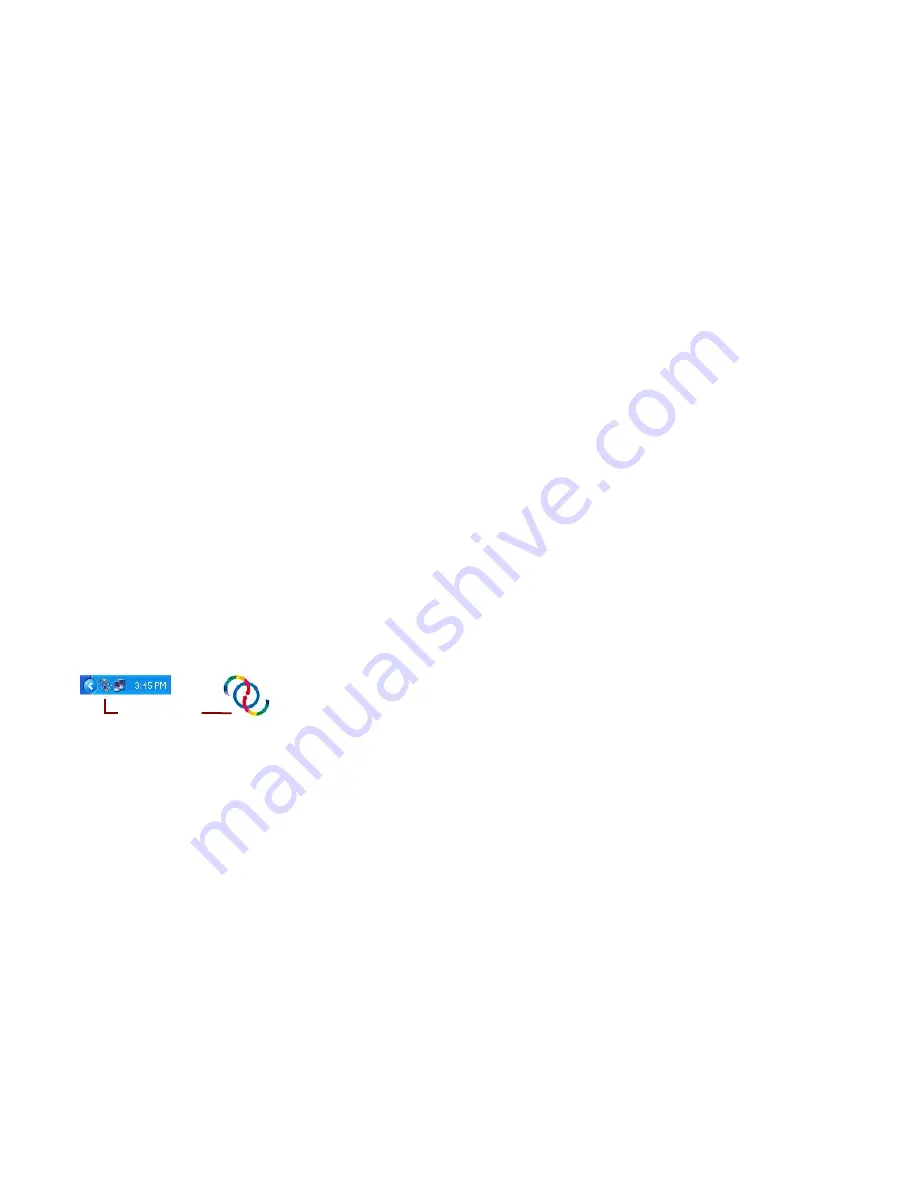
VRS Installation Guide
49
5
Click OK.
The VRS icon will appear in your Windows taskbar, as shown in Figure 3-2.
Figure 3-2. VRS Icon in Windows Taskbar
6
From VCDemo, select Source | Process Image, or Ctrl+I. If the scan completes
successfully, you are ready to use VRS. For more information, refer to the
VRS
User’s Manual
, which is available in PDF format from the VRS Help menu and
from the VRS installation CD.
VRS Taskbar
Содержание VirtualReScan 4.0
Страница 1: ...VirtualReScan 4 0 Installation Guide 10300468 000 Revision A...
Страница 12: ...xii VRS Installation Guide...
Страница 78: ...66 VRS Installation Guide...
Страница 82: ...70 VRS Installation Guide...
Страница 90: ...78 VRS Installation Guide...
Страница 102: ...90 VRS Installation Guide...
Страница 112: ...100 VRS Installation Guide...






























