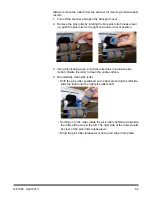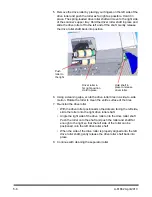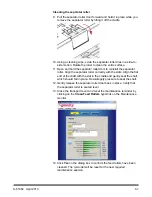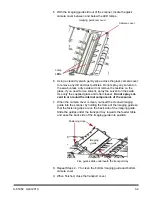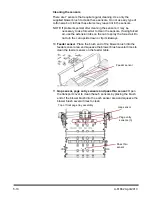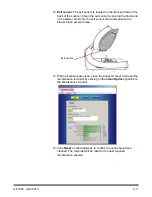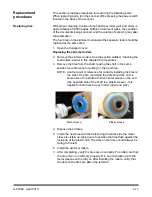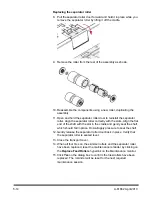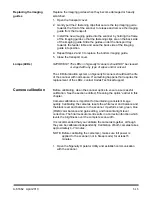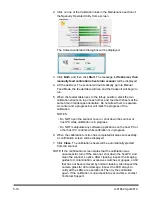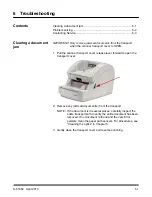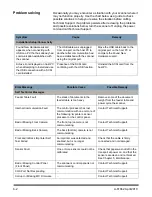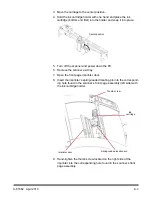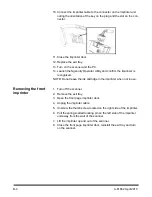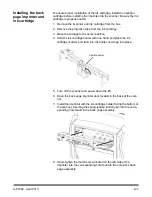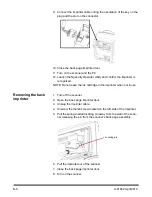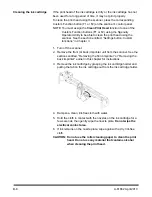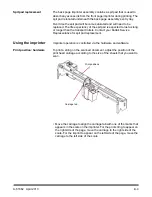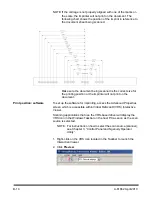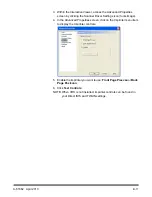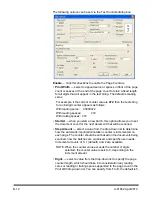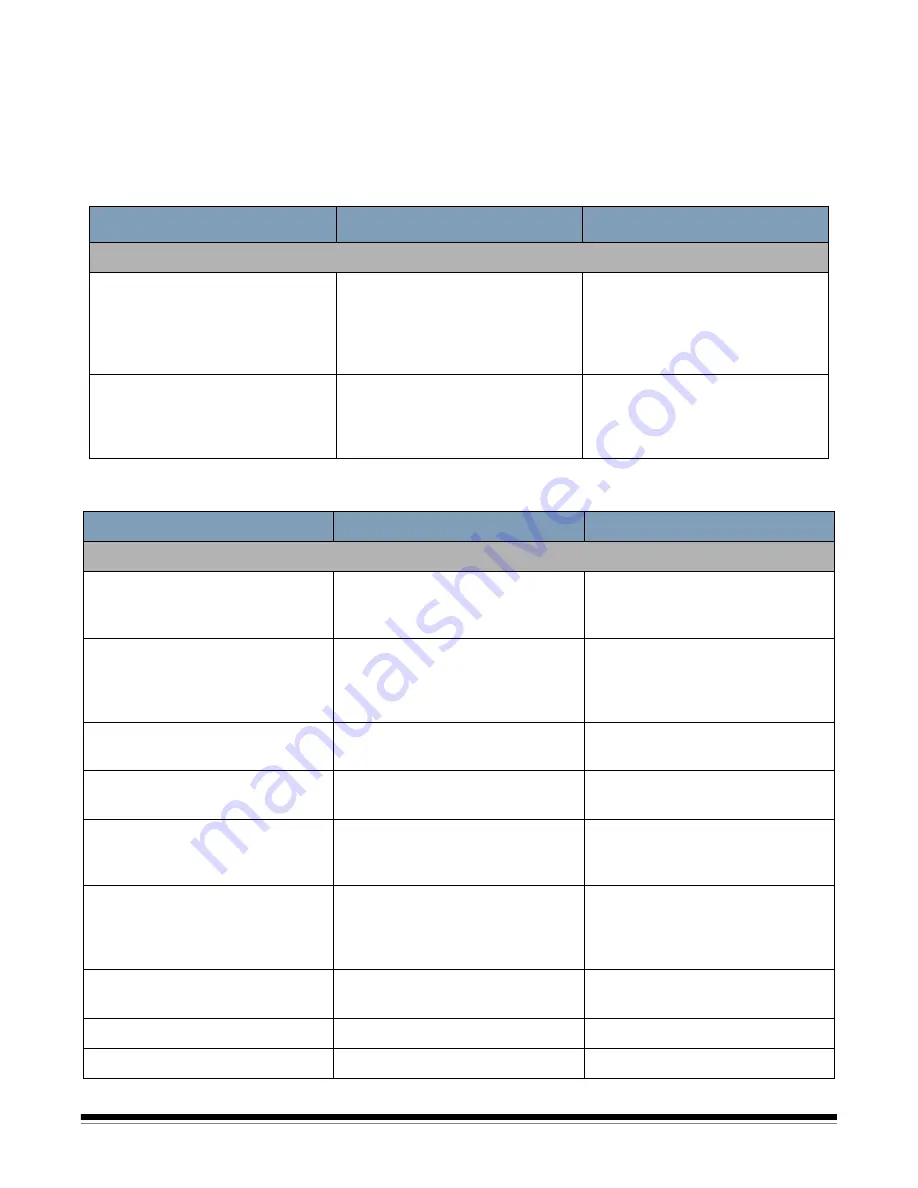
6-2
A-61662 April 2010
Problem solving
Occasionally you may encounter a situation with your scanner where it
may not function properly. Use the chart below as a guide to check
possible solutions to help you resolve the situation before calling
Technical Support. If a problem persists after reviewing the problems
and possible solutions below, turn the scanner off, unplug the power
cord and call Technical Support.
Symptom
Cause
Remedy
Installation/Setup/Connectivity
Found New Hardware wizard
appears when connecting with
USB on a PC that has already had
communication established with
the scanner.
The USB cable was unplugged
from one port on the host PC to
another after communication had
been established with the scanner
using the original port.
Move the USB cable back to the
original port on the host PC or
complete the Found New
Hardware wizard.
Kofax errors displayed on host PC
when attempting to install and use
the USB connection with a SCSI
card installed.
Presence of the SCSI card
conflicting with the USB function.
Uninstall the SCSI card from the
host PC.
Error Message
Possible Cause
Possible Remedy
Self Test Error Messages
Feeder Table Fault
The stack of documents in the
feeder table is too heavy.
Remove some of the document
weight from the feeder table and
power cycle the scanner.
Internal Communication Fault
The control processor has lost
communication with one or more of
the following: imprinters, sensor
processor or the control panel.
Contact Technical Support.
Bad or Missing Front Camera
The front (top) camera is not
communicating.
Contact Technical Support.
Bad or Missing Back Camera
The back (bottom) camera is not
communicating.
Contact Technical Support.
Front and/or Back Imprinter Self
Test Failed
An imprinter was detected and
enabled, but is no longer
communicating.
Check that the cable is firmly
connected and not damaged.
Sensor Fault
One or more sensors could not be
calibrated.
Check that paper was not left in the
transport at power on, and that the
sensors are clean and not blocked.
See Chapter 5,
Maintenance
.
Bad or Missing Control Panel
(Front Panel)
The scanner’s control panel is not
communicating.
Contact Technical Support.
CGA Port Not Responding
...
Contact Technical Support.
Corrupt or Missing MC Firmware
...
Contact Technical Support.
Содержание Ngenuity 9090DB
Страница 1: ......
Страница 39: ...4 12 A 61662 April 2010 About screen The About screen displays the scanner version and copyright information...
Страница 78: ......