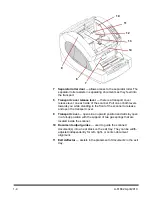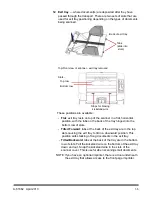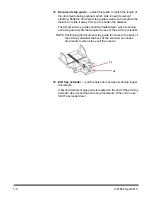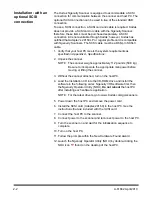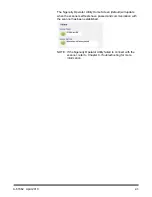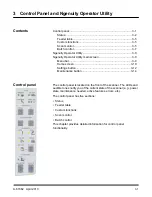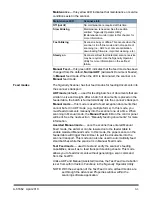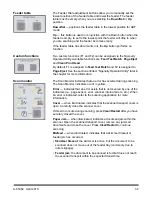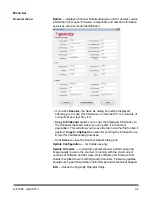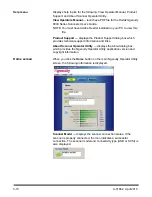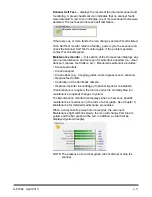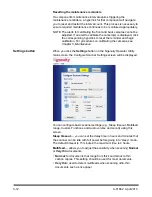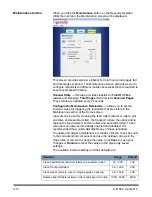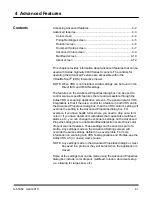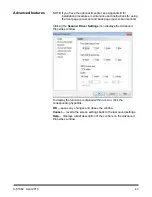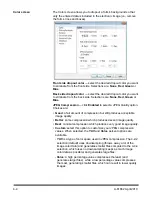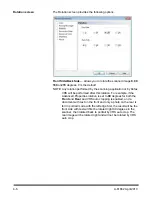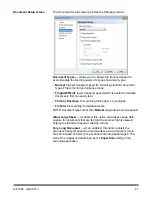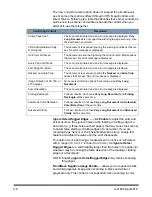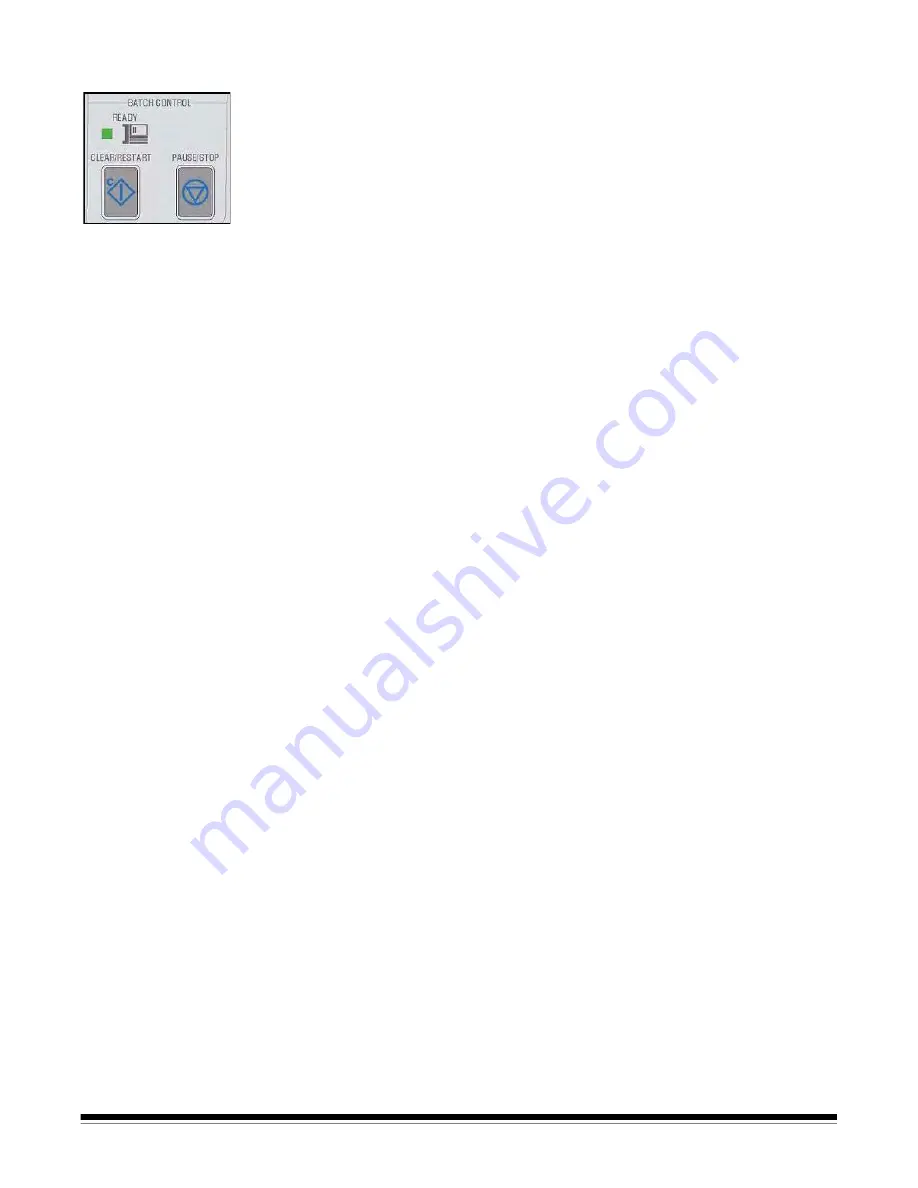
A-61662 April 2010
3-7
Batch Control
The Batch Control buttons allow you to start and stop scanning.
Ready
— this indicator is illuminated green when the scanner is ready
to scan.
•
ADF mode
: the Ready indicator will light when:
- there are no errors active
- documents are in the feeder
- the skimmer is lowered
- the feeder table has risen (or is rising) to where the skimmer is
resting on the documents in the feeder.
•
Manual Feed mode
: the scanner is ready to scan. The LED will
remain a steady green while the scanner is scanning.
Clear/Restart
— allows you to clear an error when the error is resolved
and resume scanning (e.g., paper is removed from the transport which
caused a paper jam).
When using VRS, use
Clear/Restart
to clear a multifeed (which tells
VRS to discard the multifeed image and rescan the document).
You can also use
Clear/Restart
to resume scanning after a batch
pause.
Pause/Stop
— used to stop feeding or stop the scanner’s transport.
• If there is no scan command queued, no documents in the transport,
and no feeding in progress, pressing
Pause/Stop
stops the transport
before the automatic transport timeout (20 seconds).
• If the scanner is feeding documents, pressing
Pause/Stop
once will
stop feeding and a host “scanner paused” error will occur. The Ready
LED will blink to indicate when the batch is paused.
• If
Pause/Stop
is pressed twice or pushed and held for more than one
second, a hard stop will occur (scanning stops with documents
remaining in the transport) along with a host “scanner stopped” error
(this host error will not happen if the scanner is running in Test
mode). Press
Clear/Restart
to resume scanning (there is a slight
delay before scanning resumes).
NOTE: If
Clear/Restart
is pressed before all documents are cleared
from the transport, an audible alarm on the scanner will
sound and the Paper Jam LED will light. Clear the transport
of all documents by pressing and holding the
Custom
Function
button that is programmed for
Page Eject
and then
press
Clear/Restart
to resume scanning (there is a slight
delay before scanning resumes).
• Use
Pause/Stop
to place the scanner in Sleep mode by pressing and
holding the
Pause/Stop
for 5 seconds or longer. This can only be
done when the scanner is idle (no scan commands queued) and the
transport is not running.
Содержание Ngenuity 9090DB
Страница 1: ......
Страница 39: ...4 12 A 61662 April 2010 About screen The About screen displays the scanner version and copyright information...
Страница 78: ......