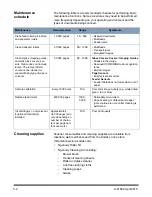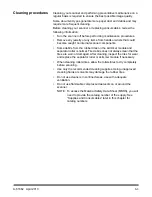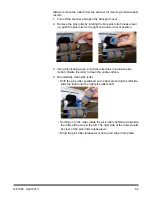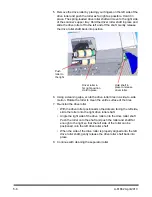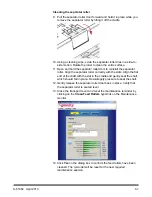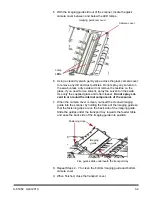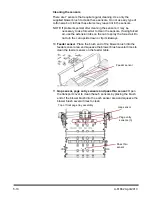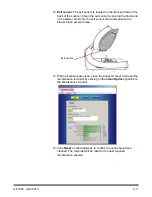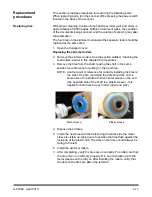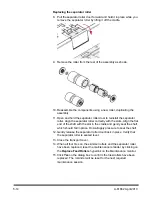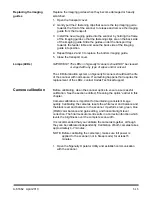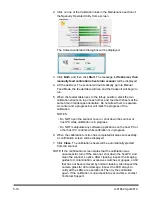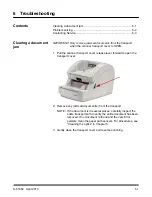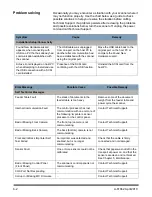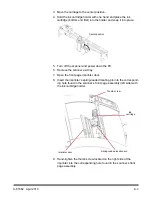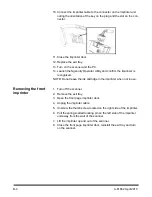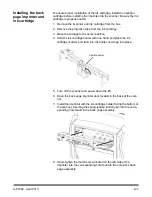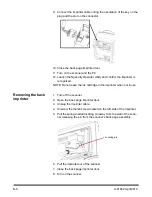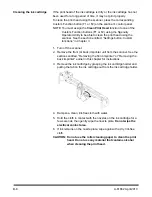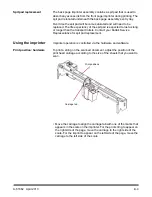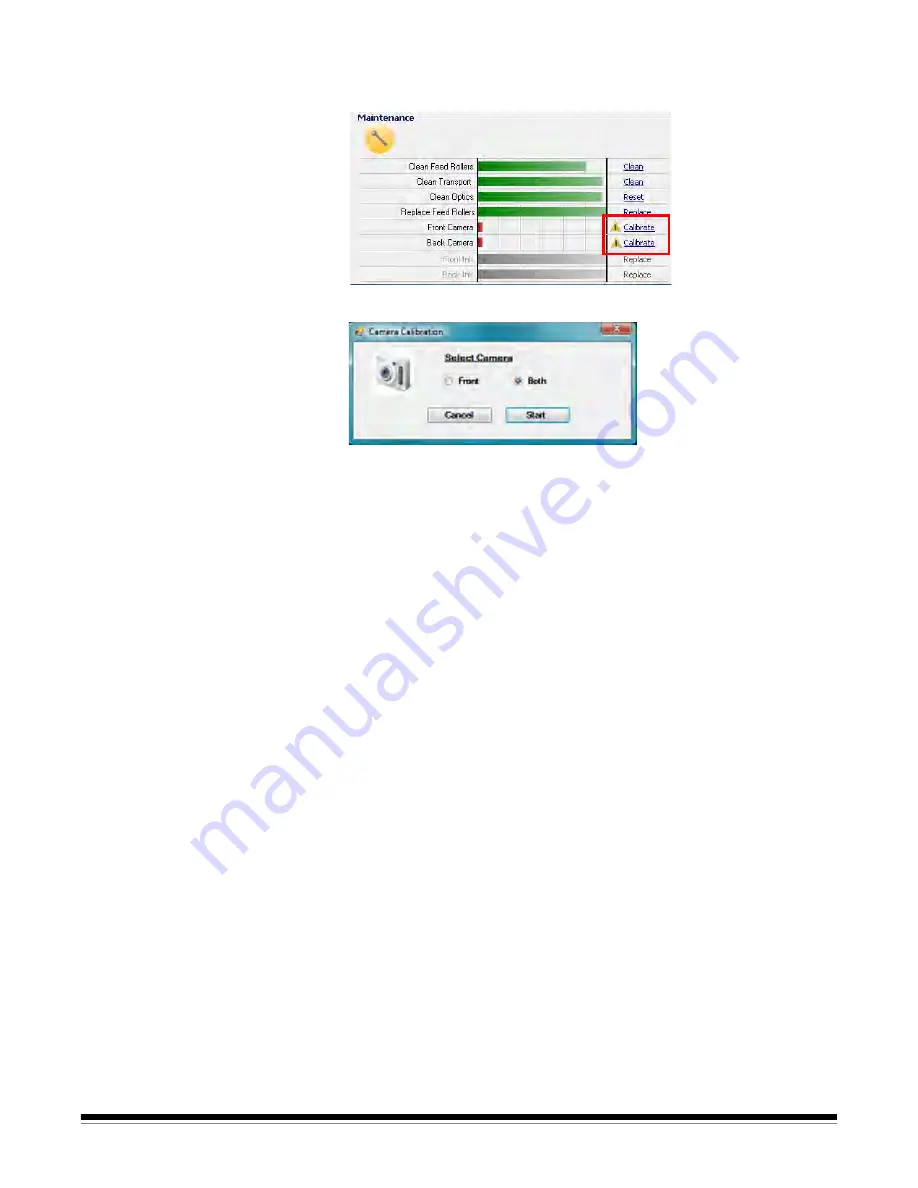
5-16
A-61662 April 2010
2. Click on one of the
Calibration
links in the Maintenance section of
the Ngenuity Operator Utility Home screen.
The Camera calibration dialog box will be displayed.
3. Click
Both
, and then click
Start
. The message,
Lift skimmer, then
manually feed calibration sheets into scanner
will be displayed.
4. Lift the skimmer. The scanner will automatically go into Manual
Feed Mode, the feeder table will rise and the transport will begin to
run.
5. When the feeder table rises to the full-up position, stack the two
calibration sheets on top of each other, and feed both sheets at the
same time in landscape orientation. Do not allow them to separate.
A counter and a progress bar will mark the progress of the
calibration.
NOTES:
• Do NOT open the scanner cover or shut down the scanner or
host PC while calibration is in progress.
• Do NOT manipulate any software applications on the host PC or
other host PC controls while calibration is in progress.
6. When the calibration function has completed all steps successfully,
a confirmation screen will be displayed.
7. Click
Close
. The calibration sheets will be automatically ejected
from the scanner.
NOTE: If the confirmation screen states that the calibration was
unsuccessful, turn off the scanner, shut down the host PC and
clean the scanner’s optics. After cleaning, inspect the imaging
guides for contamination, excessive scratches or gouges, or dirt
that has not been removed by normal cleaning. Also inspect the
camera glass for dirt or damage. Inspect the LED arrays to
verify all the LEDs are operational. Then try the calibration
again. If the calibration is unsuccessful a second time, contact
Technical Support.
Содержание Ngenuity 9090DB
Страница 1: ......
Страница 39: ...4 12 A 61662 April 2010 About screen The About screen displays the scanner version and copyright information...
Страница 78: ......