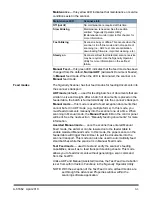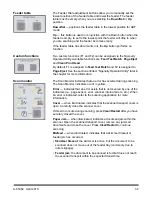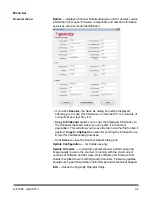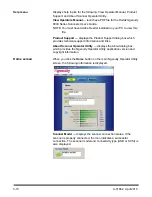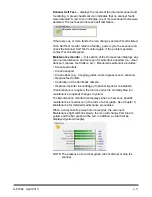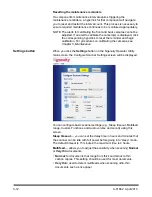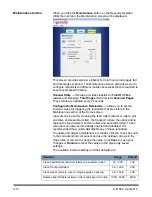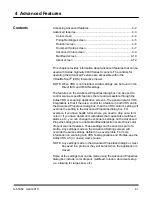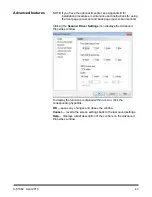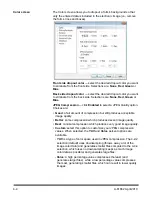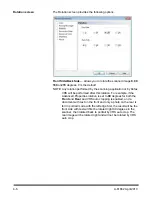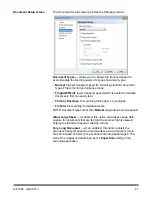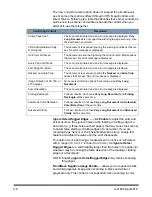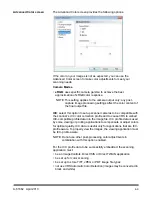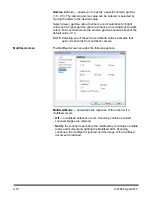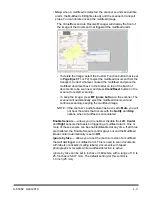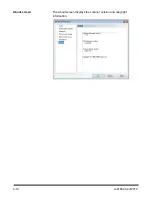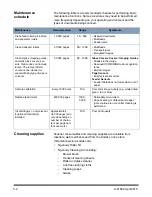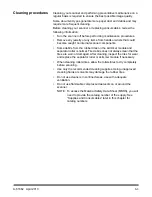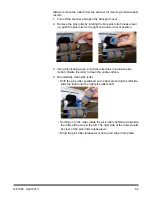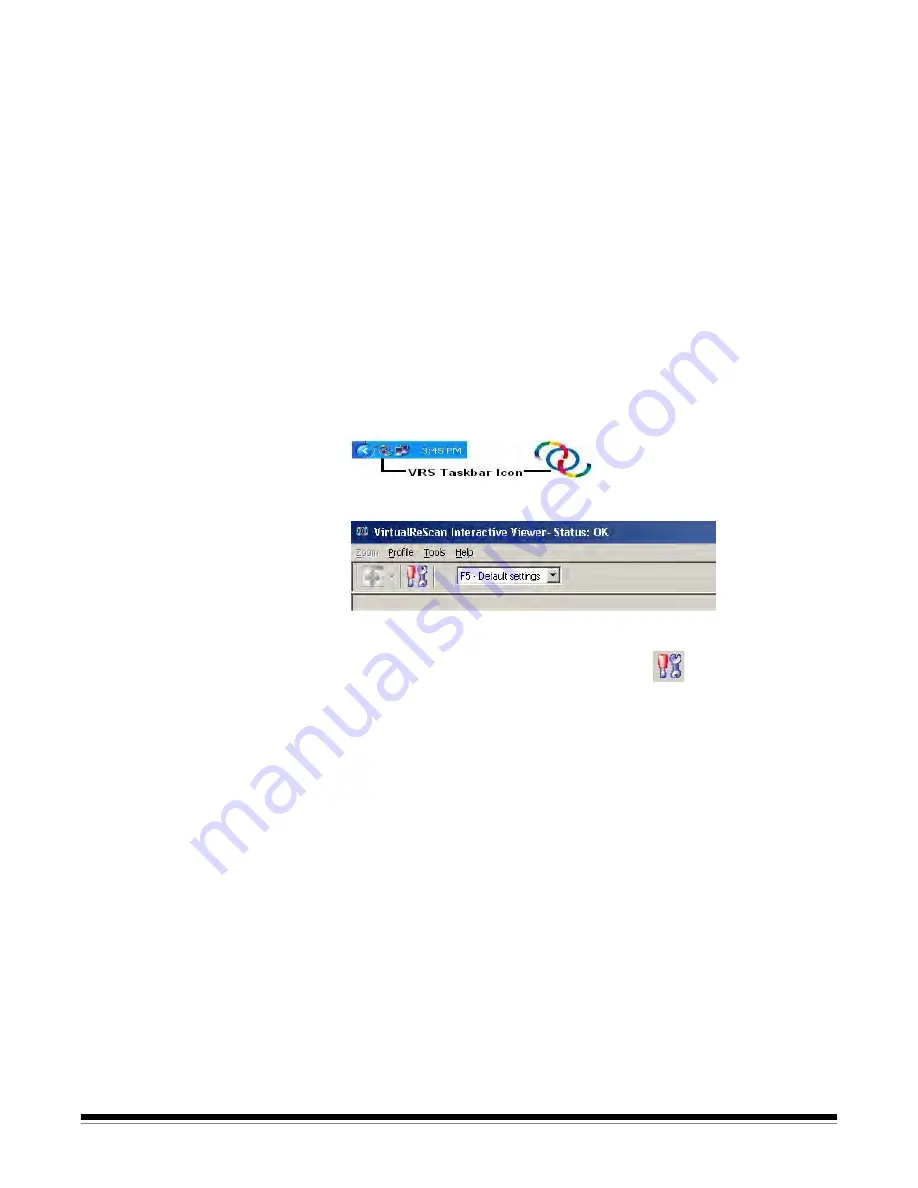
4-2
A-61662 April 2010
Accessing Advanced
features
To access the VRS Interactive Viewer,
Ngenuity
VRS Professional
software must be loaded on the host PC that the scanner is connected
to. VRS Professional will be active when the scanning application being
used is launched and a VRS scan source is selected. There are three
types of scan sources, depending on the VRS driver used.
• VRS ImageControls®-based Applications
• VRS ISIS-based Applications
• VRS TWAIN-based Applications
NOTE: This User’s Guide only documents the VRS-based scanning
setup.
For scanning applications that utilize the VRS-based driver, the VRS
icon will be displayed in the Windows Taskbar on the host PC when the
scan source (scanner) is selected.
To launch the VRS Interactive Viewer, right-click on the VRS Taskbar
icon and select
Preview.
The VirtualReScan Interactive Viewer window will be displayed.
1. Within the Interactive Viewer, access the Advanced features by
clicking the Scanner Driver Settings icon (
) to display the
Advanced Properties window.
Содержание Ngenuity 9090DB
Страница 1: ......
Страница 39: ...4 12 A 61662 April 2010 About screen The About screen displays the scanner version and copyright information...
Страница 78: ......