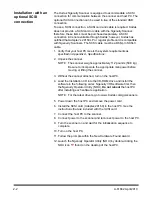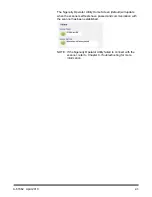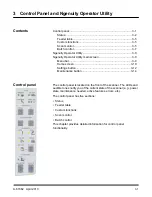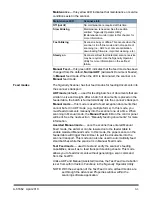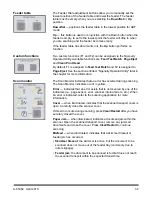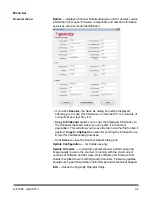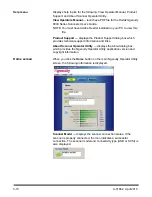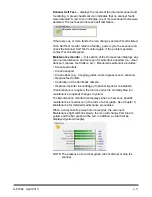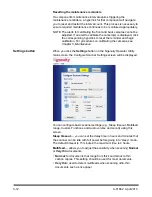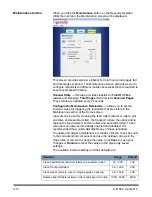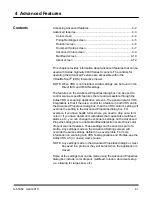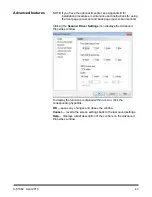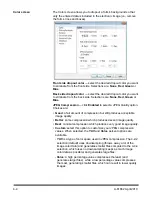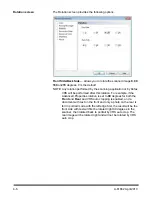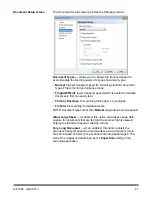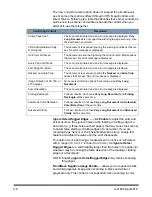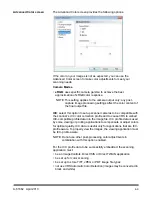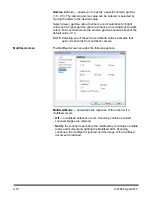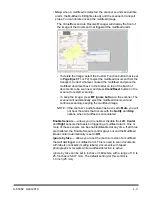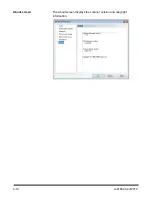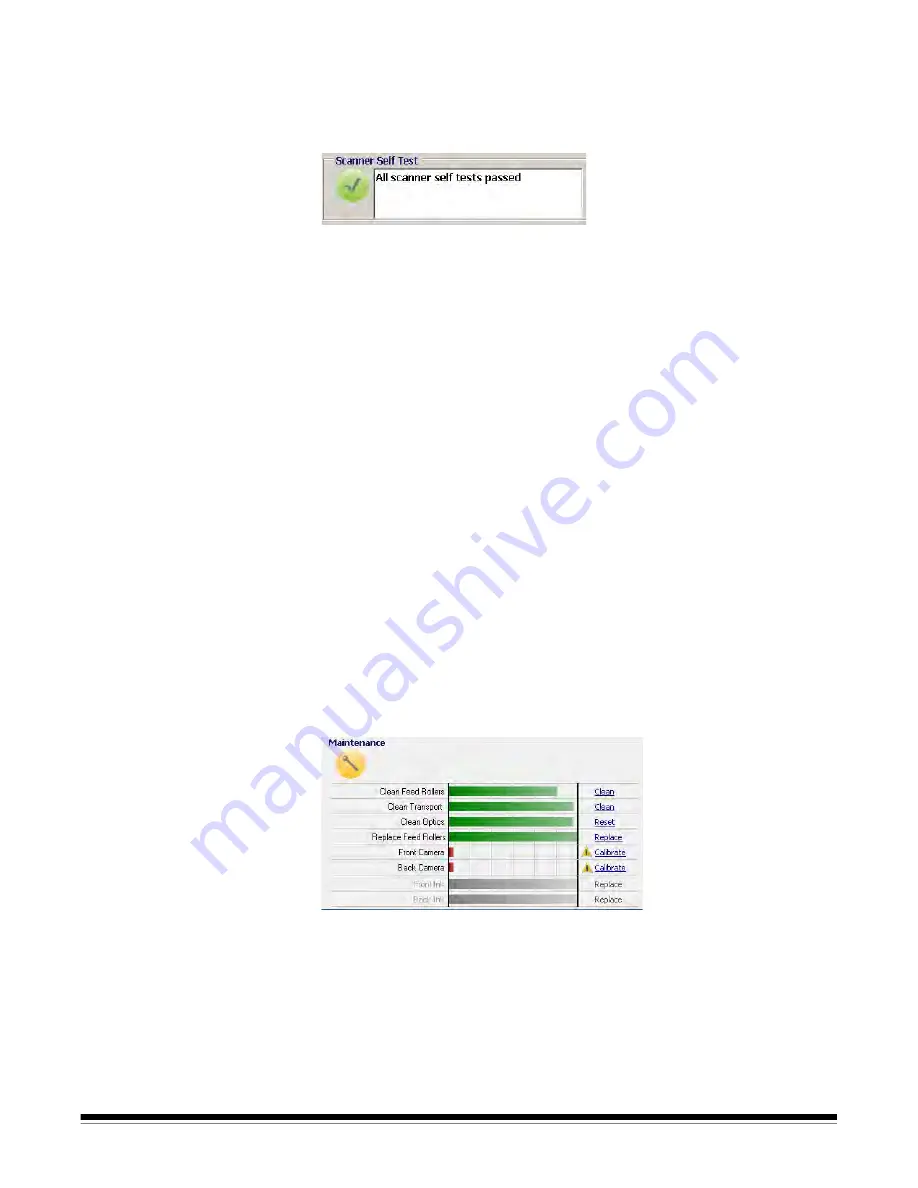
A-61662 April 2010
3-11
Scanner Self Test
— displays the results of the internal scanner fault
monitoring. A green checkmark icon indicates that no scanner faults
were detected. A red X icon indicates one or more scanner faults were
detected. The text box will list each self test failure.
If there are one or more faults, the icon changes and each fault is listed.
If the Self Test monitor returns a fault(s), power cycle the scanner and
check the Scanner Self Test monitor again. If the problem persists,
contact Technical Support.
Maintenance monitor
— this section of the Home screen displays any
scanner maintenance and the type of maintenance needed (i.e., clean
transport, replace feed rollers, etc.). Monitored maintenance includes:
• Clean feed rollers
• Clean transport
• Clean optics (e.g., imaging guides, camera glass covers, sensors)
• Replace feed rollers
• Calibration of the front/back camera
• Replace imprinter ink cartridge (if optional imprinter is installed)
If maintenance is required, the tool icon which is normally blue (no
maintenance required) changes to yellow.
The Maintenance monitor also displays when or how soon specific
maintenance should occur in the form of a bar graph. See
Chapter 5,
Maintenance
for detailed maintenance procedures.
When a component’s pre-set interval expires, the scanner’s
Maintenance light will blink slowly, the icon will change from blue to
yellow and the bar graph will be red. In addition, an alert will be
displayed (yellow triangle).
NOTE: The presence of a red bar graph will not disrupt or stop the
scanner.
Содержание Ngenuity 9090DB
Страница 1: ......
Страница 39: ...4 12 A 61662 April 2010 About screen The About screen displays the scanner version and copyright information...
Страница 78: ......