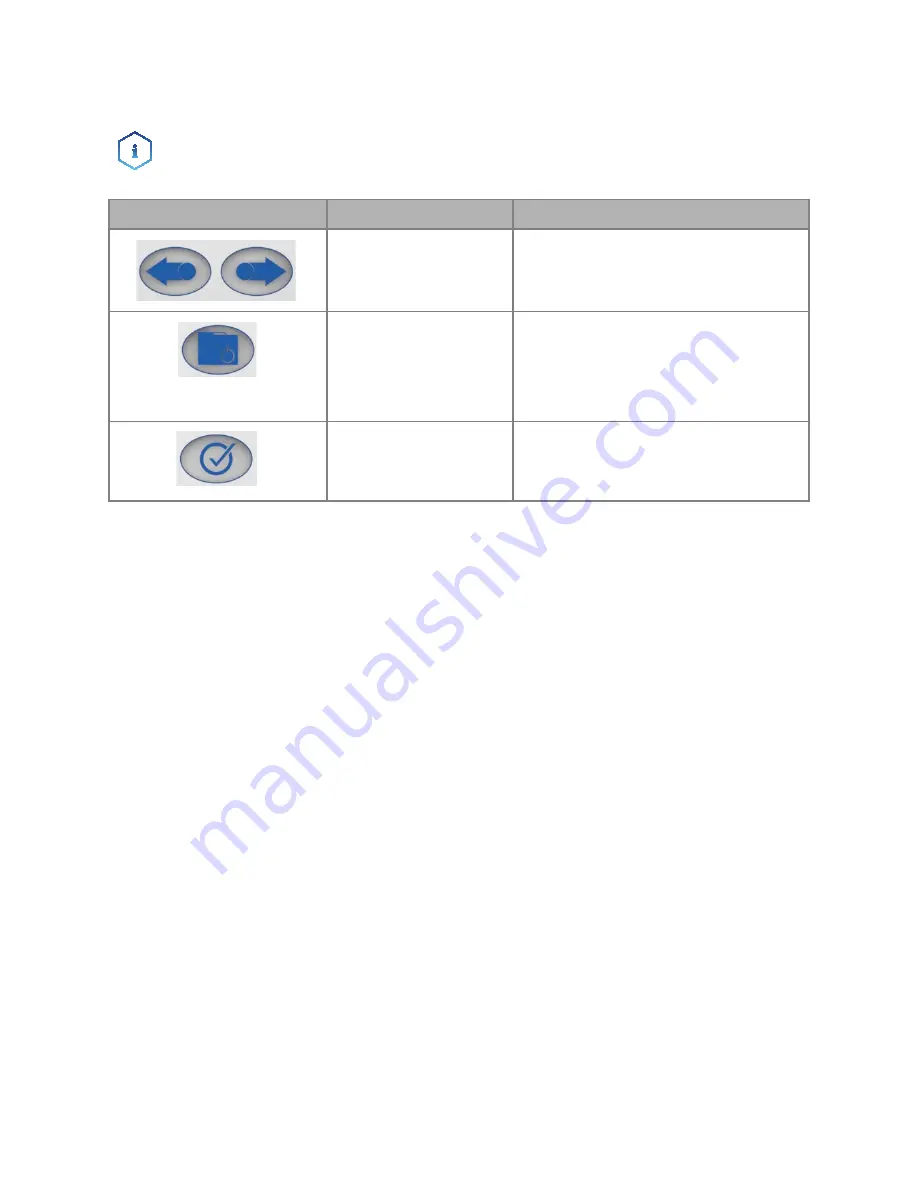
19
Operation
AZURA® Valve Unifier VU 4.1 Instructions V6855
Operating with the keypad
The keypad consists of 4 buttons, which allow to operate the device.
Note: If no buttons are pressed with in 10 seconds, the display returns
to the main display.
Navigate through menu
1. Press selection button. The first main menu point appears.
2. Scroll through the main menu using the navigation buttons.
3. Click main menu point with selection button to enter the submenu.
Changing values
1. Navigate in the menu to a value that has to be changed.
2. A cursor is situated in the value. Move the cursor with the navigation but-
tons to the relevant spot.
3. Press selection button. The value can now be changed.
4. Using the navigation buttons, set the value.
5. Using the confirmation buttons, confirm the value.
Figure
Name
Function
Navigation buttons
Scrolling through menu
Changing values
Selection button
Select menu
Select value to change
Return to main display by
pressing for 3 seconds
Confirmation but-
ton
Confirm selection
















































