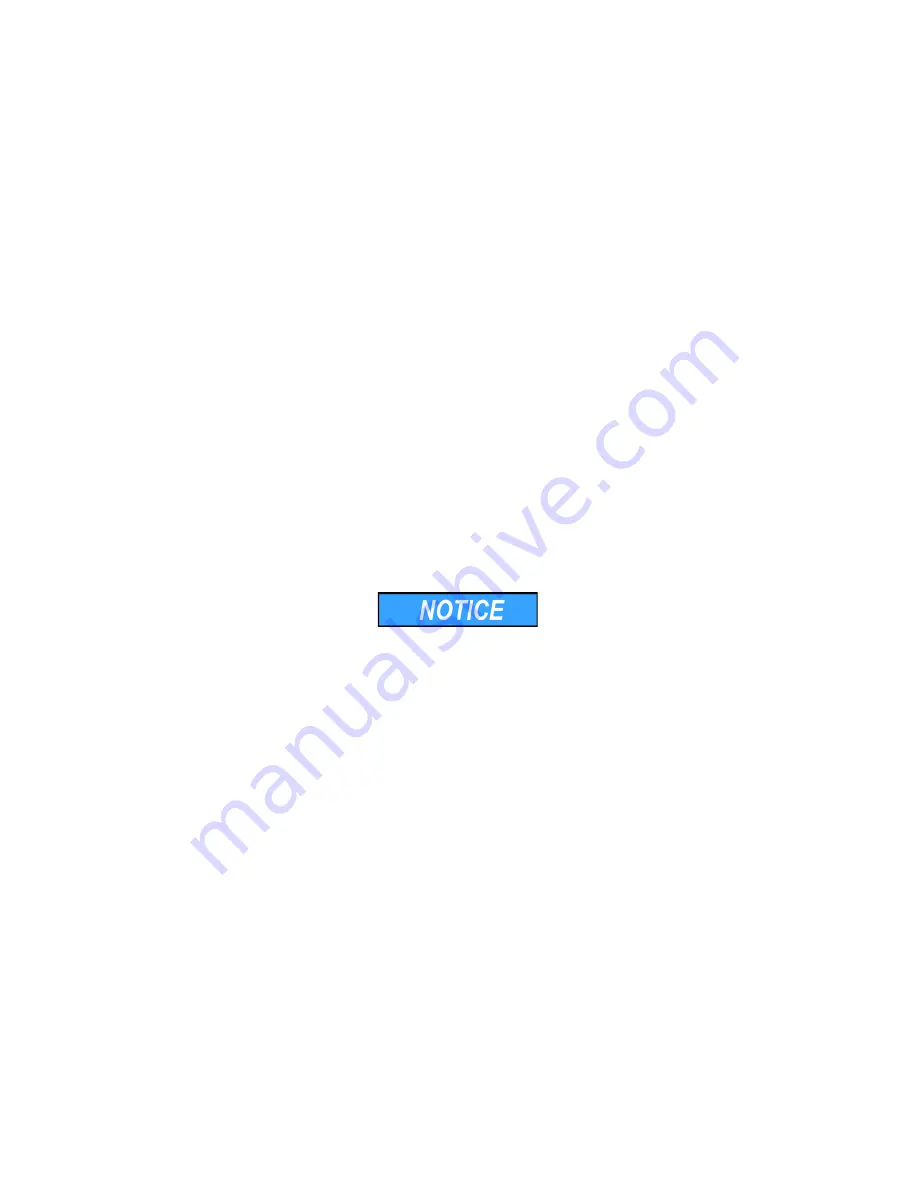
9
Unpacking and setup
AZURA® Valve Unifier VU 4.1 Instructions V6855
Process
1. Set up the package in such a way that you can read the label. Using the
utility knife, cut the adhesive tape and open the packaging.
2. Remove the foam insert. Take out the accessory kit and the manual.
3. Open the accessory kit and check the scope of delivery. In case any parts
are missing, contact the Technical Support.
4. Clasp the device from below, lift it out of the packaging and place it on its
feet. Do not hold onto the front cover.
5. Check the device for signs of damage that occurred during transport. In
case you notice any damage, contact the Technical Support.
6. Place the device in its site of operation and remove protective foil.
Next steps
Store packaging and keep the included packing list for repeat orders.
Power supply
Use only the enclosed power cable to connect the device to the power supply
to make sure that the specifications stated in Technical Data are met. But
check beforehand to use power cables which are admitted for use in your
country. Replace defective power cables only with accessories from KNAUER.
Do not replace detachable power cables with different cable types.
Electronic defect
Electronic hazard when using an identically constructed power adapter from
another manufacturer.
Only use original parts and accessories made by KNAUER or a company
authorized by KNAUER.
Prerequisites
The electrical power supply at the installation site must be connected
directly to the nearest main power line.
The power must be free from ripple, residual current, voltage peaks and
electromagnetic interference.
The connectors for the mains voltage are grounded accordingly.
The device receives sufficient power with reserve capacity
Power Plug
The device is intended for use with AC power networks of 100 – 240 V.
Make sure that the power plug on the power supply (wall mounted socket
or power strip) always accessible, so that the device can be disconnected
from the power supply.














































