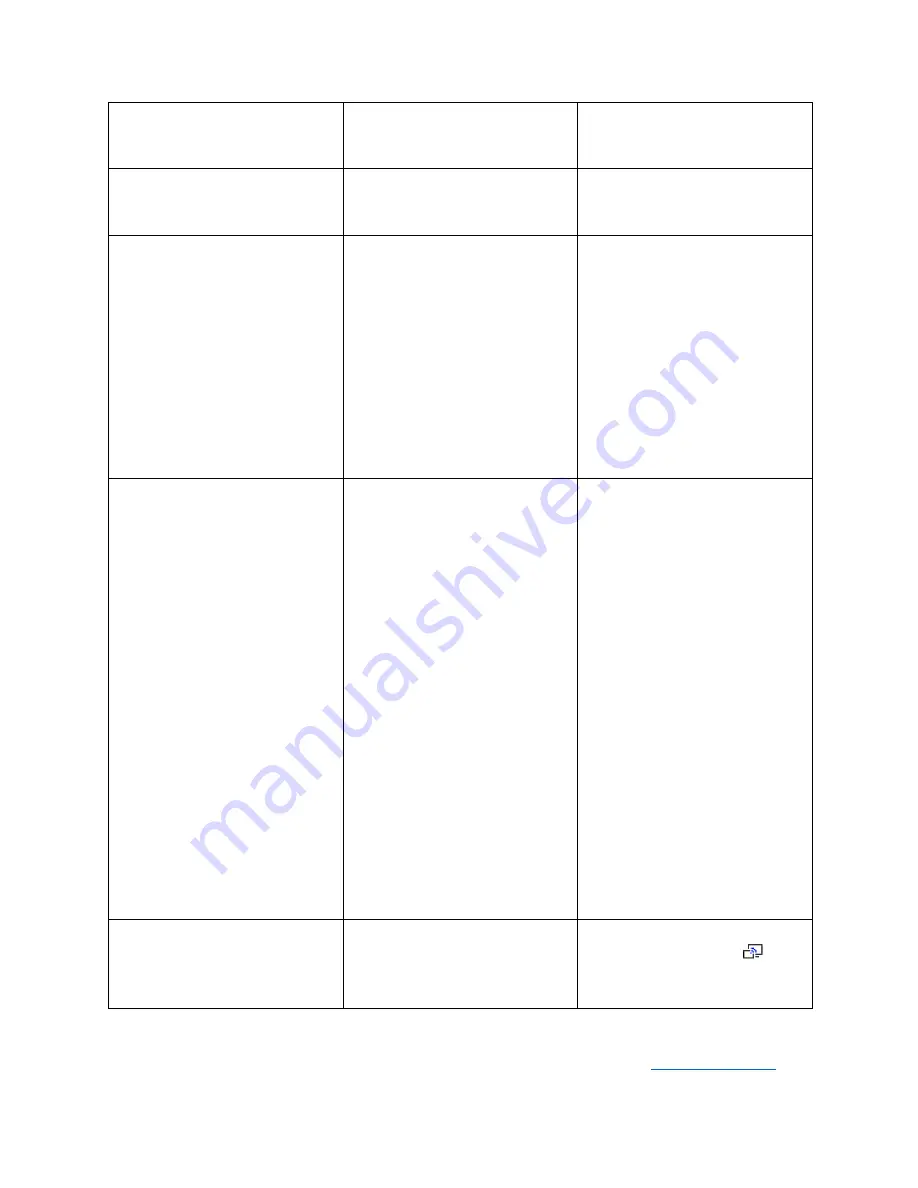
90
The App does not work with Android
device?
Operation System Requirement
Android 5 and later (Klick & Show
App).
Update the Android device to a newer
operating system.
The App does not work with Windows
device?
Operation System Requirement
Windows XP/Vista/7/8/8.1/10 32 & 64
bit or newer.
Update PC/Laptop to a newer
operating system.
The "WirelessMedia.app" for
Windows installs the following
components in the directory after
execution:
C: \ Users \ ... \ AppData \ Local \
Wireless media.
The App
“WirelessMedia-Pro.exe” does not
install files, but always has to start
manually and runs directly
1. WirelessMediaMain.exe is the
actual screen scraper software.
2. StartLinkC3.Ink specifies the
location for the WirelessMedia.exe file.
3. WirelessMediaAutoServiceC3.exe
runs in the background and detects
the insertion of the TOUCH button
and starts the link file StartLinkC3.Ink.
Each user must install WirelessMedia
separately in their account.
In the Task-Manager, check if you can
find the file
WirelessMediaAutoServiceC3.exe.
The App "WirelessMedia-Pro.exe"
must always be started manually
The "WirelessMedia.app" for macOS
installs the following components after
execution:
1. WirelessMediaMain.exe (Screen
scraper software). Is executable
without admin right.
2. StartLinkC3.Ink is saved in:
Macintosh / username / *** / library /
WirelessMedia /StartLink.Ink;
Specifies the location where
WirelessMediaMain.app is stored on
the hard disk.
3. WirelessMediaAutoServiceC3.app
will be saved in: Macintosh / username
/ *** /
library / WirelessMedia /
WirelessMediaAutoServiceC3.app;
Is a watchdog-program. Detects the
insertion of the TOUCH button and
starts the app.
4. Soundflower.app: transmits
AUDIO; Installation requires admin
rights.
Under ‘Applications’ find ‘Utilities
folder’, open the ‘Activity Monitor’ and
see if you can find
“WirelessMediaAutoServiceC3”.
The WirelessMedia-window will open
automatically after a restart of the
laptop even though no TOUCH button
has been inserted
The APP WirelessMediaMain.exe is
still active. It is not terminated by
clicking the cross "X" in the upper right
corner.
Close the APP by right-clicking
(context menu) on the icon
:
"Exit".
7488000300 / 7488000305
GB
2019-2 / 844 005
Änderungen vorbehalten / Subject to alterations
Kindermann GmbH · Mainparkring 3 · D-97246 Eibelstadt ·
E-Mail: [email protected] ·
www.kindermann.com
Содержание Klick & Show K-10S
Страница 79: ...79 9 1 Dimensions...

































