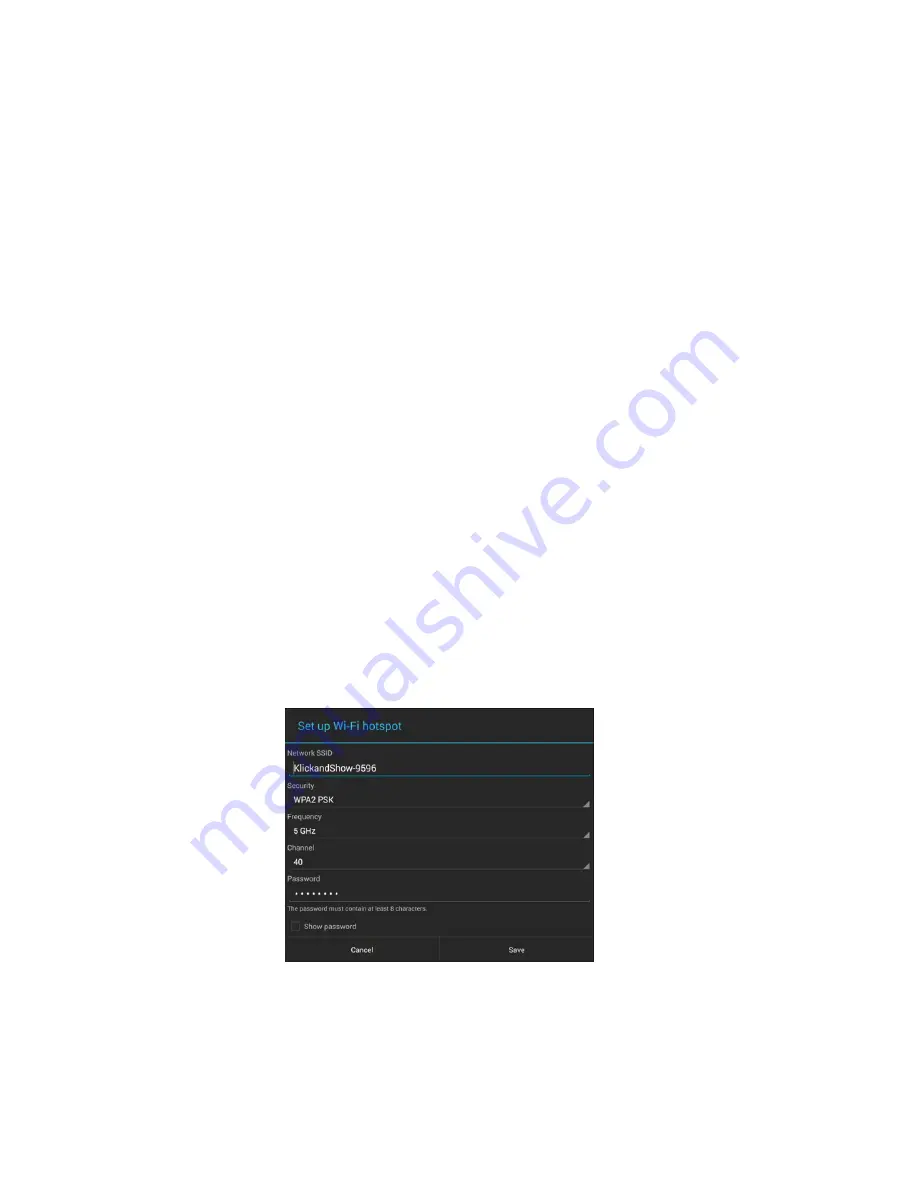
34
5.2.2
WiFi access point Auto-On -
Automatic turn on of WiFi, when the unit is powered on.
5.2.3
Show Wi-Fi name and Wi-Fi password in main screen
Name (SSID) and WiFi-password can be shown or hided at top status-line of main screen.
Note:
The picture of the external HDMI input is not shown.
5.2.4
Set up Wi-Fi access point
Set-up Wi-Fi access point includes Network SSID, Security, Frequency, Channel, Password, and Show Password.
Network SSID: Click in the input filed to fill out or change to the appropriate SSID.
Security: Select different security protocol, including WPA PSK, WPA2 PSK. WPA2 PSK is recommended.
Frequency: Click to select 2.4 GHz or 5 GHz WiFi frequency. Default is 5 GHz.
Channel: Click to select the Wi-Fi channel. Default is 40.
(2.4 GHz frequency band: channels 1, 2, 3, 4, 5, 6, 7, 8, 9, 10, 11;
5 GHz frequency band: channels: 36, 40, 44, 48),
Default is 5 GHz, Kanal 40.
Password: Click in the input filed to fill out the appropriate password with length of 8 characters.
Show Password: Check to show up the visual able password.
After finish, please click “Save” to save and return. Or, please click “Cancel”.
Change Frequency: Click to select 2.4 GHz or 5 GHz in selection window.
Note:
Klick & Show TOUCH supports 2.4 GHz- and 5 GHz-band. The 2.4 GHz-band has a higher range; the 5 GHz-band is
less sensitives to interferences. Please check the surroundings which frequencies and channels are used, for example
Содержание Klick & Show K-10S
Страница 79: ...79 9 1 Dimensions...






























