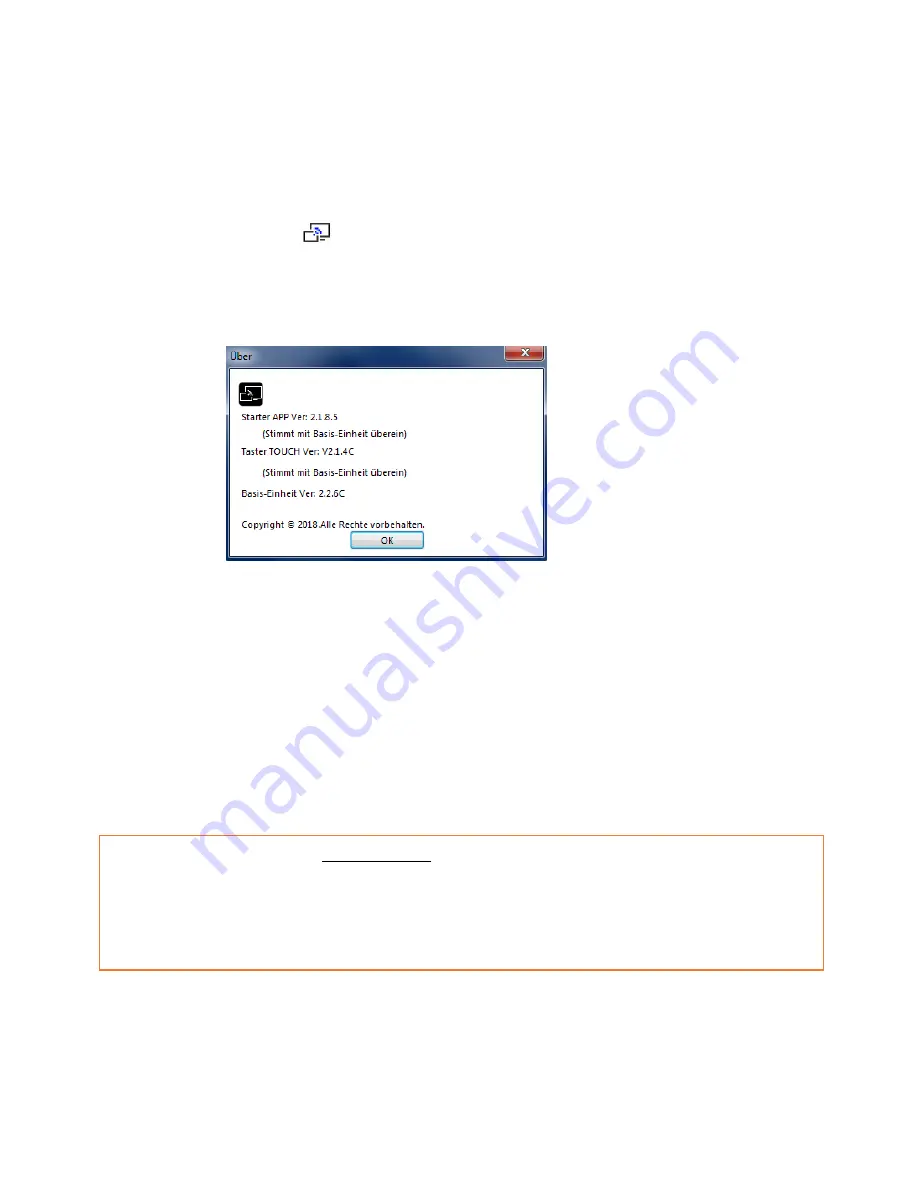
48
4.
Click the Sensor-button
or with mouse the symbol key 'Ready to share' on the screen
, LED is static
red: the screen is mirrored to the Main screen. An OSD message shows: logged in user name (optional)
and whether Remote-desktop control, “Remote Control” and “Remote View”, is locked or unlocked.
5.
Click the Sensor-button again, to stop mirroring, LED shows green again.
Right click the symbol
in Windows-taskbar to open up the context-menu.
„About“:
You can determine the software versions of the base-unit, the TOUCH sensor key and the
Starter program.
„Exit“: end APP. Exiting the App completely.
If you click the cross "X" in the upper right corner of the app, the app in the task bar is only
minimized and can be recalled again from the taskbar at any time.
6.
Disconnect the Sensor-button at end of meeting.
6.1.3
Microsoft Windows PC / Laptop, without Sensor-button TOUCH
When you are using Klick & Show for the first time on your laptop or for guests, you have to copy the Starter-
program “WirelessMedia“ first on your Laptop.
To run the program faster, we recommend to create a
shortcut on the desktop.
When the Starter-program is already loaded, continue with Step 2.
1.
When Starter-program „WirelessMedia-windows.exe“ is not yet been installed on PC, please proceed,
as is explained in chapter 7.4, 7.5.
2.
Connect your laptop to the Klick & Show Wi-Fi network, or connect to the LAN on the network with
Содержание Klick & Show K-10S
Страница 79: ...79 9 1 Dimensions...






























