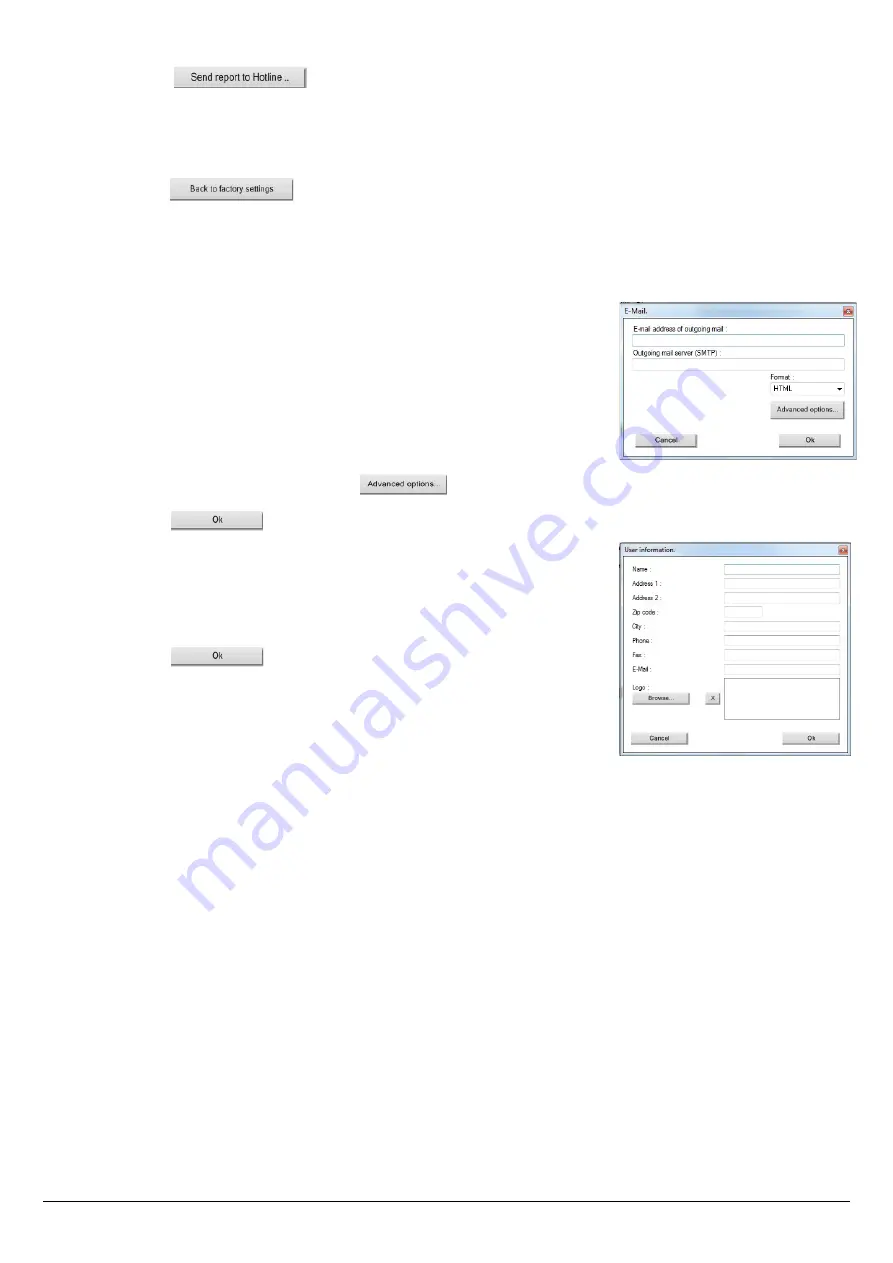
6.8.4. Send a report of the device to the After-Sales Service
➢
Click on the button.
Kimo after-sales service will receive a report about the general state of the device only readable by the after-sales service.
6.8.5. Back to factory parameters
It is possible to set the device with the factory parameters.
The
“Settings”
window is open on
“Information”
.
➢
Click on the button.
The device is now set with the factory parameters.(see the factory parameters page Error: Reference source not found).
7. Options
7.1. E-mail
This option allows to set the email sending parameters in order to send report to the after-
sales service.
➢
Click on the
“Options”
menu then on the
“Email”
sub-menu.
The following window is displayed:
➢
Fill in the different fields:
•
Email address of the outgoing mail:
e-mail address of the sender
•
Outgoing mail server:
server address used to send e-mail (ex: smtp.orange.fr).
•
Mail format:
plain text or html
•
Advanced options:
by clicking on the button, the email setting window opens and allows to set the
SMTP outgoing server. This information is delivered in the subscription documents of the Internet access provider
➢
Click on the
button.
7.2. User information
This option allows to give information about the software user.
➢
Click on the
“Options”
menu then on the
“User”
sub-menu.
The following window is displayed:
➢
Fill in the different fields.
➢
Click on the
button.
7.3. Change the language
This option allows to change the interface language.
➢
Click on
“Options”
menu.
➢
Click on
“Languages”
sub-menu.
➢
Select the required language.
Options
55




















