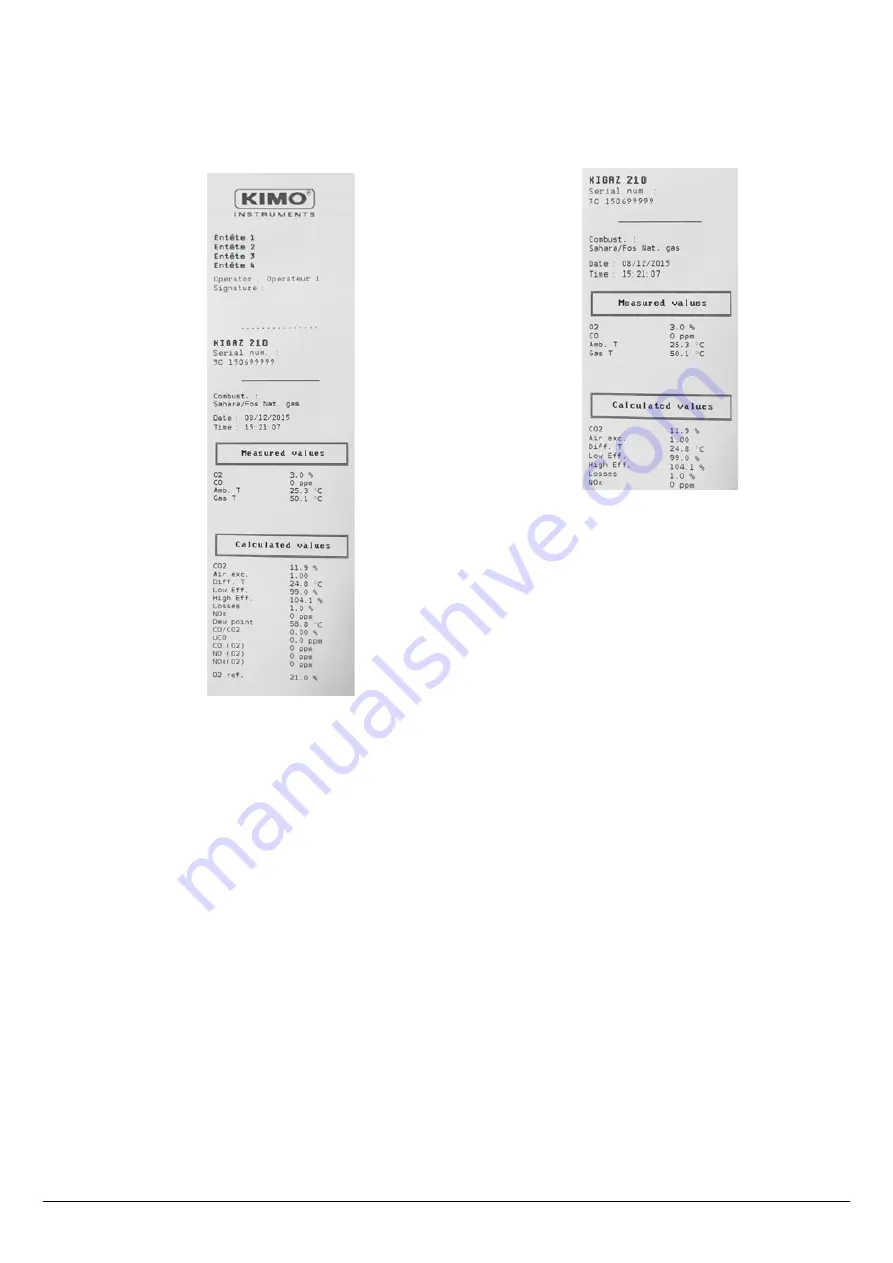
➢
Go to
“Format”
with the keypad then press
OK
.
➢
Select the ticket format: long or short with the keypad then press
OK
.
Long ticket format:
prints the headers, the user name, the
type of device and its serial number, the customer and the
selected boiler, the type of combustible, the inspection date
and time and the measurements results.
Short ticket format:
prints only the device reference, the
type of combustible, the date and time and the measurement
results.
➢
Go to
“Logo”
then
press
OK
to activate it:
ON
or deactivate it:
OFF
.
➢
Go to the first line of the
“Header”
then press
OK
.
The keyboard appears at the bottom of the screen.
➢
Select the letters with the keypad then press
OK
.
➢
Press the
“OK”
function key to validate the line.
The keyboard disappears.
➢
Press
Esc
to back to
“Setting instrument”
screen and validate modifications.
•
To go from lower-case keyboard to upper-case keyboard then to numeric keyboard: press the
“A a 1”
function key.
•
To erase a letter: press the
“Delete”
function key.
5.1.6. Activate or deactivate the visual support
The visual support corresponds to help windows displayed met during a measurement procedure.
“Setting > Instrument”
screen is displayed.
➢
Go to
“Support”
with the keypad.
➢
Go to
“Visual support”
line with the keypad.
➢
Press
OK
to activate it:
ON
or to deactivate it:
OFF
.
5.1.7. Activate the group function
Groups allow to gather measurements in a folder. To activate it:
“Setting > Instrument”
screen is displayed.
➢
Go to
“Group”
with the keypad.
➢
Press
OK
to activate it:
ON
or to deactivate it:
OFF
.
For the groups creation and management, see page 25.
18
Set the different parameters of the analyser






























