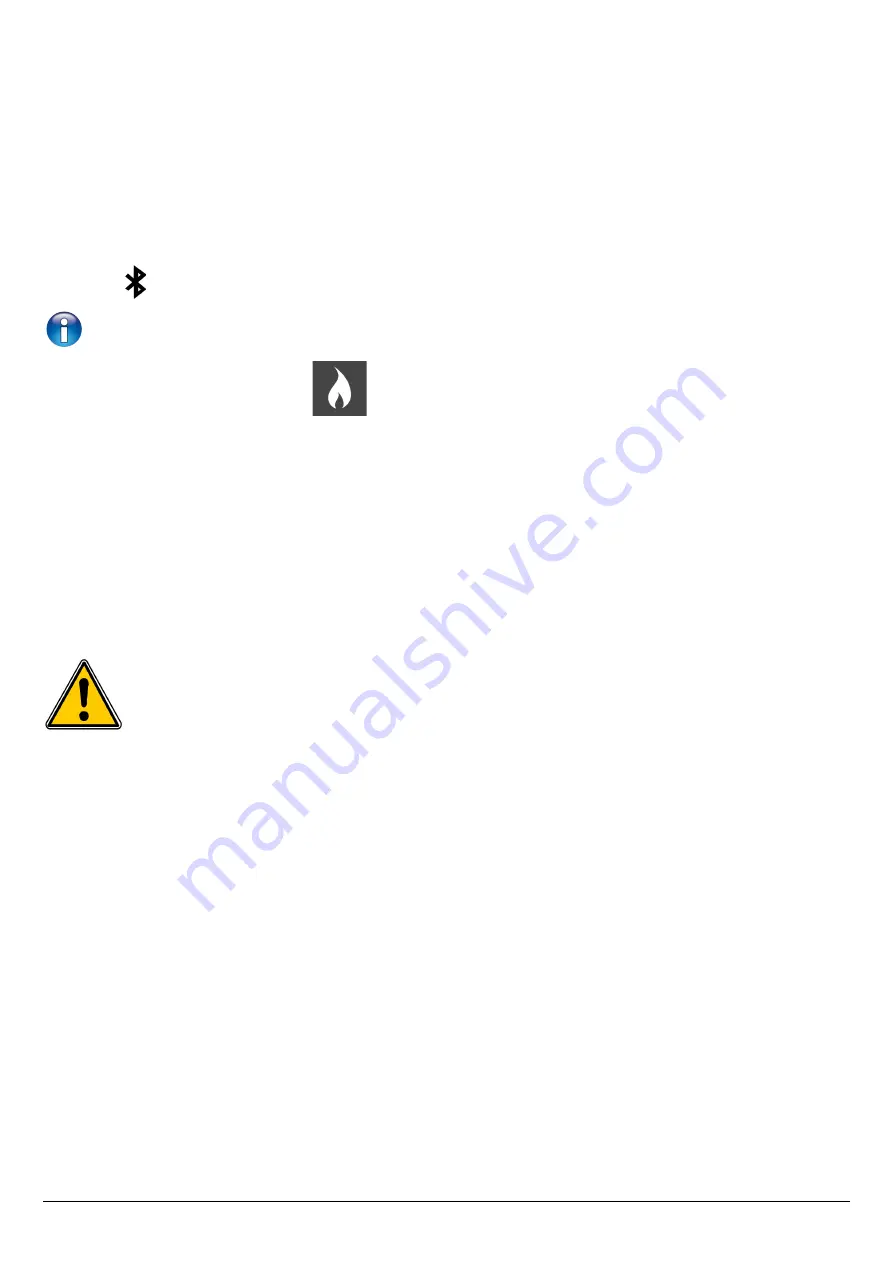
5.1.8. Select the alarm sound
“Setting > Instrument”
screen is displayed.
➢
Go to
“Audio”
with the keypad then press
OK
.
➢
Press again
OK
➢
Select with the keypad the Alarm 1 sound or the Alarm 2 sound then press
OK
.
5.1.9. Activate or deactivate Bluetooth
®
function (optional)
Bluetooth
®
allows to set and transfer data from a computer to the analyser or vice versa.
“Setting > Instrument”
screen is displayed.
➢
Go to
“Bluetooth”
with the keypad.
➢
Press
OK
to activate it:
ON
or to deactivate it:
OFF
.
The icon appears on the instrument screen when it is activated.
When Bluetooth
®
is activated, Kigaz appears with the name
“Kigaz”
in the available devices list of the computer, tablet or
smartphone.
5.2. Set the combustible
15 different combustibles are recorded in the analyser:
Sahara / Fos Natural gas
Cannel-coal
Groninguen – Natural gas
Low volatile coal
Russia – Natural gas
Coke gas
Propane
Biofuel 5%
LPG
Wood 20%
Butane
Hog fuel 21%
Light oil
Pellet 8%
Heavy fuel oil
5.2.1. Modify a combustible
Each combustible has its own coefficient allowing to calculate losses and efficiencies in the most accurate way.
The modification of these coefficients will lead some modifications in combustion analysis results. Only a
qualified technician is authorized to modify them.
It is still possible to reset the factory parameters pressing the “Factory parameters” function key or with the
LIGAZ-2 software (see page 55).
“Setting”
screen is displayed.
➢
Go to
“Combustibles”
with the arrows then press
OK
.
➢
Go to the required combustible with the up and down arrows then press
OK
.
➢
Go to the coefficient to modify with the up and down arrows then press
OK
.
The keyboard is displayed.
➢
Select the numbers with the arrows and press
OK
to validate.
The analyser backs to the combustibles list.
•
To go from lower-case keyboard to upper-case keyboard then to numeric keyboard: press the
“A a 1”
function key.
•
To erase a letter: press the
“Delete”
function key.
It is also possible to modify the name of a combustible and its type of energy (solid, liquid or gas):
“Setting > Combustibles”
screen is displayed.
➢
Go to the combustible to modify with the up and down arrows then press
OK
.
➢
Press the
“Modify”
function button.
➢
Press
OK
on the
“Name”
line.
The keyboard appears.
➢
Select the letters with the direction arrows and press
OK
to validate.
➢
Press the
“OK”
function key to validate the new combustible name.
➢
Press
OK
on the
“Energy”
line.
➢
Select the combustible energy type: solid, liquid or gas and press
OK.
➢
Press the
“Save”
function key.
The instrument backs to the combustible list with the modifications applied.
Set the different parameters of the analyser
19






























