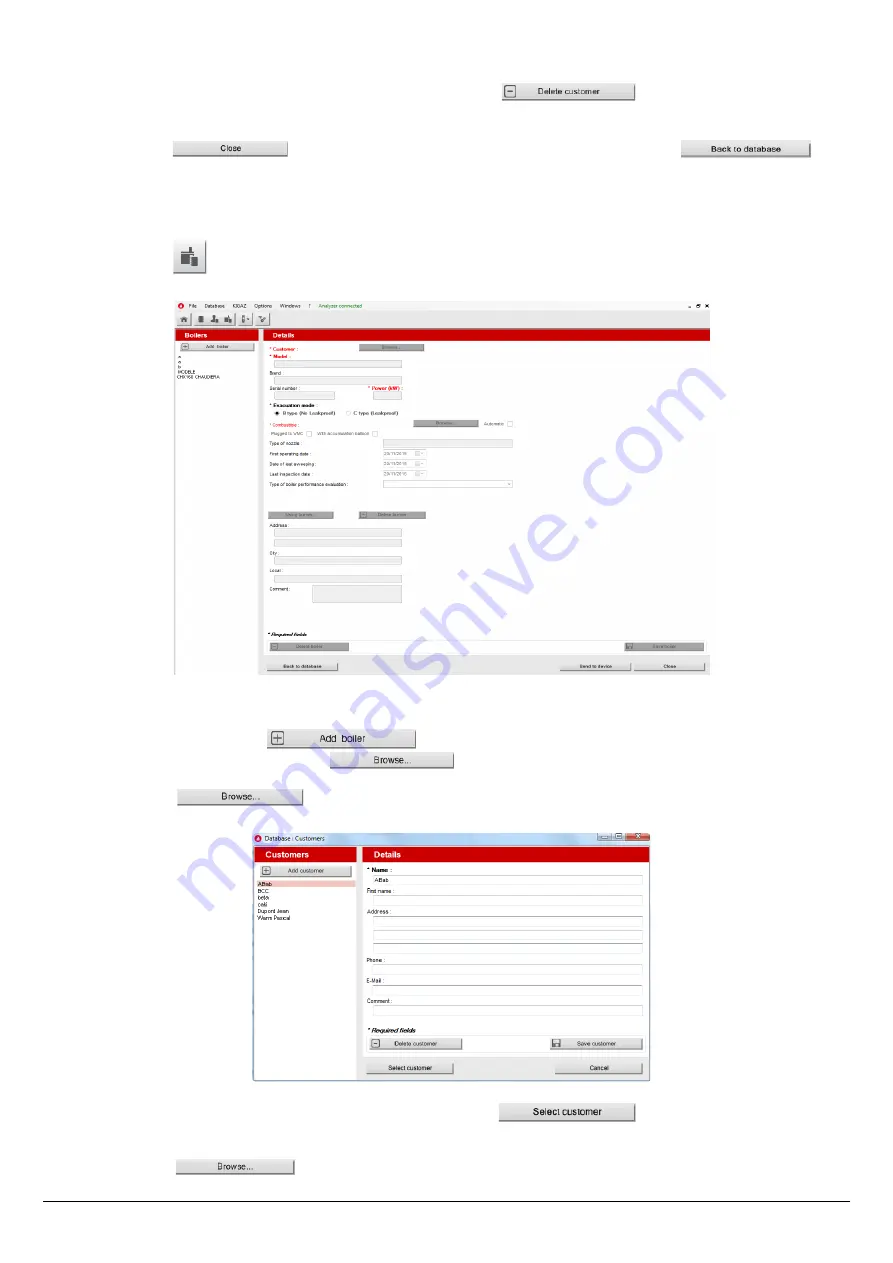
device (see page 54). Only the customers linked to an inspection are added to the
“Customers”
software database. The
boilers linked to this customer are also added to the
“Boilers”
software database.
➢
To delete a customer, select it in the customer list and click on the button.
A confirmation message is displayed:
➢
Click on
YES
to confirm the deletion, or on
NO
to cancel.
➢
Click on the button to close the window and back to the homepage or on the
button to access the complete database.
5.2. Use the boilers database
Each customer can have several boilers.
➢
Click on the tool bar button, or on
“Database”
menu then choose
“Boilers”.
The following window opens:
All the fields (type, model, power…) are inaccessible and the
“Browse”
button is inactive.
➢
To add a boiler, click on the button.
The fields become accessible and the button is active.
➢
Fill in the different required fields (customer, model, power in kW and combustible) as indicated below.
➢
Click on the button in front of the
“Customer”
field to link the boiler to a customer.
The following window is displayed:
➢
Select the required customer in the list on the left then click on the button.
The software back to the previous screen.
➢
Fill in the
“Model”
and
“Power”
required fields.
➢
Click on the button in front of
“Combustible”
and select the combustible type of the boiler.
48
Use the different databases



























