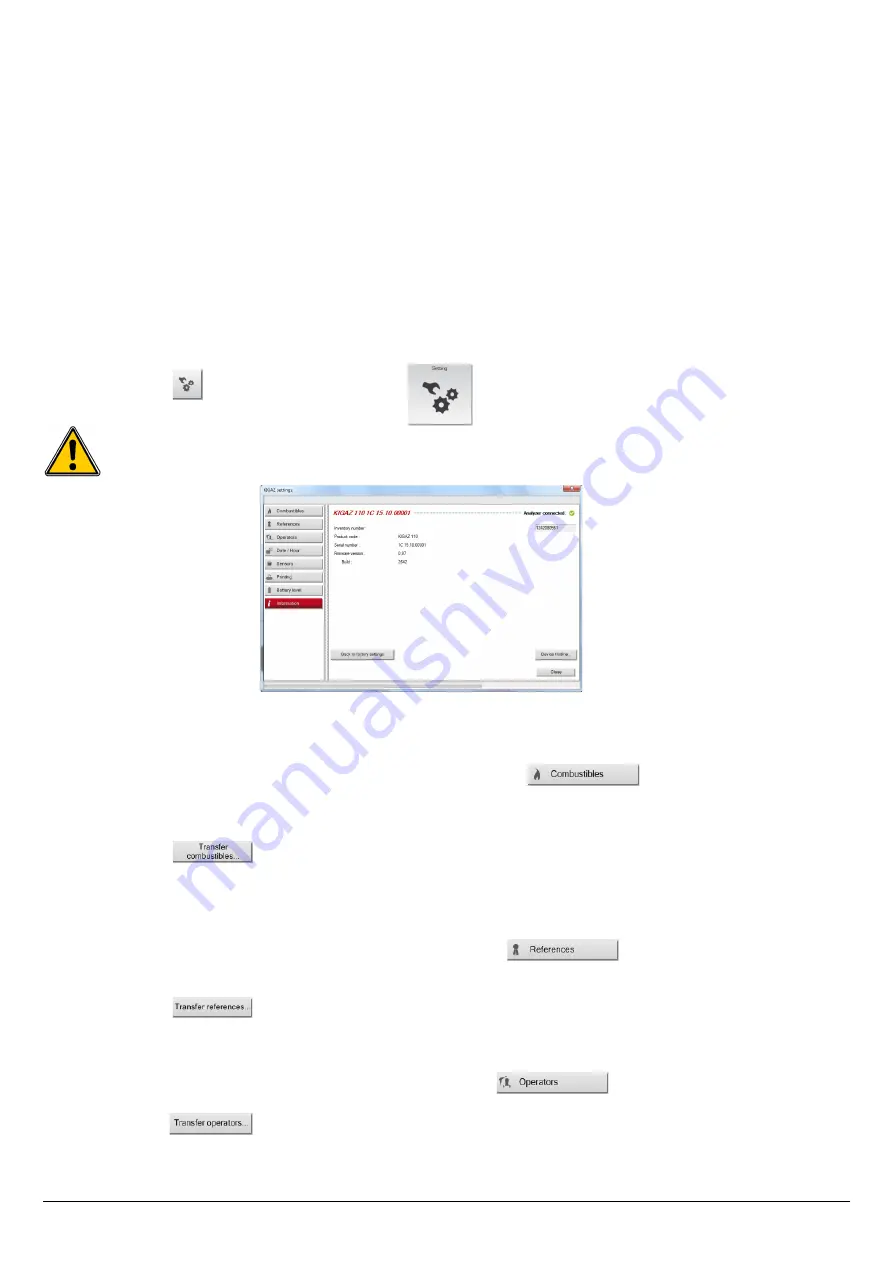
6. Set the analyser
LIGAZ-2
software allows to set the analyser. It is possible to:
•
set the combustibles
•
set the references (O
2
reference, altitude, atmospheric pressure)
•
set the operators
•
set date and time
•
get details about sensors (State and serial number)
•
set the header of printing
•
see the battery level
•
get information about the analyser, update it and send report to after-sales service
➢
Connect the analyser to the computer with the supplied USB cable.
➢
Connect the analyser on main power thanks to the supplied adapter to avoid extinguishing of the analyser (low battery).
➢
Click on
“KIGAZ”
in the menu bar.
➢
Go down to
“Setting”
then click on the parameter to modify.
Or
➢
Click on the tool bar button or directly on the button from the homepage.
“KIGAZ settings”
window opens.
Changing parameters of the analyser has consequences on performed measurements and on the analysis
calculation. Only a qualified technician is empowered to change the parameters of the device.
6.1. Change the combustibles
This window allows to change the list of combustibles programmed in the analyser. It also allows to modify features of each
combustibles.
“
KIGAZ settings”
window is open on
“Combustibles”
or click on the button.
➢
Click on the
“Energy”
field and select the combustible type: solid, liquid or gas.
➢
Double-click on one of the combustible features to modify.
➢
Enter the new value for the feature.
➢
Click on the button to send modifications to the analyser.
6.2. Change the references
This window allows to modify the O
2
reference (percentage of oxygen in the air which the analyser is used), the altitude (altitude in
which the analyser is used) and the atmospheric pressure (pressure in which the analyser is used).
“KIGAZ settings”
window is open on
“References”
or click on the button.
➢
Click on the field to modify.
➢
Write the new value.
➢
Click on the button to send modifications to the analyser.
6.3. Manage the operators
This window allows to add, delete or modify an operator.
“KIGAZ settings”
window is open on
“Operators”
or click on the button.
➢
In the “Name” column, click on the field to write an operator name.
➢
Click on the button to send modifications to the analyser.
52
Set the analyser























