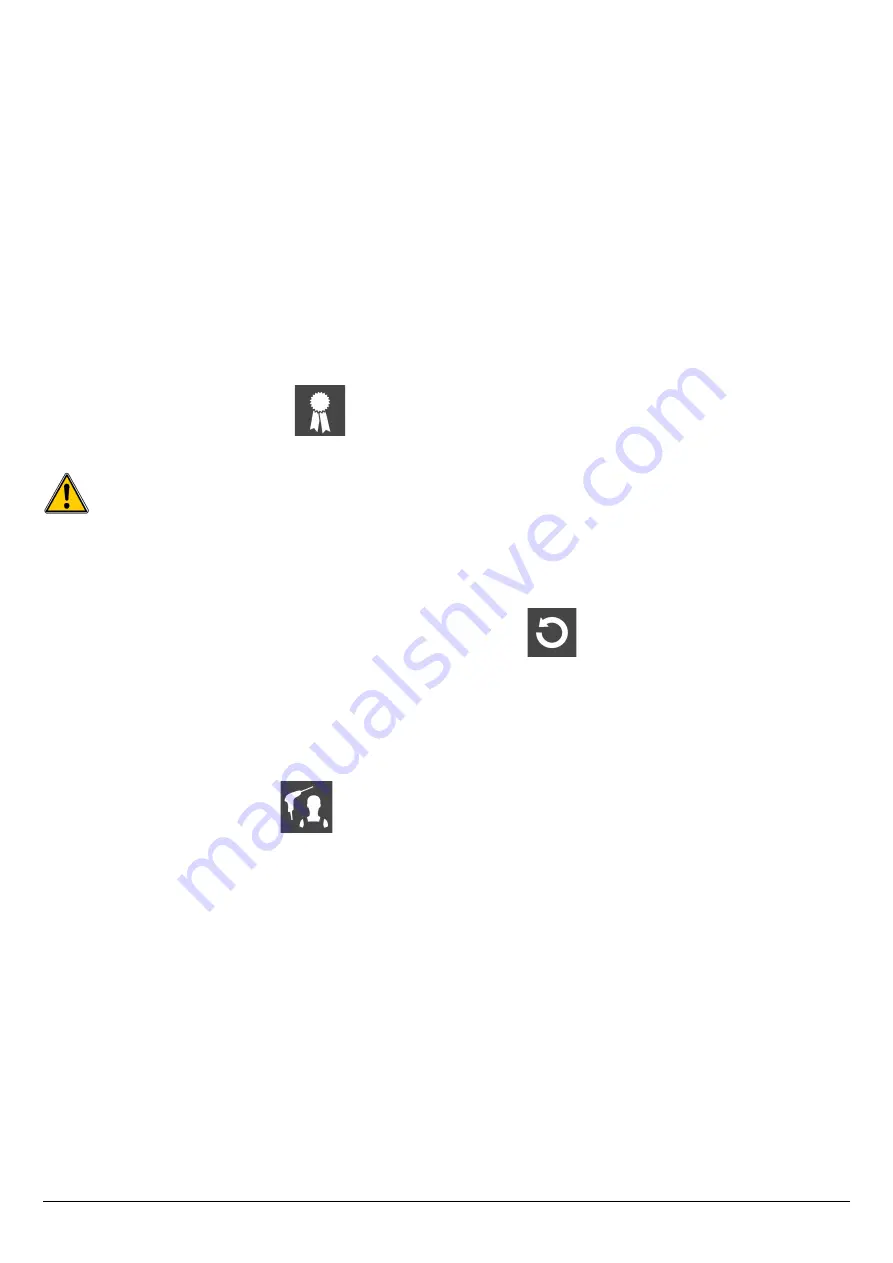
➢
Press
Esc
to quit the screen.
5.3.3. Set the CO protection threshold
The CO protection allows to protect the instrument against high concentrations of CO. Above the protection threshold, the instrument
will stop the CO dilution by pump stopping but the other measurements are still possible. To set this threshold:
“Setting”
menu is displayed.
➢
Go to
“Measurement”
with the keypad then press
OK
.
➢
Go to
“CO protection”
with the keypad then press
OK.
➢
Press the
“Modify”
function key to modify the threshold.
➢
Enter the requested threshold then press the
“OK”
function key to validate the threshold.
➢
Press
Esc
to quit the screen.
5.3.4. Set the display
“Setting”
menu is displayed.
➢
Got to
“Measurement”
with the keypad then press
OK
.
➢
Go to
“Display”
with the keypad then press
OK
.
➢
Press the
“Viewable”
function key to activate or deactivate the measurement display.
➢
Press the
“OK”
function key to validate.
5.4. Set the references
The
“Setting > References”
screen allows to set the features of the measurement environment: O
2
reference, %NO
2
(for the Nox
calculation), altitude and atmospheric pressure. These data are used to calculate the efficiency.
These setting must be performed by a qualified technician.
“Setting”
menu is displayed.
➢
Go to
“References”
with the keypad then press
OK
.
➢
Select the parameter to modify with the keypad then press
OK
.
The keyboard appears.
➢
Enter the parameter value with the keypad then press
OK
to validate.
5.5. Set the duration of auto-zero and purge time
The auto-zero allows the analyser to exhaust ambient fresh air and as a result to put the sensors at 0 ppm.
“Setting”
screen is displayed.
➢
Go to
“AutoZ/Purge”
line with the keypad then press
OK
.
➢
Press
OK
.
The list of available duration appears.
➢
Go to the required duration then press
OK
.
➢
Press
Esc
to quit the screen.
5.6. Set the operators
It is possible to enter in the analyser names of operators who will use the instrument. The operator who performs an analysis appears
on the ticket (only for the long size format).
5.6.1. Add an operator
“Setting”
screen is displayed
.
➢
Go to
“Operator”
with the keypad then press
OK
.
➢
Press the
“Add”
function key.
The keyboard appears.
➢
Enter the name with the keypad: press
OK
to validate.
➢
Press the
“OK”
function key to validate the operator name
and to add it in the list.
The analyser backs to the list of present operators.
➢
Press
Esc
to quit the screen.
5.6.2. Modify the operator name
“Setting”
screen is displayed
.
➢
Go to
“Operator”
with the keypad then press
OK
.
➢
Press the
“Modify”
function key.
The keyboard appears.
Set the different parameters of the analyser
21






























