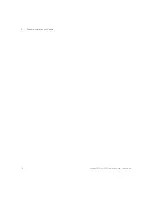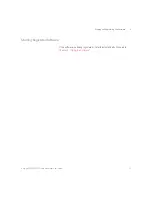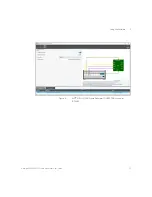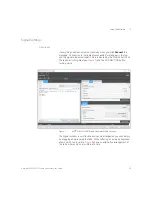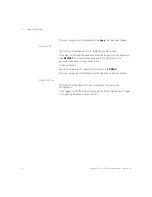Keysight MIPI M-PHY Frame Generator
User Guide
5
Using the Software
Disconnecting from the Instruments
Once the software has been installed, the N5991 M-PHY Frame Generator
icon will appear on the desktop. Double-click to start the software.
Alternatively, start the application from
BitifEye M-PHY N5991
>
M-PHY
Frame Generator (N5991)
.
The setup that you are going to use can be configured using the
Connection window while the tabs in the Signal window are used to select
the MIPI
®
M-PHY signal parameters.
Содержание MIPI M-PHY
Страница 1: ...User Guide Keysight MIPI M PHY Frame Generator ...
Страница 5: ...Keysight MIPI M PHY Frame Generator User Guide 1 Introduction Overview 6 ...
Страница 8: ...8 Keysight MIPI M PHY Frame Generator User Guide 1 Introduction ...
Страница 18: ...18 Keysight MIPI M PHY Frame Generator User Guide 3 Software Installation and Update ...
Страница 22: ...22 Keysight MIPI M PHY Frame Generator User Guide 4 Starting and Registering the Software ...
Страница 67: ...Keysight MIPI M PHY Frame Generator User Guide 6 Troubleshooting Support Information 68 Using Logs 69 ...
Страница 70: ...70 Keysight MIPI M PHY Frame Generator User Guide 6 Software Installation and Update ...
Страница 74: ...72 Keysight MIPI M PHY Frame Generator User Guide 7 Software Installation and Update ...
Страница 75: ...Keysight MIPI M PHY Frame Generator User Guide 75 ...