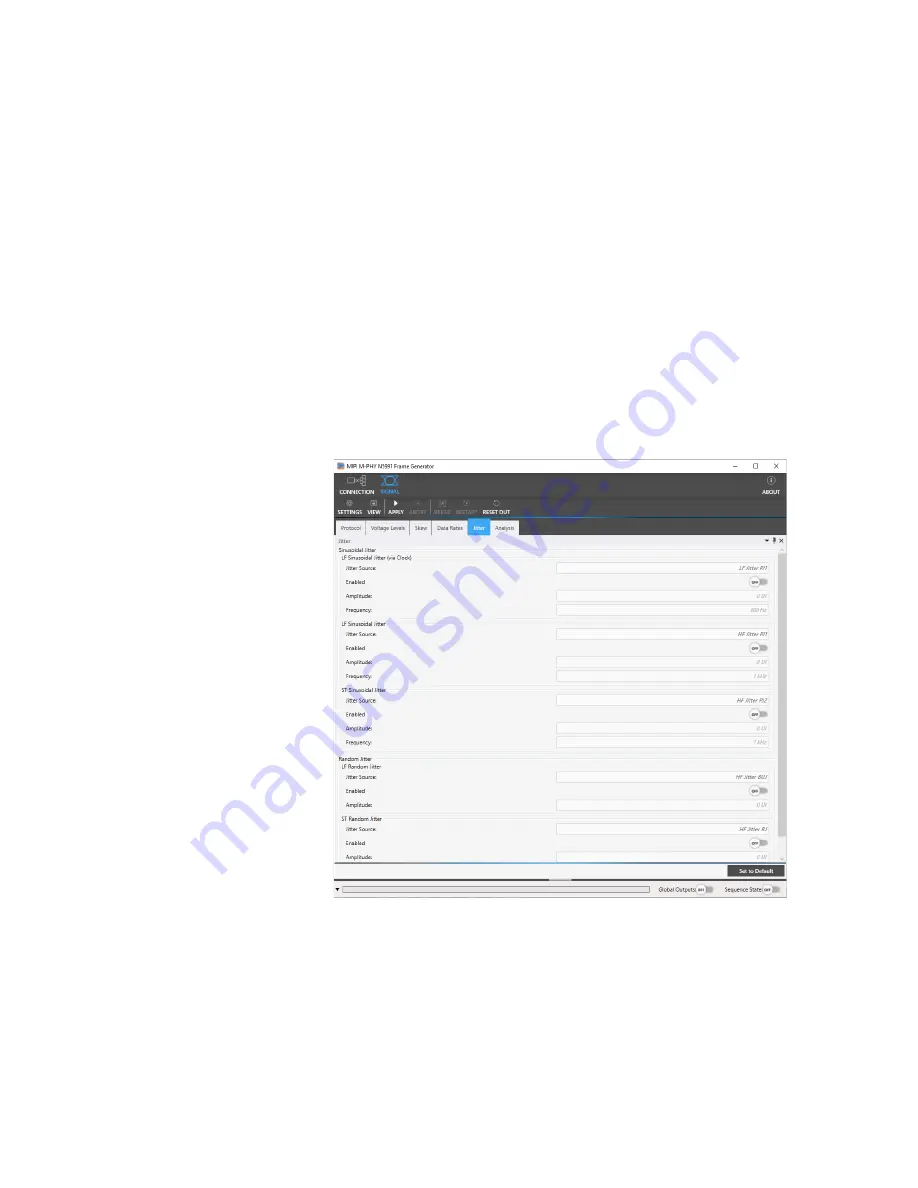
Keysight MIPI M-PHY Frame Generator User Guide
51
Using the Software
5
Jitter Tab
If hardware jitter sources are available, you can use the Jitter Tab (see
) to set and enable the various types of jitter to be added to the
signal.
The parameter values can be entered numerically or by using the slider
that appears when you click the corresponding parameter field. You can
set the minimum, default or maximum level quickly by clicking the buttons
directly above the slider.
Changes that you make in the Jitter Tab are applied immediately. You do
not have to click
Apply
.
Figure 20
Jitter Tab
Содержание MIPI M-PHY
Страница 1: ...User Guide Keysight MIPI M PHY Frame Generator ...
Страница 5: ...Keysight MIPI M PHY Frame Generator User Guide 1 Introduction Overview 6 ...
Страница 8: ...8 Keysight MIPI M PHY Frame Generator User Guide 1 Introduction ...
Страница 18: ...18 Keysight MIPI M PHY Frame Generator User Guide 3 Software Installation and Update ...
Страница 22: ...22 Keysight MIPI M PHY Frame Generator User Guide 4 Starting and Registering the Software ...
Страница 67: ...Keysight MIPI M PHY Frame Generator User Guide 6 Troubleshooting Support Information 68 Using Logs 69 ...
Страница 70: ...70 Keysight MIPI M PHY Frame Generator User Guide 6 Software Installation and Update ...
Страница 74: ...72 Keysight MIPI M PHY Frame Generator User Guide 7 Software Installation and Update ...
Страница 75: ...Keysight MIPI M PHY Frame Generator User Guide 75 ...
















































