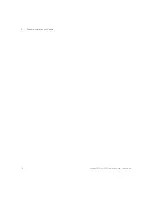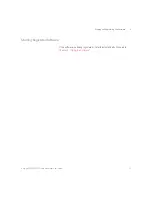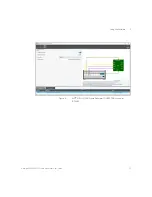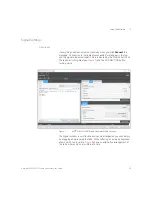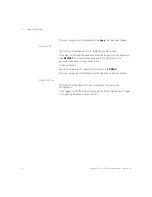24
Keysight MIPI M-PHY Frame Generator User Guide
5
Using the Software
General Features
While the Frame Generator Software is open, a
message log
is displayed
at the bottom of the screen. The class of the message (e.g., Info, Warning,
Error) is listed on the left and the message is followed by the date and time
on the right.
Clicking
ABOUT
in the top right corner will open a panel giving details of
the version of the Frame Generator that is running and the corresponding
software license (see
Figure 4
Example “ABOUT” window
Click
View Changelog
there to view the changelog describing changes
that have been made to the software.
Clicking
Copy to Clipboard
copies details about the software version and
the license to the clipboard, so that you can easily paste this information
into an e-mail if you have to contact BitifEye with a query.
Содержание MIPI M-PHY
Страница 1: ...User Guide Keysight MIPI M PHY Frame Generator ...
Страница 5: ...Keysight MIPI M PHY Frame Generator User Guide 1 Introduction Overview 6 ...
Страница 8: ...8 Keysight MIPI M PHY Frame Generator User Guide 1 Introduction ...
Страница 18: ...18 Keysight MIPI M PHY Frame Generator User Guide 3 Software Installation and Update ...
Страница 22: ...22 Keysight MIPI M PHY Frame Generator User Guide 4 Starting and Registering the Software ...
Страница 67: ...Keysight MIPI M PHY Frame Generator User Guide 6 Troubleshooting Support Information 68 Using Logs 69 ...
Страница 70: ...70 Keysight MIPI M PHY Frame Generator User Guide 6 Software Installation and Update ...
Страница 74: ...72 Keysight MIPI M PHY Frame Generator User Guide 7 Software Installation and Update ...
Страница 75: ...Keysight MIPI M PHY Frame Generator User Guide 75 ...