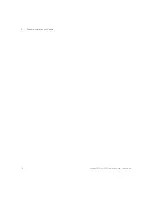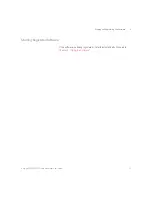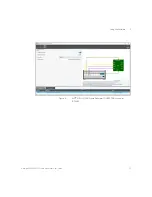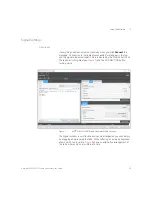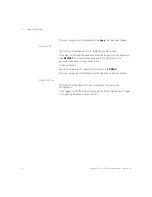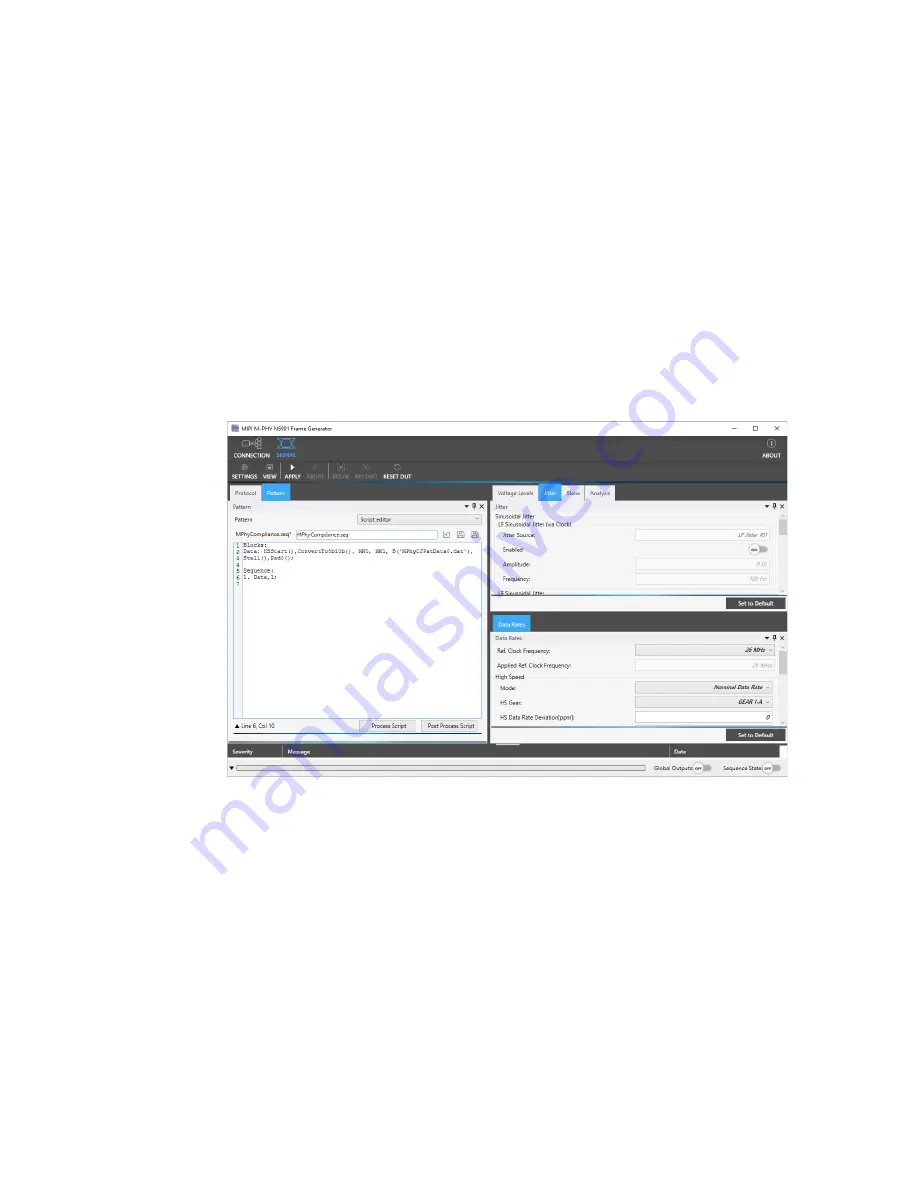
Keysight MIPI M-PHY Frame Generator User Guide
29
Using the Software
5
Signal Settings
Description
If everything has been set up successfully, when you click
Connect
the
message “Connection to instruments successful!” will appear in the log
and the signal window will open. This is indicated by the SIGNAL button on
the task bar turning blue (see
) and the CONNECTION button
turning white.
Figure 7
MIPI
®
M-PHY N5991 Frame Generator SIGNAL window
The Signal window is very flexible and can be arranged as you wish simply
by dragging and dropping the tabs. White lettering on a blue background
shows which tab is visible.
shows an alternative arrangement of
the tabs, where only one is visible at a time.
Содержание MIPI M-PHY
Страница 1: ...User Guide Keysight MIPI M PHY Frame Generator ...
Страница 5: ...Keysight MIPI M PHY Frame Generator User Guide 1 Introduction Overview 6 ...
Страница 8: ...8 Keysight MIPI M PHY Frame Generator User Guide 1 Introduction ...
Страница 18: ...18 Keysight MIPI M PHY Frame Generator User Guide 3 Software Installation and Update ...
Страница 22: ...22 Keysight MIPI M PHY Frame Generator User Guide 4 Starting and Registering the Software ...
Страница 67: ...Keysight MIPI M PHY Frame Generator User Guide 6 Troubleshooting Support Information 68 Using Logs 69 ...
Страница 70: ...70 Keysight MIPI M PHY Frame Generator User Guide 6 Software Installation and Update ...
Страница 74: ...72 Keysight MIPI M PHY Frame Generator User Guide 7 Software Installation and Update ...
Страница 75: ...Keysight MIPI M PHY Frame Generator User Guide 75 ...