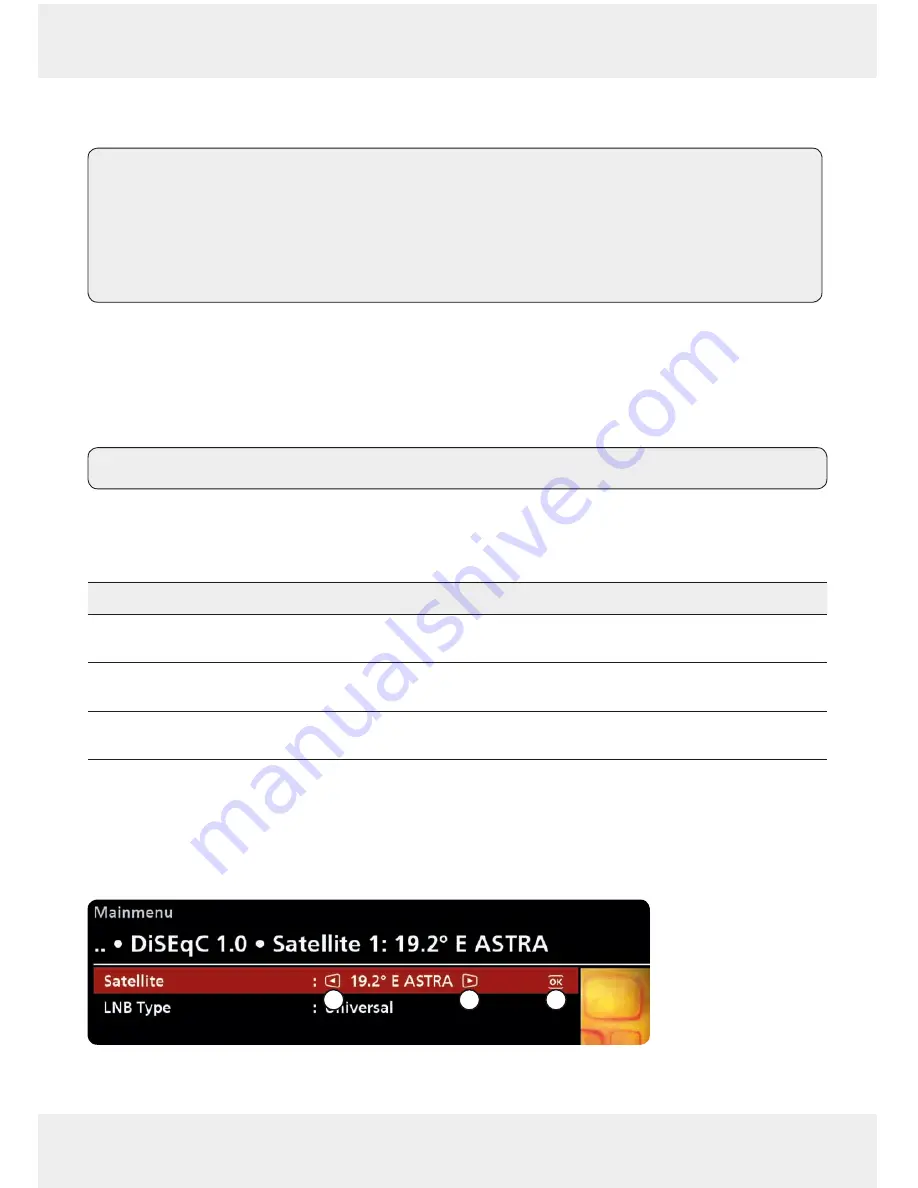
78 of 164
78 of 164
Main menu
11
Main menu
Tip
The following comments apply to this chapter:
●
The descriptions assume that you have available an operational receiver with a
TV set on which you can perform the functions that are described.
●
If nothing is specified to the contrary, the operating instructions assume that
live TV/radio is shown
●
Please note the general information about operating instructions in 2.3, P. 9
11.1
Important operating functions
How to open the main menu
▷
Live TV/radio
▶
MENU
▶
MENU
or
Live TV/radio
▶
MENU
▶
Mainmenu
Tip
The main menu can only be opened in Live mode.
Changing settings
There are three options for changing settings:
Change option
Operating note
Change setting with the arrow keys
.
The arrow keys are displayed next to the set-
ting; see
①
in Fig. 35.
Select setting from a list. To do this, open the
list with
OK
.
OK
is displayed next to the setting;
(
②
in Fig. 35).
Enter numbers with the numeric buttons
directly.
–
Closing the main menu and saving changes
When the main menu is closed – with
MENU
or by pressing
BACK
several times – the changes
previously made are saved automatically. A dialogue appears at crucial points to enable the
user to confirm or reject changes.
2
1
1
Fig. 35: Operating notes on the TV screen
Содержание UFSconnect 916
Страница 1: ...IMPORTANT READ CAREFULLY BEFORE USE Instructions for use UFSconnect 916 English ...
Страница 71: ...71 of 164 71 of 164 ...
Страница 163: ...163 of 164 163 of 164 ...






























