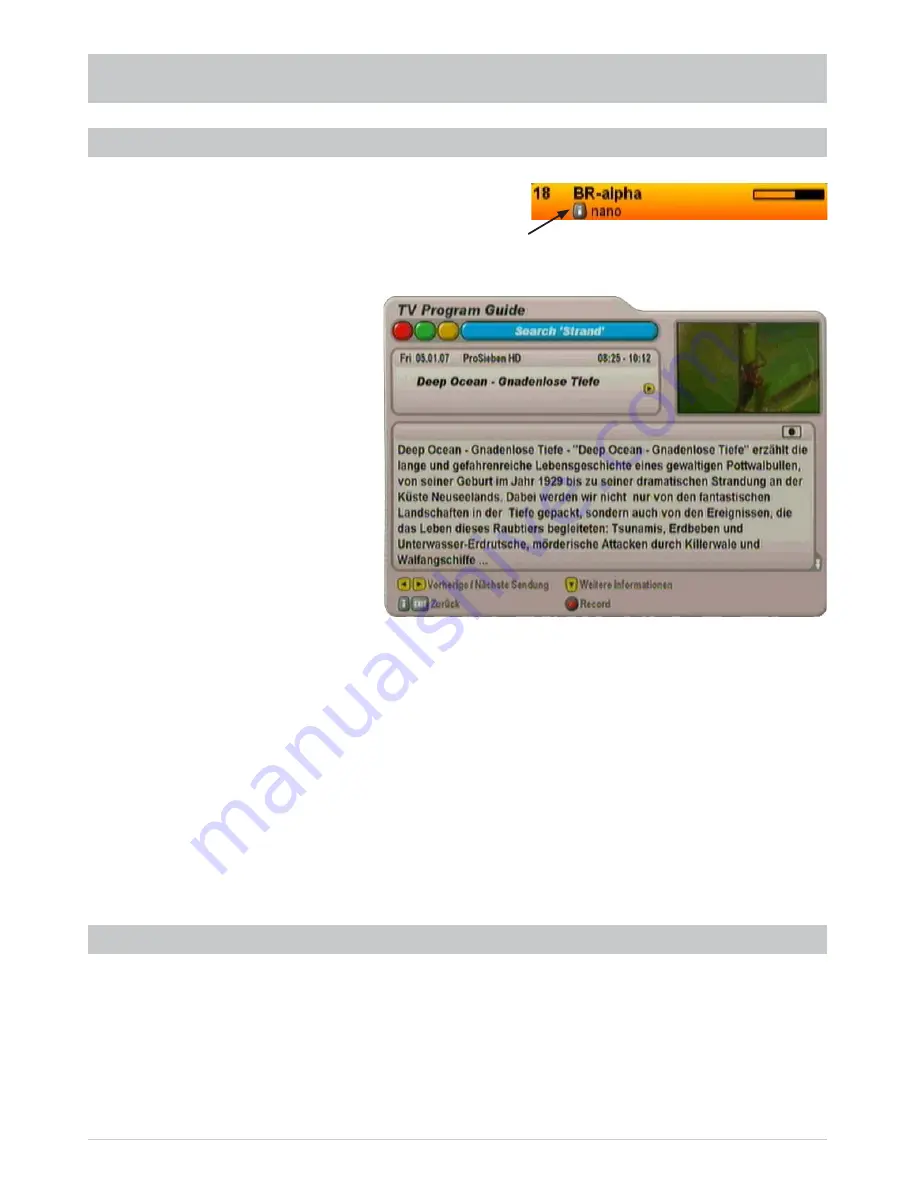
43
EPG - ELECTRONIC PROGRAMME GUIDE
ADDITIONAL INFORMATION (i-BUTTON)
The additional information can always be called up by pressing
the
button whenever the “i symbol” appears in front of the
program name (see screenshot on the right). First however
the channel must be selected. The following display appears
(example):
The additional information available for a programme is displayed in its own window. By pressing the
button, if available, you can call up further additional information on the selected programme.
The
buttons enable you to display the additional information for the preceding or following
programmes in the order of the previously selected list (see header). This always assumes that the data
has been supplied by the channel provider.
Using the
(red dot) button you can load the selected programme into the recording settings (see item
“Recording”).
Press the
or
button to exit the additional information.
REMINDER FUNCTION (CHANGE OVER TO THE PROGRAMME)
If you wish to be reminded at the start of a programme, you can activate the reminder function for the
desired programme. The reminder function is set up in exactly the same way as programming a recording.
The only difference is that in the “destination” line the entry must be “Reminder (only change over)”. Select
the desired settings for your reminder (see “Recording (timer)” for the setting options) and then confi rm the
setting of the reminder function by pressing the
button. The programme is marked in the Programme
Guide with a green dot and the receiver will automatically switch over to the pre-selected
transmitter at the start of the programme.
Содержание UFS 910
Страница 1: ...Operating manual englisch UFS 910 HDTV receiver for satellite reception ...
Страница 8: ...8 SAFETY INSTRUCTIONS IMPORTANT NOTES ...
Страница 32: ...32 MENU TREE OPERATING INSTRUCTIONS Mainmenu Call up the menu by pressing the button ...
Страница 82: ...82 UAS 481 Single cable feed system ERA 14 ERA 14 TECHNICAL APPENDIX ...
Страница 83: ...83 EXU 908 Single cable matrix TECHNICAL APPENDIX ...
















































