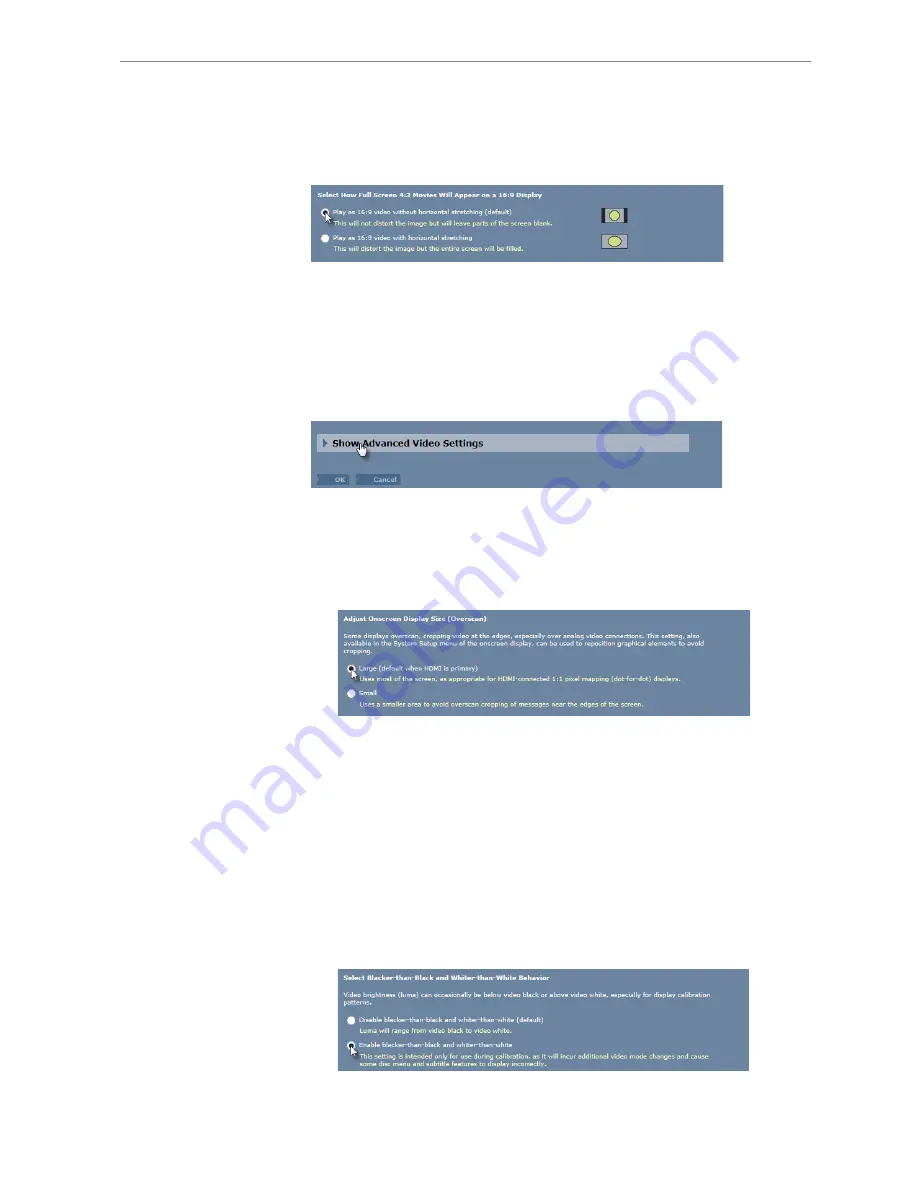
Kaleidescape Part No. 101-0105-00 Rev 5
Page 83
Kaleidescape Premiere Line Installation Guide
System Configuration
4. Select How Full Screen 4:3 Movies Will Appear on a 16:9 Display
Select the appropriate radio button to determine how 4:3 movies appear
on the 16:9 display device.
•
Play as 16:9 video without horizontals stretching
(default) causes
black bars to appear on the sides of a 4:3 image.
•
Play as 16:9 video with horizontal stretching
causes the image to
fill the 16:9 display screen but distorts 4:3 images.
5. Click
OK
to save all video settings to this point, or select
Show Advanced
Video Settings
for options related to performance and calibration.
6.
Advanced Video Settings
a. Select the appropriate radio button for
Adjust Onscreen Display
Picture Size (Overscan)
to control how messages are placed at the
edges of the display.
Large
is the default when HDMI is selected as the primary
output.
Small
is the default when HDMI is NOT the primary output. Use
this setting if messages near the edge of the screen (e.g,
Play
or
Pause
) are cut off on the display with the large setting.
Note:
The adjustment can also be performed from the onscreen display
System Status
view.
b. Select the radio button for
Enable blacker-than-black and whiter-
than-white
when calibrating the display. Disable for normal use after
calibration is complete.






























