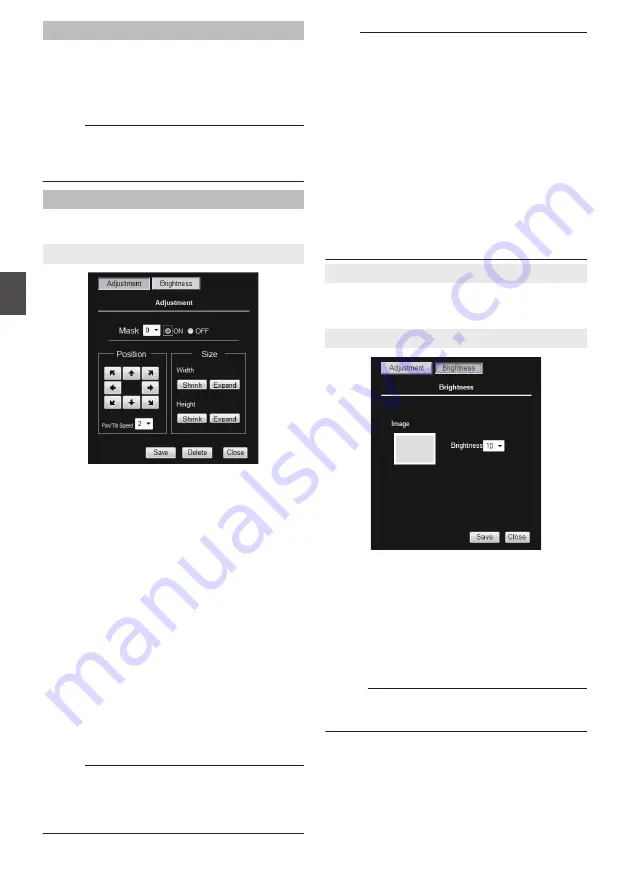
Privacy Mask
For specifying whether to activate the Privacy Mask
feature.
When this is set to “ON”, the privacy mask specified
in [Mask Setting] will appear on the screen.
[Set values: ON,
R
OFF]
Memo :
0
When setting privacy mask, zoom will be at the
Wide edge and [Auto Flip] is set to “OFF”.
Mask Setting
This item adjusts the mask. Click this item to open
the Mask Setting screen.
9
Mask Setting screen
.
0
Mask No.:
When “ON” is selected, the mask corresponding
to the selected number appears on the screen.
When “OFF” is selected, mask will not be
displayed on the screen.
[Set values: 0 to 7]
0
Size:
This item sets the size of the mask.
Use the [Shrink] or [Expand] button to set the
Width or Height of the mask.
0
Position:
This sets the position to place the mask. Set the
moving speed in [Pan/Tilt Speed].
[Set values: 1 to 8]
0
[Save] button:
This saves the new settings.
0
[Delate] button:
This removes the privacy mask of the specified
mask number.
0
[Close] button:
This closes the Mask Setting screen.
Memo :
0
Upon opening the Mask Setting screen, Auto
Flip switches temporarily to “OFF”. After closing
the Mask Setting screen, the original settings
are restored.
Note :
0
The tilt angle where mask can be set is within
40
° from the horizontal position.
0
The default home position (45
° from the
horizontal position) is outside the range of the
privacy mask.
0
To change the privacy mask position to the
upper area from horizontal direction, press the
up button until the end of the horizontal position,
release the button, and press it again. Only the
privacy mask will be moved to the upper area.
This allows you to apply the privacy mask to an
area above the horizontal position.
0
The mask will appear larger than when it is set.
If some area that you wish to hide appear due to
the camera direction or zoom, set the mask
larger.
9
Brightness Setting
This item sets the brightness of the mask. Clicking
this item switches the Mask Setting screen to the
Brightness Setting screen.
9
Brightness Setting screen
.
This item sets the brightness (color) of the mask.
“0” is black. The larger the number is, the closer the
color is to white. You can check the reference
brightness of the mask at [Mask Image]
[Set values: 0 to
R
4 to 10]
0
[Save] button:
This saves the new settings.
0
[Close] button:
This closes the Brightness Setting screen.
Memo :
0
To return to the Mask Setting screen, click [Mask
Setting].
58
[Advanced Settings] Page - [Privacy Mask] Page
Se
tti
ng
Us
in
g In
ter
net
E
xplor
er






























