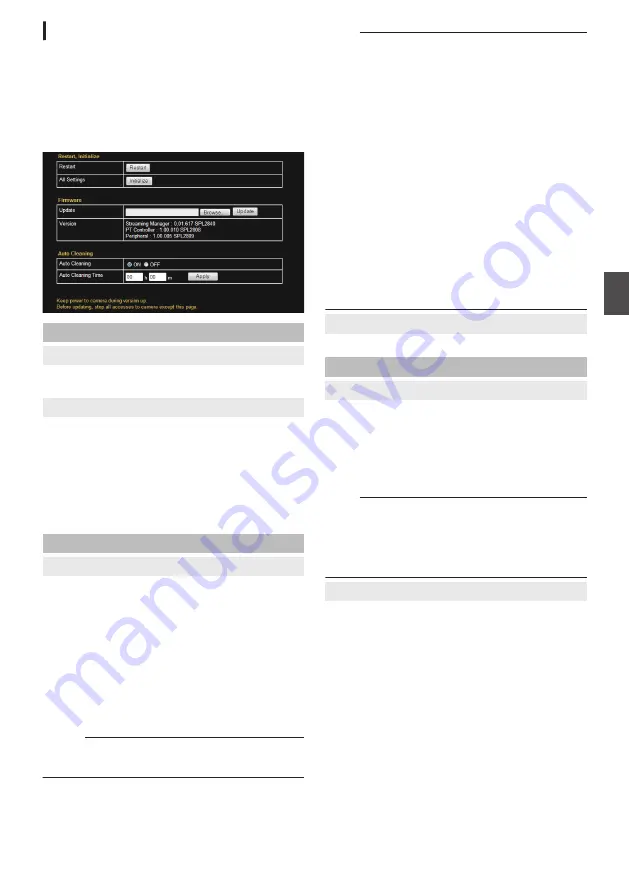
[Maintenance] Page
This page maintains the camera system.
This page can be used during access using
“admin”.
0
Click [Advanced Settings] in the side menu, and
click [Maintenance].
Settings
.
Restart, Initialize
9
Restart
Restarts the camera. (The camera takes about 1
minute to restart.)
9
All Settings
Restarts the camera and initializes the set values
of the camera. (The camera takes about 1 minute
to initialize or restart.)
All passwords are initialized as well. However, the
time zone setting and the time of the clock built in
the camera is not reset.
Current services such as JPEG/H.264 streaming
are all stopped.
Firmware
9
Update
Updates the camera firmware and restarts the
camera.
Copy the new firmware file to the computer where
you use the Internet Explorer, and specify the file
by clicking the [Browse...] button. Press the
[Update] button to start firmware updating. Current
services such as JPEG/H.264 streaming are all
stopped. The firmware updating may take several
minutes.
When the firmware is successfully updated, the
message is displayed in the Internet Explorer.
Memo :
0
Executing update does not reset the camera
settings.
Note :
0
Do not shut down the system and computer
power supplies when the firmware is being
updated and when the camera is restarting
immediately after firmware updating. If the
power is shut down, it may cause a malfunction
of camera.
0
Before starting firmware updating, terminate any
access to the camera (by the viewer or others),
except for the access from the Maintenance
Page. If an access to the camera from anything
other than the Maintenance Page is valid, and if
you start to update the firmware, the access from
this Maintenance Page may be disconnected. If
it occurs, terminate the access from anything
other than the Maintenance Page. Then, access
to this Maintenance Page again and restart
firmware updating.
0
When the window is opened in the computer for
the first time after updating, ActiveX control will
be installed.
9
Version
Displays the camera’s firmware version.
Auto Cleaning
9
Auto Cleaning
You can set whether to automatically clean the
power and signal transmission components.
Setting to “ON” executes cleaning at the preset
time specified in [Auto Cleaning Time].
Select “ON” or “OFF”, and click [Apply].
[Set values:
R
ON, OFF]
Note :
0
When the camera has stopped at the pan
position for more than 7 days, it will pan at the
specified time and perform cleaning
automatically. Cleaning takes about one second
to complete.
9
Auto Cleaning Time
You can set the time to start auto cleaning.
To change the setting, enter the time and click the
[Apply] button.
[Set values: 0-23
h, 0-59
m,
R
00
h
00
m]
[Advanced Settings] Page -[Maintenance] Page
67
Se
tti
ng
Us
in
g In
ter
net
E
xplor
er






























