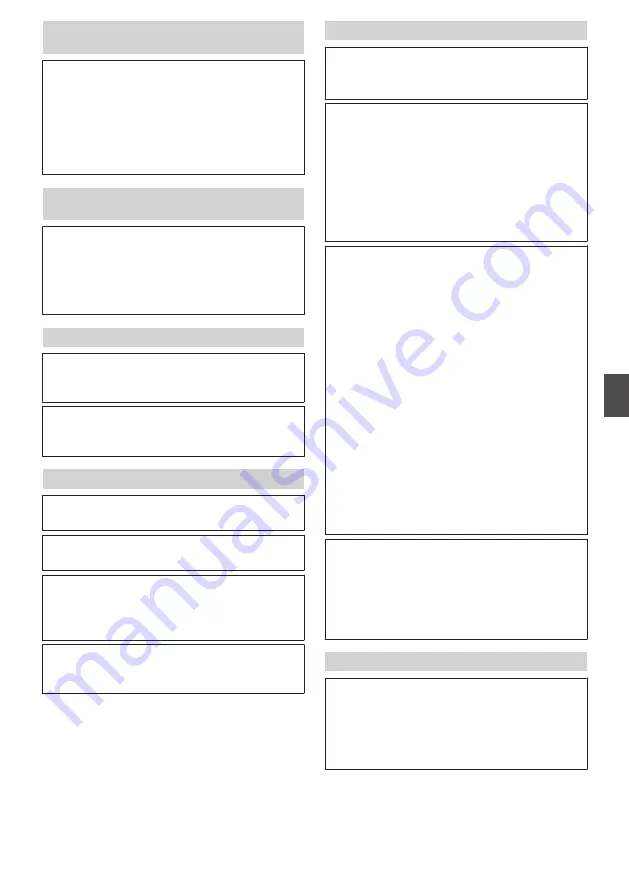
Unable to install Built-in Viewer/a warning
message appears when I start the Built-in Viewer.
N
Check the current settings of Internet Explorer. The
Built-in Viewer consists of a software component
called ActiveX. The ActiveX is usually installed
when the Built-in Viewer is used for the first time.
However, installation may be rejected depending
on the anti-virus software settings. In this case,
change the settings of the anti-virus software
before installing the Built-in Viewer.
When I install the Built-in Viewer, authentication
by VeriSign appears.
The Built-in Viewer has an electronic signature for
authentication by VeriSign.
If computers are connected to the Internet in the
network environment, the digital certificate of the
Built-in Viewer can be checked by VeriSign
authentication.
Videos sent via TCP do not play.
The camera can transmit a maximum of 40 videos via
TCP, and a maximum of 20 Built-in Viewer can be
connected to 1 camera.
If [Priority] of [JPEG Streaming] is set to the “Framerate”
mode, the frame rate requested by the clients are kept,
but the maximum number of streams is reduced.
The frame rate of displayed videos is low.
N
If the Built-in Viewer is in use, check the Built-in
Viewer settings.
If the network has a narrow bandwidth, the frame rate
will be limited.
If [Priority] of [JPEG Streaming] is set to the “Client
Number” mode, and if the number of streaming
requests increases, the images are distributed at a
frame rate lower than the preset rate.
If the distribution capability is exceeded, images are
distributed at the lower frame rate so that the upper
quantity limit of distribution data is not exceeded.
Multicast images do not play.
N
Start manual multicast streaming from the
[Multicast] page of the camera.
N
During multicast reception on the Built-in Viewer,
check to ensure that [Destination Address] and
[Destination Port] in the [Multicast] page of the
camera coincide with [Multicast IP Address] and
[Multicast Port] of the Built-in Viewer. Also, use
multicast streaming on a network that supports
IGMPv2.
Multicast streaming may be blocked by the Windows
7 Firewalls. In that case, you can go through the
firewalls as follows.
A
Select [Start]-[Control Panel]-[System and
Security].
B
Open [Check firewall status] under [Windows
Firewall].
C
Open the [Advanced] menu and select [Inbound
Rules]-[New Rule].
D
In [New Inbound Rule Wizard], select “port” in
[Rule type].
E
In [Protocols and Ports], enter the port number for
“Specific local ports”.
F
Select “Allow the connection” in [Actions].
G
Select applicable conditions in [Profile].
H
Register an arbitrary character string for the
“Name” in [Name].
If your computer has multiple network cards, disable
the network cards to which the camera is not
connected. You can perform this as follows.
A
Select [Start]-[Network Connections].
B
Right-click on the connection(s) not used for the
camera, and select “Disable”.
The image displayed is not smooth.
The camera image may not appear smooth at times
due to factors such as fluctuations in the CPU and
memory load, or network jitter.
N
Lower the [Framesize], [Framerate], and [Bitrate],
and check the image again.
Troubleshooting
89
Others
























