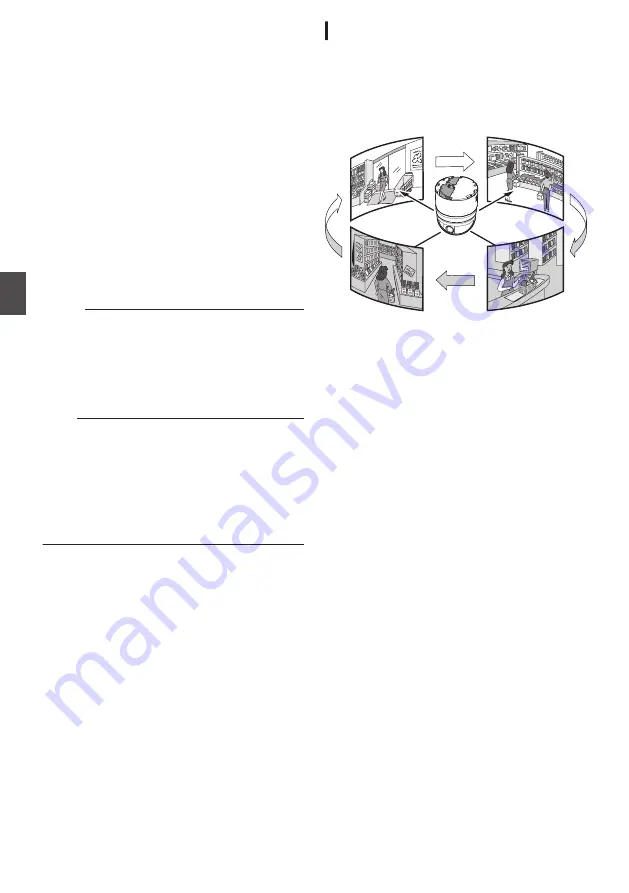
0
Mode1:
When the camera faces bottom, it rotates 180°
horizontally and stops. In this case, the
operating direction of the camera is the same as
that of the Pan/Tilt operation.
0
Mode2:
When the camera faces down, it rotates 180°
horizontally and the camera operates in a
direction opposite to that of the Tilt operation.
Select this mode if you wish to operate
continuously. Once operation stops, the
direction will return to normal.
0
Mode3:
When the camera faces bottom, it rotates 180°
horizontally and the operating direction of the
camera is opposite that of the Tilt operation.
However, the operating direction will return to
normal 10 seconds after the operation has
stopped.
[Set values: OFF,
R
Digital Flip, Mode1, Mode2,
Mode3]
Memo :
0
The [Speed] settings for [Preset Position
Speed] are reflected as the rotation speed when
images are flipped using “Mode1”, “Mode2”,
“Mode3”. To flip images in high speed using
“Mode1”, “Mode2”, “Mode3”, set the [Preset
Position Speed] in [Speed] to “High”.
Note :
0
When [Auto Flip] is set to other than “OFF”, the
camera can be moved to areas outside the pan
limit with the Tilt operation. When “Digital Flip” is
set, use the Tilt operation to flip and return to the
pan limit area again. When “Mode1”, “Mode2” or
“Mode3” is set and the camera is moved to
inside of the pan limit with Pan operation, it will
stop at the pan limit position.
[Auto Patrol] Page
This function sets the Auto Patrol operation which
patrols multiple positions at specified time
intervals. You can set the order in which to view the
determined positions.
This page can be used during access using
“admin” or “operator”.
.
0
Open the side menu by clicking [Advanced
Settings] in the menu, followed by clicking [Auto
Patrol 0], [Auto Patrol 1], or [Auto Patrol 2].
0
Press the [OK] button to enable the new
settings.
0
If the [OK] button is pressed upon entering an
invalid value, a warning message will appear
and the entry will be denied. Press the [Cancel]
button to restore the invalid entry to the value
before the change was made.
56
[Advanced Settings] Page - [PTZ] Page
Se
tti
ng
Us
in
g In
ter
net
E
xplor
er
















































