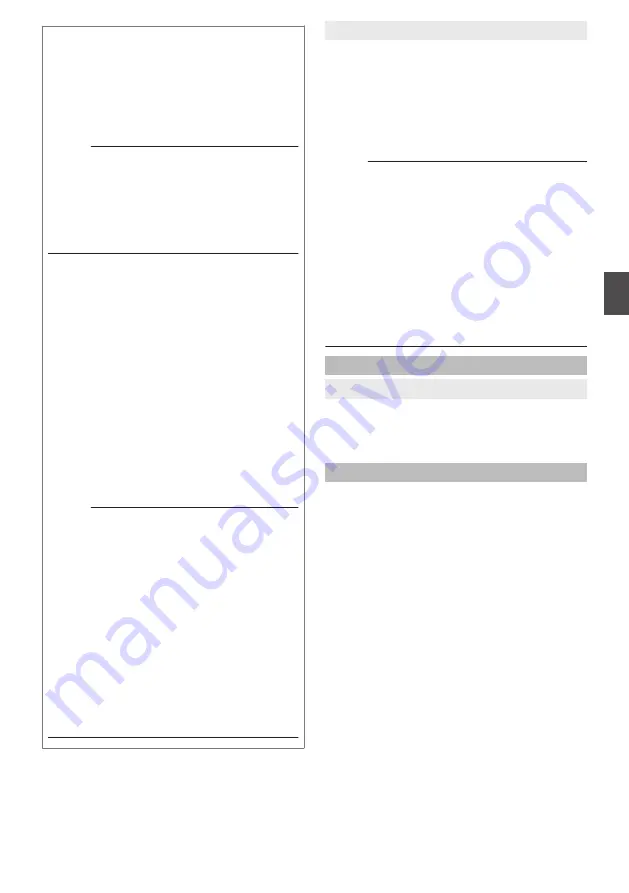
Basic operation of Pan Limit
When [Pan Limit] is set to “ON”, panning is only
available in the effective area.
When the camera is moved to prohibited area by
some operation that has priority over [Pan
Limit] and manual panning is performed, it
operates in the following manner.
Memo :
0
Panning can be operated freely even in the
prohibited area before the camera enters the
effective area.
0
Once the camera enters the effective area, the
[Pan Limit] settings take over and pan
operation can only be performed in the
effective area.
Operations that have priority over Pan Limit
The following operations are available
regardless of the prohibited areas set in [Pan
Limit].
0
Auto Pan
0
Auto Trace
0
Move Preset Position
0
Auto Flip
Settings that have priority over Pan Limit
The following setting comes together with pan
operation but they can be set regardless of the
prohibited areas even when [Pan Limit] is set to
“ON”.
0
Privacy Mask Setting
0
Auto Pan setting
Memo :
0
When setting Preset Position with [Pan Limit]
set to “ON”, panning operation is disabled in
the prohibited area.
0
As Move Preset Position has priority over
manual pan limit, setting the manual pan limit
after setting Preset Position does not prevent
Preset Position operation in the prohibited
area.
0
When setting Auto Trace and Preset Position
and the [Pan Limit] setting is “ON”, panning is
unavailable in the prohibited area.
0
As Auto Trace and Move Preset Position have
priority over manual pan limit, setting pan limit
after setting Auto Trace or Preset Position
does not prevent Auto Trace or Preset
Position operation.
9
Tilt Limit
This item sets the movable range of the tilt (vertical)
operation during manual operation.
When this item is set to 10°, the movable range of
the tilt operation is from 10° to 90°. It cannot operate
between -5° and 9°.
When the [Auto Flip] item is set to “Digital Flip”, Tilt
Limit is set for the tilt operation to 180°.
[Set values: -5
Degree to
R
0
Degree to 10
Degree]
Memo :
0
When the camera is moved to a prohibited area
by some operation for which priority is assigned
to Tilt Limit and manual tilting is performed, it
operates in the following manner.
0
Tilt operation is disabled in the prohibited
area. Tilt will be forcibly moved to the effective
area.
0
Once the camera enters the effective area,
the Tilt Limit settings take over and tilt
operation can only be performed in the
effective area.
0
It does not affect the Preset Position, Auto Pan
and Auto Trace operations.
Preset Position Speed
9
Speed
This item sets the speed of moving to the preset
position. It is also applicable when moving to the
preset position in Auto Patrol.
[Set values: Low, Mid,
R
High]
Auto Flip
Set this item when shooting objects that pass right
under the camera.
The camera stops at the face down position when
vertical rotation is performed, the following
operations are necessary to shoot objects that
pass right under the camera.
A
Turn the camera to face down
B
Rotate the camera 180° horizontally
C
Turn the camera to face up
You can use the [Auto Flip] function to perform the
above operations automatically.
0
OFF:
Auto Flip function does not activate.
0
Digital Flip:
The top/bottom and left/right of the image flips
when tilt position passed the angle of 135°.
[Advanced Settings] Page -[PTZ] Page
55
Se
tti
ng
Us
in
g In
ter
net
E
xplor
er
















































