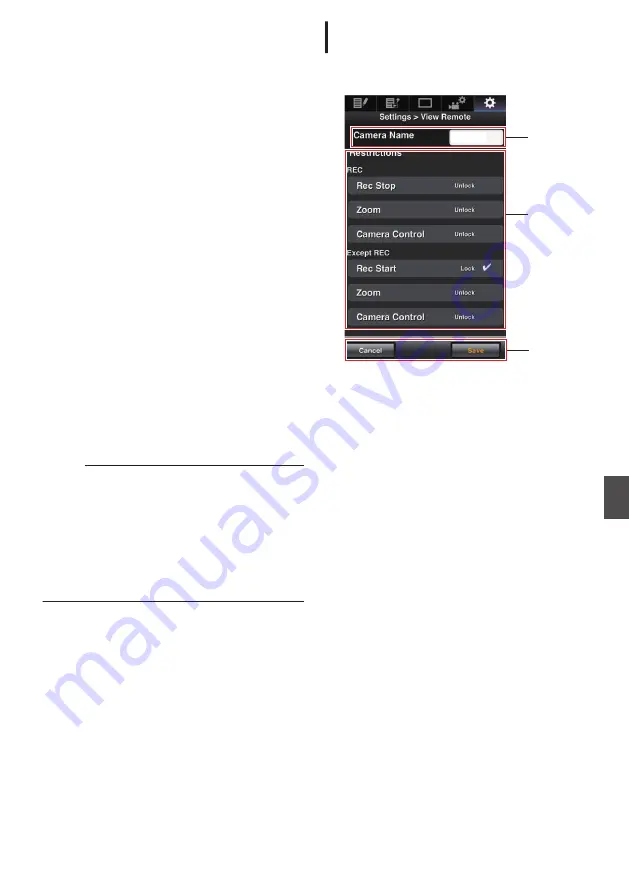
A
View Remote
Settings for operations on the View Remote.
B
Connection Setup
Settings related to the network.
You can change the settings for each of the
preset items on the [Wizard] screen of the
camera recorder.
C
Metadata Server
Settings on the server for importing the
metadata.
Setting can be performed in the same way as
the Metadata Server menu on the camera
recorder.
The latest settings are reflected, regardless of
whether they are specified via the camera
recorder or web operation.
D
Clip Server
Settings for the server to upload recorded clips
to.
Setting can be performed in the same way as
the [Clip Server] menu on the camera recorder.
The latest settings are reflected, regardless of
whether they are specified via the camera
recorder or web operation.
E
Live Streaming
Setting for streaming audio and video via the
network.
The latest settings are reflected, regardless of
whether they are specified via the camera
recorder or web operation.
Memo :
0
Priority is given to menu operation on the
camera recorder.
0
When the menu on the camera recorder is
opened while the [Settings] screen is opened
using a web browser, a warning appears, after
which the display returns to the main screen.
0
While the menu is displayed on the camera
recorder, the [Settings] screen cannot be
opened via the web browser.
Changing View Remote Function
Settings
For performing setting for using the View Remote
function.
.
A
B
C
HM250
A
[Camera Name]
0
For setting the name that appears at the top
left of the view screen.
0
Tapping the text input area displays a
software keyboard.
If you are using a PC, enter using the PC
keyboard.
0
By tapping the Go key after input is complete,
the software keyboard disappears.
B
[Restrictions]
For setting the buttons to be disabled on the
View screen while in the locked mode.
0
[REC]:
For setting whether to disable the Stop
Record button, zoom operation, and camera
control during recording.
Tap (click) each item to switch between
[Unlock] and [Lock].
0
[Except REC]:
For setting whether to disable the record
button, zoom operation, and camera control
in any mode other than the recording mode.
Tap (click) each item to switch between
[Unlock] and [Lock].
C
[Save]/[Cancel]
Tap (click) [Save] to save the settings.
Tap (click) [Cancel] to stop setting and return to
the main [Settings] screen.
Configuring Settings via a Browser
n
171
Con
nectin
g to the Network
n
















































