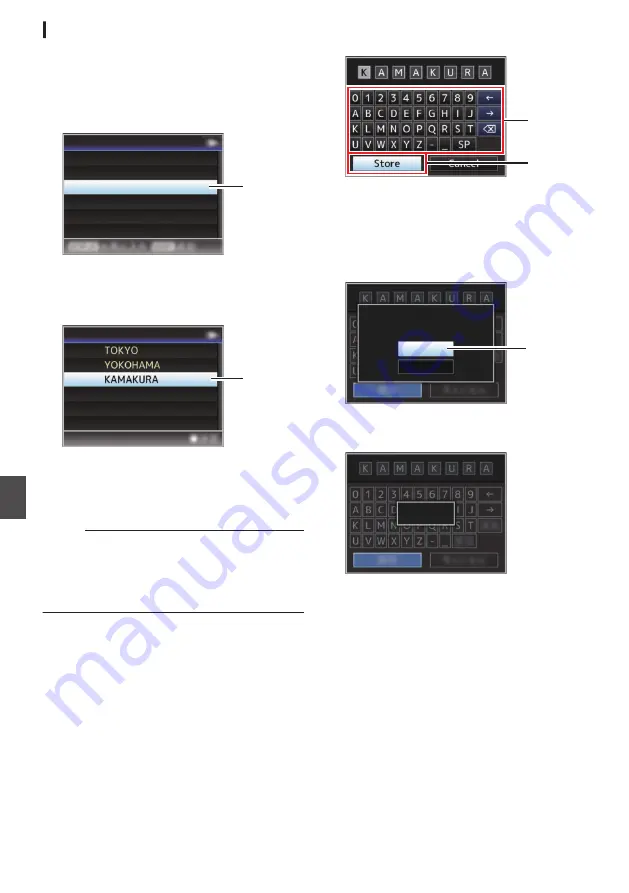
Saving the Connection Settings File
1
Select [Main Menu]
B
[System]
B
[Network]/[Settings]
B
[Connection Setup]
and press the Set button (
R
).
2
Select [Store] and press the Set button (
R
).
.
2
Delete
Store
Load
Wizard
Connection Setup
3
Select the file to be newly saved (or
overwritten) using the cross-shaped
button (
JK
), and press the Set button (
R
).
.
3
<no file>
CAM4
CAM3
CAM2
CAM1
Store Connection Setup
4
Name the file.
Enter the subname using the software
keyboard.
P95 [Text Input with Software Keyboard] )
Memo :
0
When overwriting an existing file, the subname
of the existing file is displayed.
0
Select [Cancel] and press the Set button (
R
), or
press the [CANCEL/STOP] button to return to
the previous screen.
5
Select [Store] and press the Set button (
R
).
.
5
4
6
Save the file.
0
A confirmation screen appears when you
choose to overwrite.
Select [Overwrite] on the confirmation
screen, and press the Set button (
R
). Saving
starts, and “Storing...” appears on the screen.
.
:KAMAKURA
6
Cancel
Overwrite
CAM3
Setup?
Overwrite Connection
0
Saving starts, and “Storing...” appears on the
screen when the file is newly saved.
.
Storing...
7
Saving is complete.
After saving of the file is complete, “Complete”
appears on the screen, and the menu screen
closes automatically.
174
Managing the Network Connection Settings File
n
Con
nectin
g to the Network
n






























