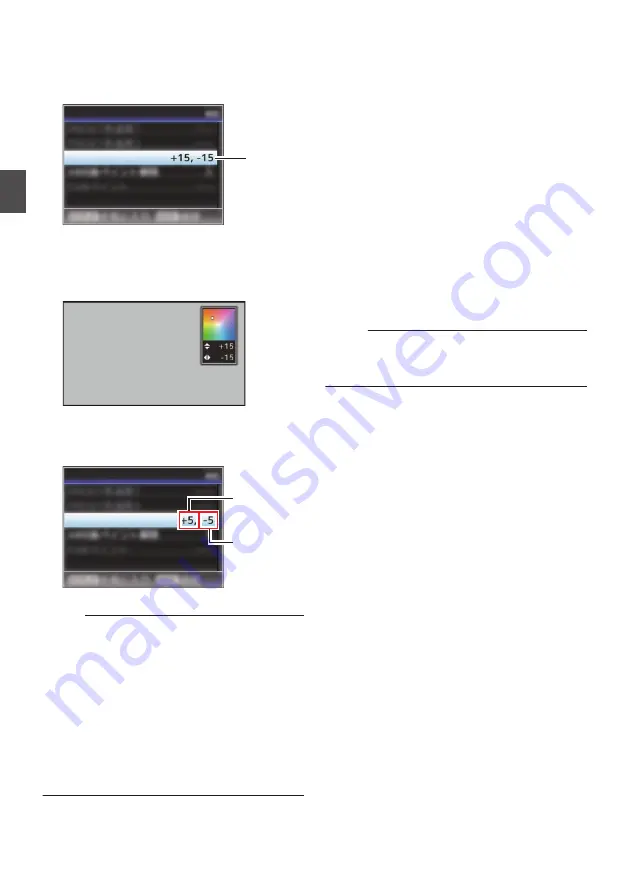
1
Select [Main Menu]
B
[Camera Process]
B
[White Balance]
B
[AWB Paint] and press
the Set button (
R
).
The White Paint Adjustment screen appears.
.
1
AWB Paint
White Balance
2
Adjust the R and B values.
Use the cross-shaped button (
JK
) to adjust R
value and (
HI
) to adjust B value.
.
B
R
3
Press the Set button (
R
).
Returns to the [White Balance] screen.
.
B Value
R Value
AWB Paint
White Balance
Memo :
0
Executing Auto White Balance will usually clear
the White Paint Adjustment value. But when
[Main Menu]
B
[Camera Process]
B
[White
Balance]
B
[Clear Paint After AWB] is set to
“Off”, values will not be cleared even when Auto
White Balance is executed.
P105 [ Clear Paint After AWB ] )
0
If [White Balance] is assigned to the user button,
pressing the assigned user button will display
the AWB Paint Adjustment screen.
P39 [Assignment of Functions to User
Adjusting the Camera
Image
The picture quality of the camera can be set using
the [Camera Process] menu.
As the adjustments are shown on the screen, you
can adjust the values while checking the picture
quality on the camera.
0
[Detail]
0
[Master Black]
0
[Black Toe]
0
[Knee]
0
[White Clip]
0
[Gamma]
0
[Highlight Display Priority]
0
[WDR]
0
[White Balance]
0
[Color Matrix]
0
[Color Gain]
Memo :
0
For details of the respective items, see the
[Camera Process] menu.
64
Adjusting the White Balance
Sh
ooting






























