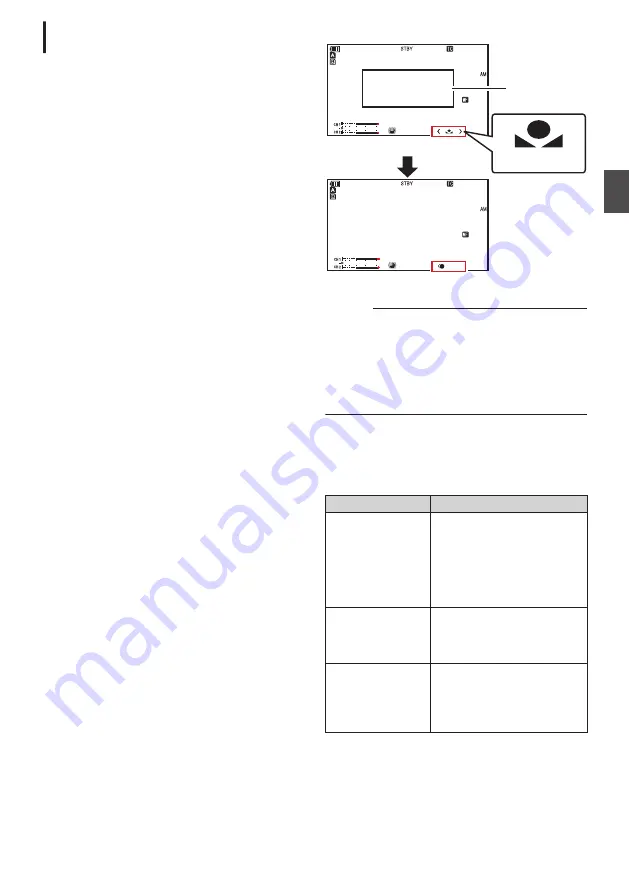
Memory A Mode (A), Memory B Mode
(B)
0
Set to the white balance saved in Memory A or
Memory B.
0
When the [WHT.BAL B/A/PRST] switch is set to
“A” or “B”, press the [AWB/9] button to execute
Auto White Balance. The white balance will be
automatically adjusted and the adjusted value
will be saved in Memory A or Memory B.
* You can also use the user button assigned with
[AWB] instead of the [AWB/9] button.
1
Prepare the camera recorder.
A
Set the [POWER ON/OFF] switch to “ON”.
B
Press and hold the [FULL AUTO] button to set to
“OFF”.
C
Press the [IRIS A/M] button to set to the Auto mode.
2
Set the [ND FILTER] switch according to the
lighting.
3
Set the [WHT.BAL B/A/PRST] switch to “A” or
“B”.
4
Locate a place with similar lighting conditions
as the object to be shot, place a white object
near the center of the screen and zoom in to
fill the screen with white.
5
Press the [AWB/9] button.
0
The white detection frame appears when Auto
White Balance is activated. Fill the frame with
white completely.
0
While Auto White Balance is starting up,
“A<
y
>” or “B<
y
>” appears on the screen.
(
y
mark appears blinking)
0
After the correct white balance is obtained, an
estimated value of the current color
temperature is displayed.
.
1/ 100
F1. 6
18
dB
AE
+
6
ND 1 /16
12 :34 : 56
Jan 24 , 2015
00: 00: 00.00
4030 20
10
0
5 . 6f t
1/ 100
F1. 6
18
dB
AE
+
6
ND 1 /16
12 :34 : 56
Jan 24 , 2015
00: 00: 00.00
4030 20
10
0
5 . 6f t
P
15000K
100min
50min
282min
A
3840x2160
30 p 150M
100min
50min
282min
3840x2160
30p 150M
Result Display
[AWB] Activating
White Detection
Frame
Blinking
Caution :
0
Do not use highly reflective objects, such as
metals. Doing so may result in improper white
balance adjustment.
0
The Auto White Balance function cannot provide
optimum white balance with an object outside the
adjustment range, for example when it contains
only a single color or not enough white color.
Error Message
If the Auto White Balance adjustment is not
correctly completed, one of the following
messages will appear for about 3 seconds.
Message
Status
Auto White
* NG:
Object
(*A or B)
Displayed when there is not
enough white color on the
object, or when the color
temperature is not suitable.
Use another white object and
adjust the white balance
again.
Auto White * Error:
Low Light
(*A or B)
Displayed when the lighting is
dark. Increase the lighting
and adjust the white balance
again.
Auto White * Error:
Over Light
(*A or B)
Excessive illumination.
Displayed when the lighting is
too bright. Decrease the
lighting and adjust the white
balance again.
White Paint Adjustment
You can fine-tune the white balance saved in
Memory A or Memory B.
Adjusting the White Balance
63
Sh
ooting






























