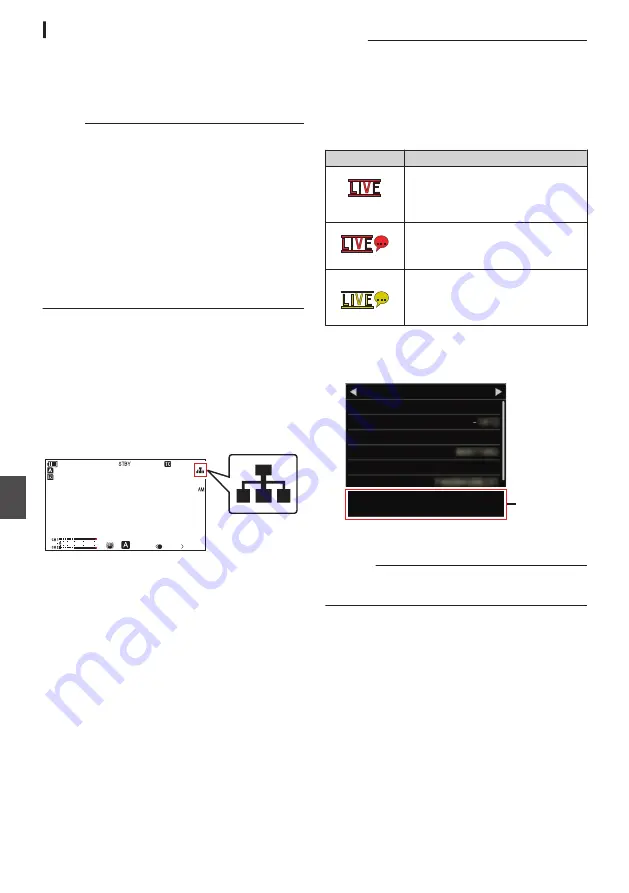
Starting Distribution
1
Perform the necessary setting for the
decoder and PC application.
For details on the settings, please refer to the
“INSTRUCTIONS” of the respective devices
and applications.
Memo :
0
If there is an NAT router within the
communication path between the camera and
the decoder, port forwarding setup is required.
For details on the settings, please refer to the
“INSTRUCTIONS” of the router in use.
0
The following parameters are required when
connecting to this camera recorder using the
RTSP/RTP.
Port number: 554
Stream ID: stream
0
Use the following to access via URL.
rtsp://<IP address of the camera recorder>:554/
stream
2
With the network connection established,
set [Live Streaming] to “On”.
P150 [Preparing Network Connection
0
Set [Main Menu]
B
[System]
B
[Network]/
[Settings]
B
[Live Streaming Set]
B
[Live
Streaming] to “On”.
0
The network connection mark appears on the
display screen when a network connection is
established.
.
100min
50min
282min
3840x2160
30p 150M
1/ 100
F1. 6
18
dB
AE
+
6
ND 1 /16
12 :34 : 56
Jan 24 , 2015
00: 00: 00.00
4030 20
10
0
5 . 6f t
P 15000K
Memo :
0
You can also assign “Live Streaming” to a user
button.
P39 [Assignment of Functions to User
0
You can view the status of distribution on the
LCD monitor.
Icon
Status
.
(Red)
Distribution in progress (good
connection quality)
Blinks when distribution starts or
stops
.
(Red)
Distribution in progress (poor
connection quality)
.
(Yellow)
Waiting for connection (during
RTSP/RTP) or connection failed
0
When the
5
icon is displayed, you can view the
details of the error on the [Network] screen of the
status screen.
.
Cause of Error
192.168.0.1
HM250
P2P
MAC Address
IP Address
Passphrase
Security Type
SSID
Type
Network
Live Streaming
WPA2
Multicast Is Not Supported.
P188 [List of Live Streaming Error Displays
Caution :
0
Streaming may be interrupted temporarily 24
hours after the process started.
178
Performing Live Streaming
n
Con
nectin
g to the Network
n






























