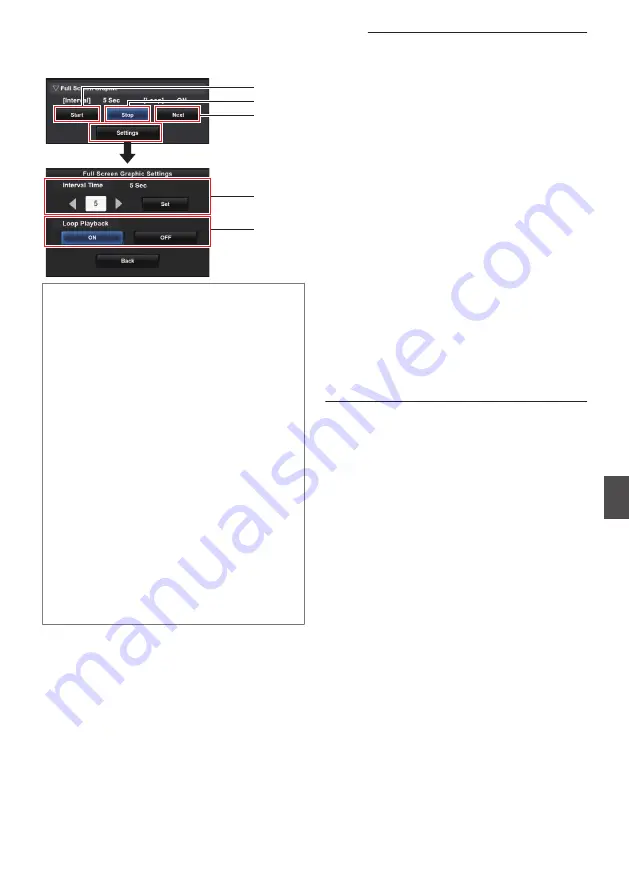
Displaying Images
Display the image from the web screen for setting
the overlay.
.
E
D
C
B
A
A
Start:
Starts the display of images.
B
Stop:
Stops the display of images.
C
Next:
Image in
display
: Displays the next image.
Image
not in
display
: Starts displaying from the next
image of the image at which the
display stopped previously.
Depending on the status of the camera, it may
take a while to display the next image after
pressing the [Next] button.
D
Interval Time:
Sets the display time per image.
Depending on the status of the camera, it may
take a while to display the next image after
pressing the [Start] button. A time longer than
the configured interval time may be
displayed.
E
Loop Playback:
Select [ON] to return to the first image after the
last image is displayed.
Memo :
0
To display only one image continuously, set
[Interval Time] to “0”.
0
When recording is performed together with live
streaming or when there is a lot of information
display on the LCD/VF screen, images may take
more than 10 seconds to display. It is possible
to reduce the time taken to display by lowering
the resolution of the recording and live
streaming or by pressing the [DISPLAY] button
of the camera recorder several times to
minimize information display on the LCD/VF
screen.
0
To use only the Full Screen Graphic function
without the overlay display, select [Main Menu]
B
[Overlay Settings]
B
[Type] and choose
options other than “None”. Then, set the
[Overlay] button on the web screen for
controlling the overlay to Off.
0
When the format of the next image to be
displayed is not supported during image display,
“Unsupported Graphic Format” will be displayed
on the camera recorder, and that image will not
be displayed. Import images that support a
displayable format.
P182 [Importing Images for Display to the
Broadcast Overlay
n
183
Con
nectin
g to the Network
n













































