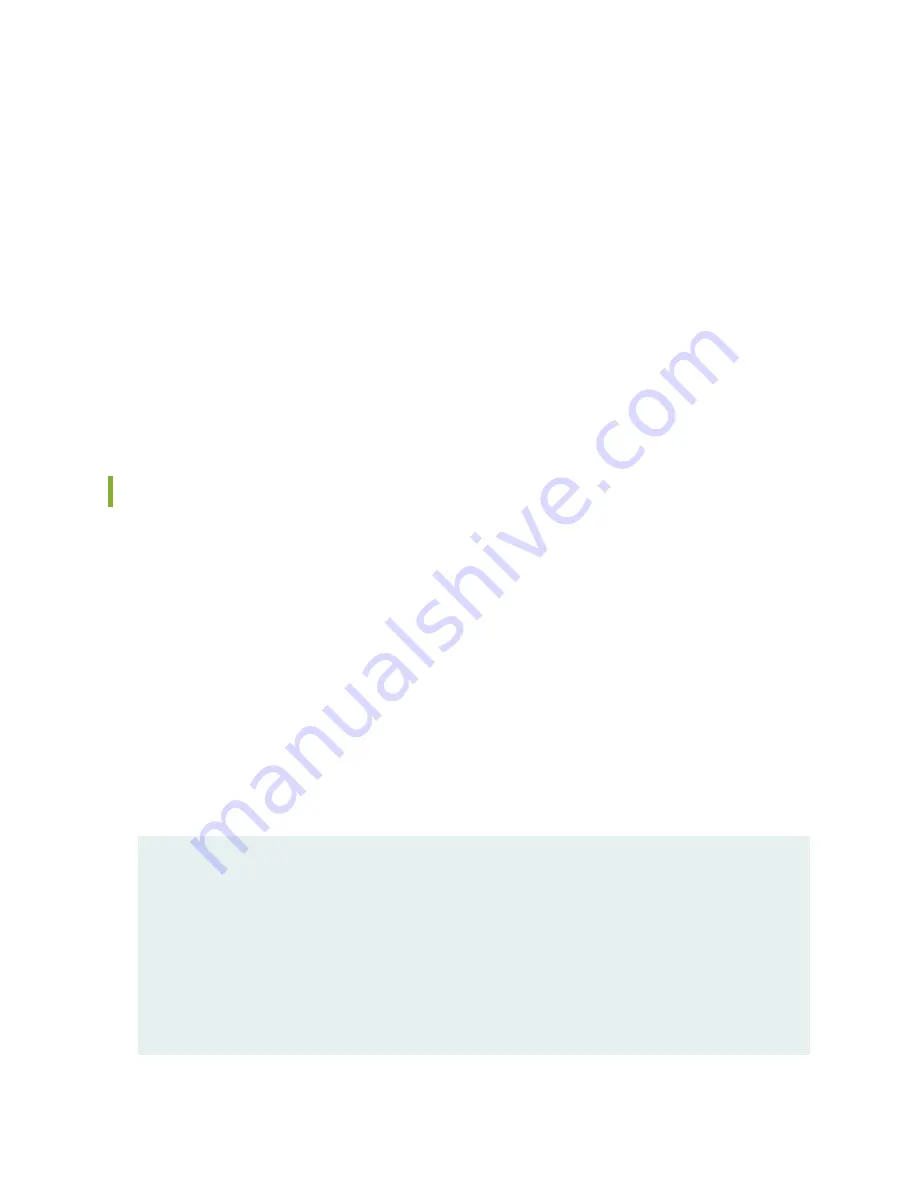
14. In the CLI session for the primary node device, use the request system power off command to shut
down the services gateway. This action causes redundancy group 0 to fail over onto the other services
gateway, making it the active node in the cluster.
15. Repeat Step
to install SPC3s in the powered-off services gateway.
16. Power on the services gateway and wait for it to finish starting.
17. Use the show chassis fpc pic-status command on each node to confirm that all cards are online and
both services gateways are operating correctly.
18. Use the show chassis cluster status command to make sure that the priority for all redundancy groups
is greater than zero.
Maintaining MICs and Port Modules on the SRX5600 Services Gateway
Purpose
For optimum services gateway performance, verify the condition of the MICs installed in MPCs, and port
modules installed in Flex IOCs.
Action
On a regular basis:
•
Check the LEDs on MIC and port modules faceplates. The meaning of the LED states differs for various
port modules. If the Flex IOC that houses the port modules detects a port modules failure, the Flex IOC
generates an alarm message to be sent to the Routing Engine.
•
Issue the CLI show chassis fpc pic-status command. The port module and MIC slots in an FPC are
numbered from 0 through 1, bottom to top:
user@host>
show chassis fpc pic-status
Slot 0 Online SRX5k SPC
PIC 0 Online SPU Cp-Flow
PIC 1 Online SPU Flow
Slot 3 Online SRX5k DPC 4X 10GE
PIC 0 Online 1x 10GE(LAN/WAN) RichQ
PIC 1 Online 1x 10GE(LAN/WAN) RichQ
PIC 2 Online 1x 10GE(LAN/WAN) RichQ
PIC 3 Online 1x 10GE(LAN/WAN) RichQ
Slot 5 Online SRX5k FIOC
328
Содержание SRX5600
Страница 1: ...SRX5600 Services Gateway Hardware Guide Published 2020 02 14 ...
Страница 23: ......
Страница 105: ...LEDs 106 ...
Страница 114: ...Figure 51 SRX5K MPC g030309 MPC empty 115 ...
Страница 124: ...Port and Interface Numbering 125 ...
Страница 130: ...Port and Interface Numbering 131 ...
Страница 156: ......
Страница 183: ...Table 54 RJ 45 Connector Pinout for the AUX and CONSOLE Ports continued Description Signal Pin Clear to Send CTS 8 185 ...
Страница 185: ......
Страница 193: ...Figure 84 Installing the Front Mounting Hardware for a Four Post Rack or Cabinet 196 ...
Страница 239: ......
Страница 285: ...c Upload the configuration to RE2 from the USB device 288 ...
Страница 372: ...5 CHAPTER Troubleshooting Hardware Troubleshooting the SRX5600 377 ...
Страница 373: ......
Страница 407: ......
Страница 420: ...423 ...
Страница 423: ...Restricted Access Area Warning 426 ...
Страница 430: ...433 ...
Страница 443: ...Jewelry Removal Warning 446 ...
Страница 446: ...Operating Temperature Warning 449 ...
Страница 456: ...DC Power Disconnection Warning 459 ...
Страница 460: ...DC Power Wiring Sequence Warning 463 ...
Страница 463: ...DC Power Wiring Terminations Warning 466 ...
Страница 466: ...DC Power Disconnection Warning 469 ...
Страница 470: ...DC Power Wiring Sequence Warning 473 ...
Страница 473: ...DC Power Wiring Terminations Warning 476 ...



































