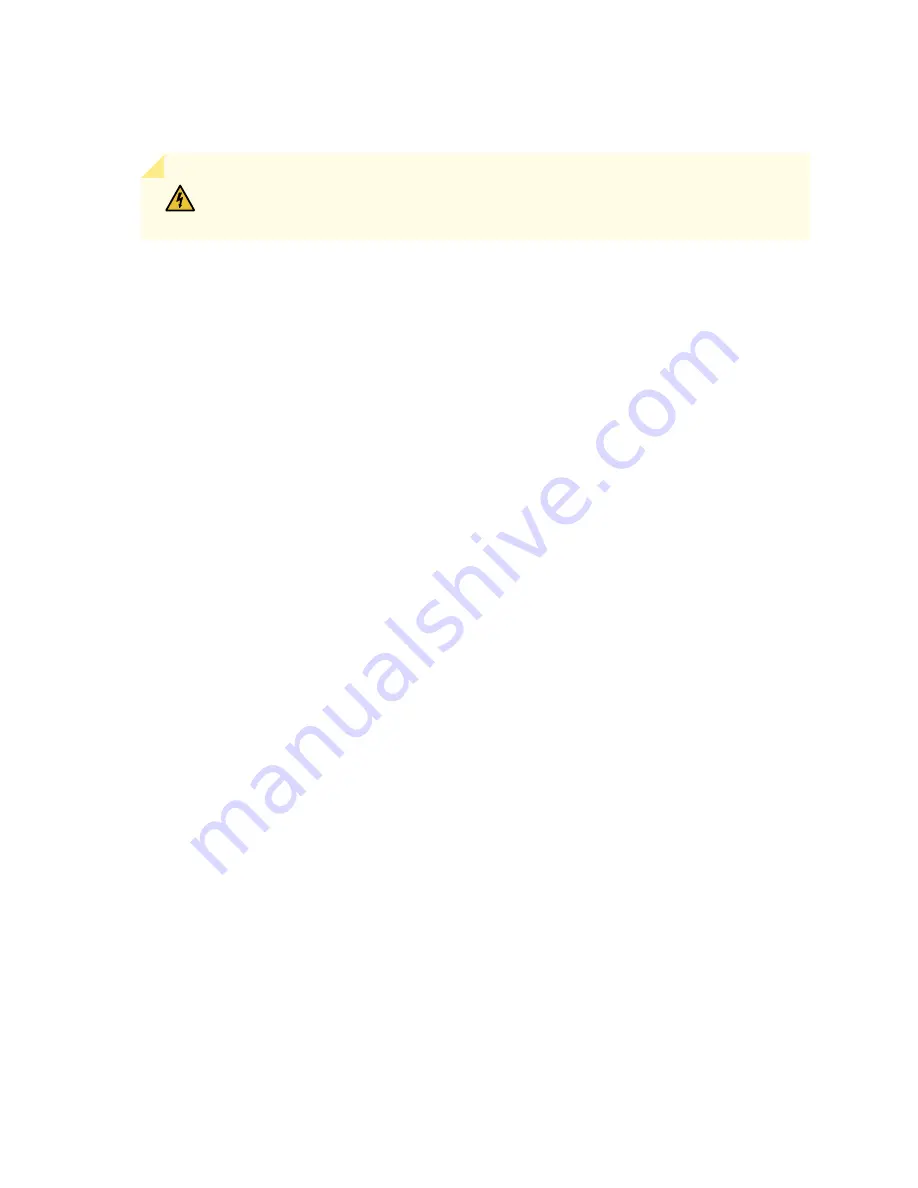
Disconnecting an SRX5600 Services Gateway AC Power Supply Cord
WARNING:
Before working on an AC-powered device or near power supplies, unplug
the power cord.
To disconnect the AC power cord:
1. Unplug the power cord from the power source receptacle.
2. Attach an electrostatic discharge (ESD) grounding strap to your bare wrist, and connect the strap to
one of the ESD points on the chassis.
3. Move the AC switch next to the appliance inlet on the power supply to the off position (O).
4. Unplug the power cord from the appliance inlet on the power supply.
Connecting an SRX5600 Services Gateway AC Power Supply Cord
To connect the AC power cord:
1. Locate a replacement power cord with the type of plug appropriate for your geographical location.
2. Attach an electrostatic discharge (ESD) grounding strap to your bare wrist, and connect the strap to
one of the ESD points on the chassis.
3. Insert the power cord plug into an external AC power source receptacle.
4. Connect the power cord to the power supply.
5. Route the power cord along the cable restraint toward the left or right corner of the chassis. If needed
to hold the power cord in place, thread plastic cable ties, which you must provide, through the openings
on the cable restraint.
6. Verify that the power cord does not block the air exhaust and access to services gateway components,
or drape where people could trip on it.
7. Switch the AC switch on the each power supply to the on position (—) and observe the status LEDs on
the power supply faceplate. If the power supply is correctly installed and functioning normally, the
AC OK and DC OK LEDs light steadily, and the PS FAIL LED is not lit.
258
Содержание SRX5600
Страница 1: ...SRX5600 Services Gateway Hardware Guide Published 2020 02 14 ...
Страница 23: ......
Страница 105: ...LEDs 106 ...
Страница 114: ...Figure 51 SRX5K MPC g030309 MPC empty 115 ...
Страница 124: ...Port and Interface Numbering 125 ...
Страница 130: ...Port and Interface Numbering 131 ...
Страница 156: ......
Страница 183: ...Table 54 RJ 45 Connector Pinout for the AUX and CONSOLE Ports continued Description Signal Pin Clear to Send CTS 8 185 ...
Страница 185: ......
Страница 193: ...Figure 84 Installing the Front Mounting Hardware for a Four Post Rack or Cabinet 196 ...
Страница 239: ......
Страница 285: ...c Upload the configuration to RE2 from the USB device 288 ...
Страница 372: ...5 CHAPTER Troubleshooting Hardware Troubleshooting the SRX5600 377 ...
Страница 373: ......
Страница 407: ......
Страница 420: ...423 ...
Страница 423: ...Restricted Access Area Warning 426 ...
Страница 430: ...433 ...
Страница 443: ...Jewelry Removal Warning 446 ...
Страница 446: ...Operating Temperature Warning 449 ...
Страница 456: ...DC Power Disconnection Warning 459 ...
Страница 460: ...DC Power Wiring Sequence Warning 463 ...
Страница 463: ...DC Power Wiring Terminations Warning 466 ...
Страница 466: ...DC Power Disconnection Warning 469 ...
Страница 470: ...DC Power Wiring Sequence Warning 473 ...
Страница 473: ...DC Power Wiring Terminations Warning 476 ...






























