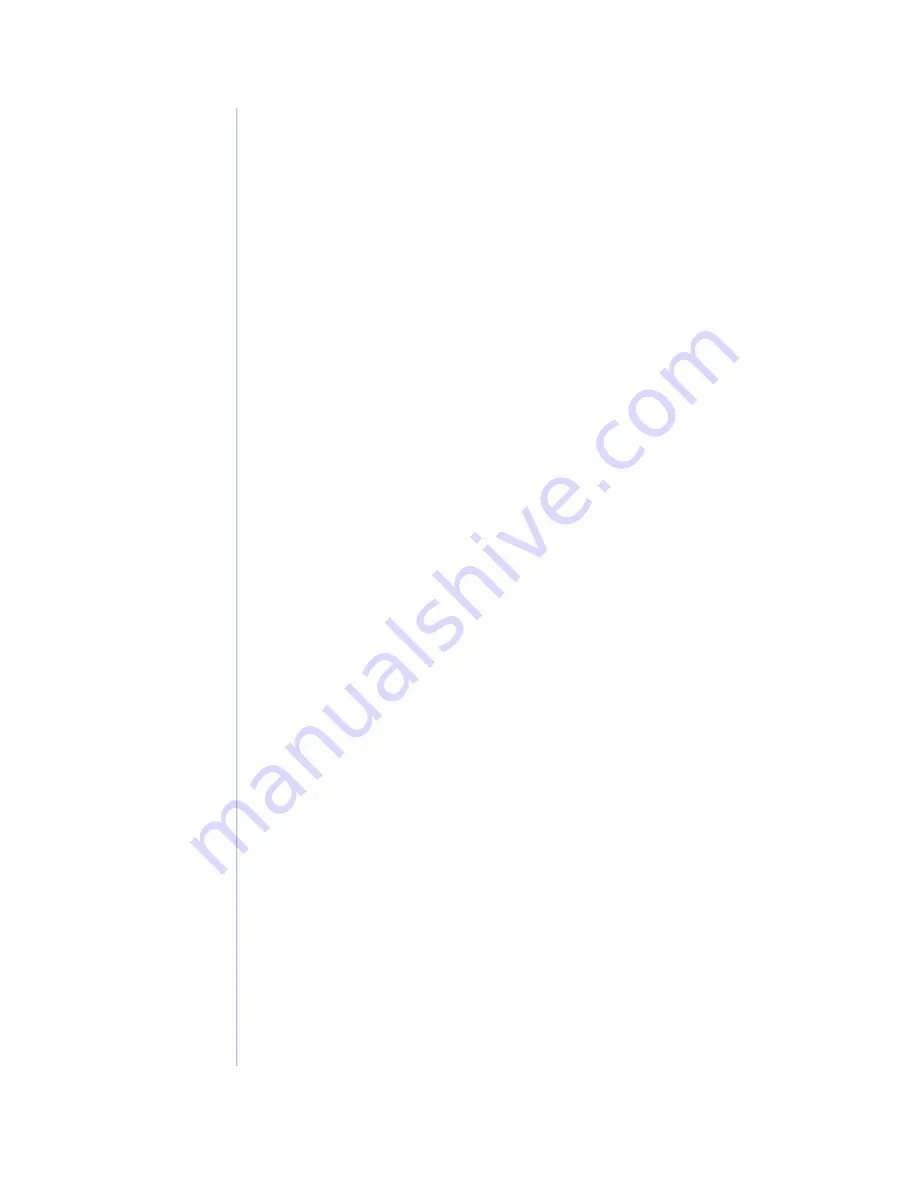
OK/FAIL LED, one bicolor:
•
Steady green–The SPC is operating normally.
•
Red–The SPC has failed and is not operating normally.
•
Off–The SPC is powered down.
STATUS LED, one tricolor for each of the four SPUs SPU 0 through SPU 3:
•
Green–The SPU is operating normally.
•
Amber–The SPU is initializing.
•
Red–The SPU has encountered an error or a failure.
•
Off–The SPU is offline. If all four SPUs are offline, it is safe to remove the SPC from the chassis.
SERVICE LED, one bicolor for each of the four SPUs SPU 0 through SPU 3:
•
Green–Service is running on the SPU under acceptable load.
•
Amber–Service on the SPU is overloaded.
•
Off–Service is not running on the SPU.
HA LED, one tricolor:
•
Green–Clustering is operating normally. All cluster members and monitored links are available,
and no error conditions are detected.
•
Red–A critical alarm is present on clustering. A cluster member is missing or unreachable, or the
other node is no longer part of a cluster because it has been disabled by the dual membership
and detection recovery process in reaction to a control-link or fabric-link failure.
•
Amber–All cluster members are present, but an error condition has compromised the performance
and resiliency of the cluster. The reduced bandwidth could cause packets to be dropped or could
result in reduced resiliency because a single point of failure might exist. The error condition might
be caused by:
•
The loss of chassis cluster links which causes an interface monitoring failure.
•
An error in an SPU or NPU.
•
Failure of the spu-monitoring or cold-sync-monitoring processes.
•
A chassis cluster IP monitoring failure.
•
Off–The node is not configured for clustering or it has been disabled by the dual membership
and detection recovery process in reaction to a control link or fabric link failure.
LINK/ACT LED, one for each of the two ports CHASSIS CLUSTER CONTROL 0 and CHASSIS
CLUSTER CONTROL 1:
•
Green–Chassis cluster control port link is active.
•
Off–No link.
ENABLE LED, one for each of the two ports CHASSIS CLUSTER CONTROL 0 and CHASSIS
CLUSTER CONTROL 1:
•
Green–The chassis cluster control port is enabled.
107
Содержание SRX5600
Страница 1: ...SRX5600 Services Gateway Hardware Guide Published 2020 02 14 ...
Страница 23: ......
Страница 105: ...LEDs 106 ...
Страница 114: ...Figure 51 SRX5K MPC g030309 MPC empty 115 ...
Страница 124: ...Port and Interface Numbering 125 ...
Страница 130: ...Port and Interface Numbering 131 ...
Страница 156: ......
Страница 183: ...Table 54 RJ 45 Connector Pinout for the AUX and CONSOLE Ports continued Description Signal Pin Clear to Send CTS 8 185 ...
Страница 185: ......
Страница 193: ...Figure 84 Installing the Front Mounting Hardware for a Four Post Rack or Cabinet 196 ...
Страница 239: ......
Страница 285: ...c Upload the configuration to RE2 from the USB device 288 ...
Страница 372: ...5 CHAPTER Troubleshooting Hardware Troubleshooting the SRX5600 377 ...
Страница 373: ......
Страница 407: ......
Страница 420: ...423 ...
Страница 423: ...Restricted Access Area Warning 426 ...
Страница 430: ...433 ...
Страница 443: ...Jewelry Removal Warning 446 ...
Страница 446: ...Operating Temperature Warning 449 ...
Страница 456: ...DC Power Disconnection Warning 459 ...
Страница 460: ...DC Power Wiring Sequence Warning 463 ...
Страница 463: ...DC Power Wiring Terminations Warning 466 ...
Страница 466: ...DC Power Disconnection Warning 469 ...
Страница 470: ...DC Power Wiring Sequence Warning 473 ...
Страница 473: ...DC Power Wiring Terminations Warning 476 ...










































