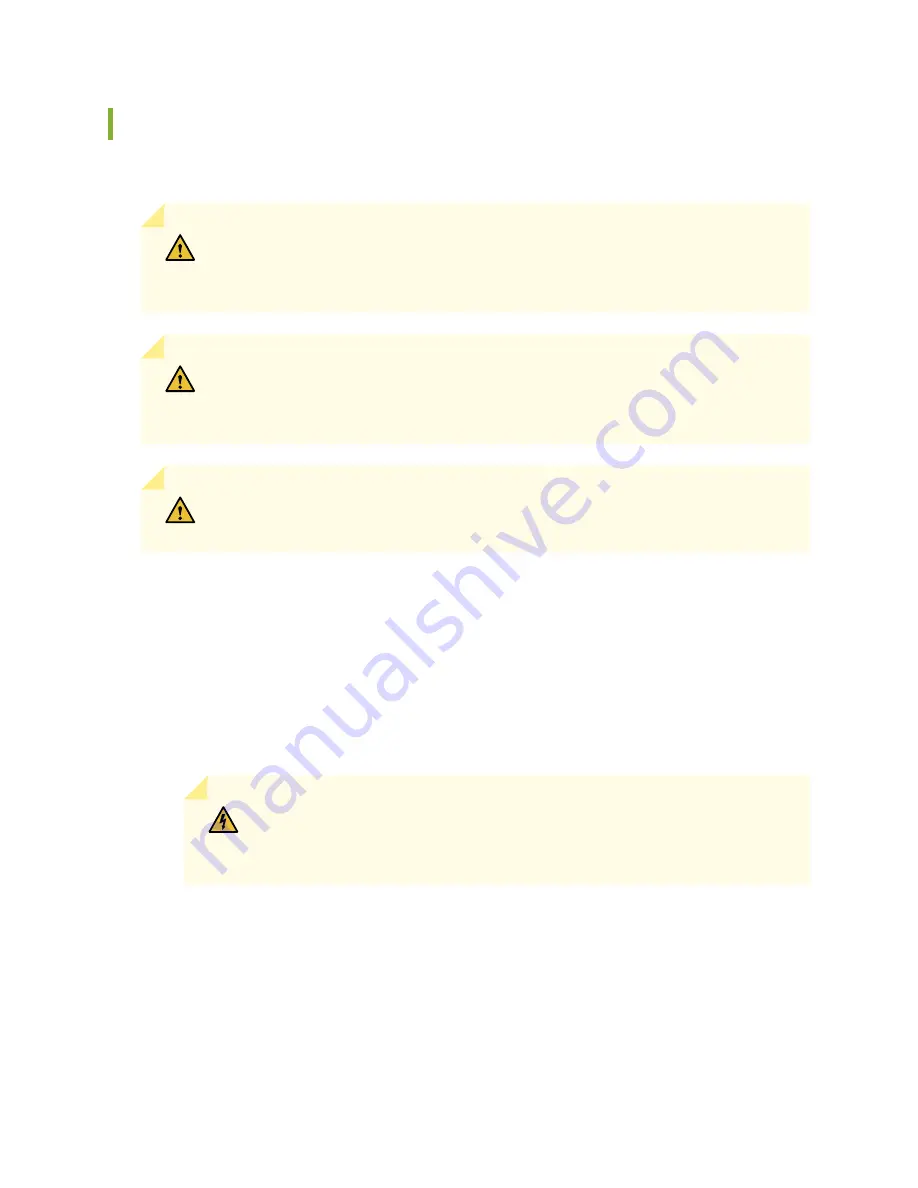
Installing the SRX5600 Services Gateway Chassis in the Rack Manually
To install the device in the rack (see
CAUTION:
If you are installing more than one services gateway in a rack, install the
lowest one first. Installing a services gateway in an upper position in a rack or cabinet
requires a lift.
CAUTION:
Before front mounting the services gateway in a rack, have a qualified
technician verify that the rack is strong enough to support the services gateway’s
weight and is adequately supported at the installation site.
CAUTION:
Lifting the chassis and mounting it in a rack requires two people. The empty
chassis weighs approximately 65 lb (29 kg).
1. Ensure that the rack is in its permanent location and is secured to the building. Ensure that the installation
site allows adequate clearance for both airflow and maintenance.
2. Position the services gateway in front of the rack or cabinet, centering it in front of the mounting shelf.
Use a pallet jack if one is available.
3. With one person on each side, hold onto the bottom of the chassis and carefully lift it onto the mounting
shelf.
WARNING:
To prevent injury, keep your back straight and lift with your legs,
not your back. Avoid twisting your body as you lift. Balance the load evenly and
be sure that your footing is solid.
4. Slide the services gateway onto the mounting shelf until the mounting brackets contact the rack rails.
The shelf ensures that the holes in the mounting brackets of the chassis align with the holes in the rack
rails.
207
Содержание SRX5600
Страница 1: ...SRX5600 Services Gateway Hardware Guide Published 2020 02 14 ...
Страница 23: ......
Страница 105: ...LEDs 106 ...
Страница 114: ...Figure 51 SRX5K MPC g030309 MPC empty 115 ...
Страница 124: ...Port and Interface Numbering 125 ...
Страница 130: ...Port and Interface Numbering 131 ...
Страница 156: ......
Страница 183: ...Table 54 RJ 45 Connector Pinout for the AUX and CONSOLE Ports continued Description Signal Pin Clear to Send CTS 8 185 ...
Страница 185: ......
Страница 193: ...Figure 84 Installing the Front Mounting Hardware for a Four Post Rack or Cabinet 196 ...
Страница 239: ......
Страница 285: ...c Upload the configuration to RE2 from the USB device 288 ...
Страница 372: ...5 CHAPTER Troubleshooting Hardware Troubleshooting the SRX5600 377 ...
Страница 373: ......
Страница 407: ......
Страница 420: ...423 ...
Страница 423: ...Restricted Access Area Warning 426 ...
Страница 430: ...433 ...
Страница 443: ...Jewelry Removal Warning 446 ...
Страница 446: ...Operating Temperature Warning 449 ...
Страница 456: ...DC Power Disconnection Warning 459 ...
Страница 460: ...DC Power Wiring Sequence Warning 463 ...
Страница 463: ...DC Power Wiring Terminations Warning 466 ...
Страница 466: ...DC Power Disconnection Warning 469 ...
Страница 470: ...DC Power Wiring Sequence Warning 473 ...
Страница 473: ...DC Power Wiring Terminations Warning 476 ...













































