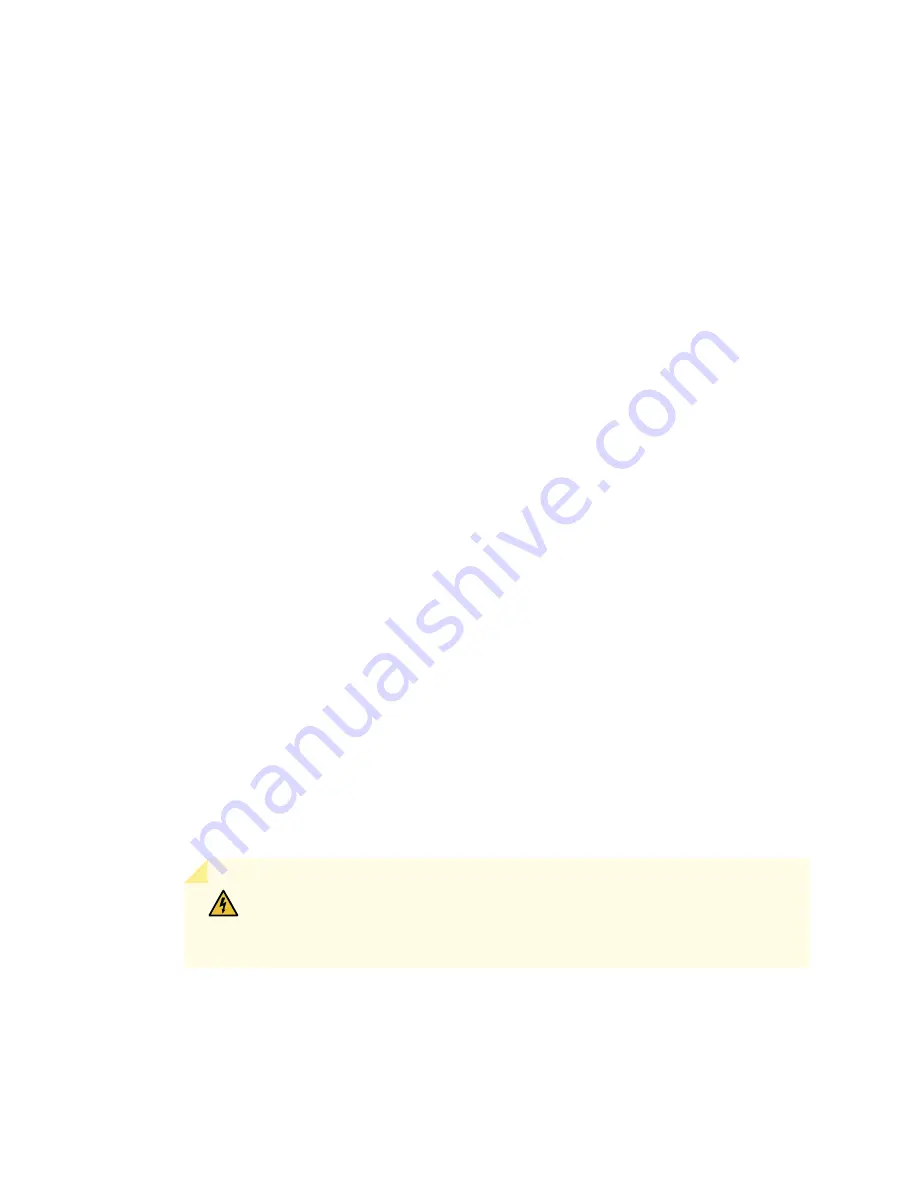
Overview of Installing the SRX5600 Services Gateway
To install the SRX5600 Services Gateway:
1. Prepare your installation site as described in
“Site Preparation Checklist for the SRX5600 Services
.
2. Review the safety guidelines explained in SRX5600 Services Gateway General Safety Guidelines and
Warnings.
3. Unpack the services gateway and verify the parts.
a.
Unpacking the SRX5600 Services Gateway on page 190
b.
Verifying the SRX5600 Services Gateway Parts Received on page 192
4. Install the mounting hardware as described in
“Installing the SRX5600 Services Gateway Mounting
Hardware for a Rack or Cabinet” on page 194
5. Lift the services gateway on to the rack. Because of the weight of the services gateway, we recommend
that you use a mechanical lift.
•
Installing the SRX5600 Services Gateway Using a Mechanical Lift on page 199
•
Installing the SRX5600 Services Gateway Chassis in the Rack Manually on page 207
6. Connect cables to the network and external devices.
•
Connecting the SRX5600 Services Gateway to a Management Console or an Auxiliary Device on
•
Connecting the SRX5600 Services Gateway to a Network for Out-of-Band Management on page 215
•
Connecting the Alarm Relay Wires to the SRX5600 Services Gateway Craft Interface on page 246
7. Connect the grounding cable as described in
“Grounding the SRX5600 Services Gateway” on page 220
.
WARNING:
To meet safety and electromagnetic interference (EMI) requirements
and to ensure proper operation, you must properly ground the services gateway
chassis before connecting power.
8. Connect the AC power cord or DC power cables:
•
Connecting Power to an AC-Powered SRX5600 Services Gateway on page 221
189
Содержание SRX5600
Страница 1: ...SRX5600 Services Gateway Hardware Guide Published 2020 02 14 ...
Страница 23: ......
Страница 105: ...LEDs 106 ...
Страница 114: ...Figure 51 SRX5K MPC g030309 MPC empty 115 ...
Страница 124: ...Port and Interface Numbering 125 ...
Страница 130: ...Port and Interface Numbering 131 ...
Страница 156: ......
Страница 183: ...Table 54 RJ 45 Connector Pinout for the AUX and CONSOLE Ports continued Description Signal Pin Clear to Send CTS 8 185 ...
Страница 185: ......
Страница 193: ...Figure 84 Installing the Front Mounting Hardware for a Four Post Rack or Cabinet 196 ...
Страница 239: ......
Страница 285: ...c Upload the configuration to RE2 from the USB device 288 ...
Страница 372: ...5 CHAPTER Troubleshooting Hardware Troubleshooting the SRX5600 377 ...
Страница 373: ......
Страница 407: ......
Страница 420: ...423 ...
Страница 423: ...Restricted Access Area Warning 426 ...
Страница 430: ...433 ...
Страница 443: ...Jewelry Removal Warning 446 ...
Страница 446: ...Operating Temperature Warning 449 ...
Страница 456: ...DC Power Disconnection Warning 459 ...
Страница 460: ...DC Power Wiring Sequence Warning 463 ...
Страница 463: ...DC Power Wiring Terminations Warning 466 ...
Страница 466: ...DC Power Disconnection Warning 469 ...
Страница 470: ...DC Power Wiring Sequence Warning 473 ...
Страница 473: ...DC Power Wiring Terminations Warning 476 ...






























