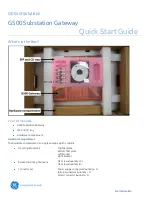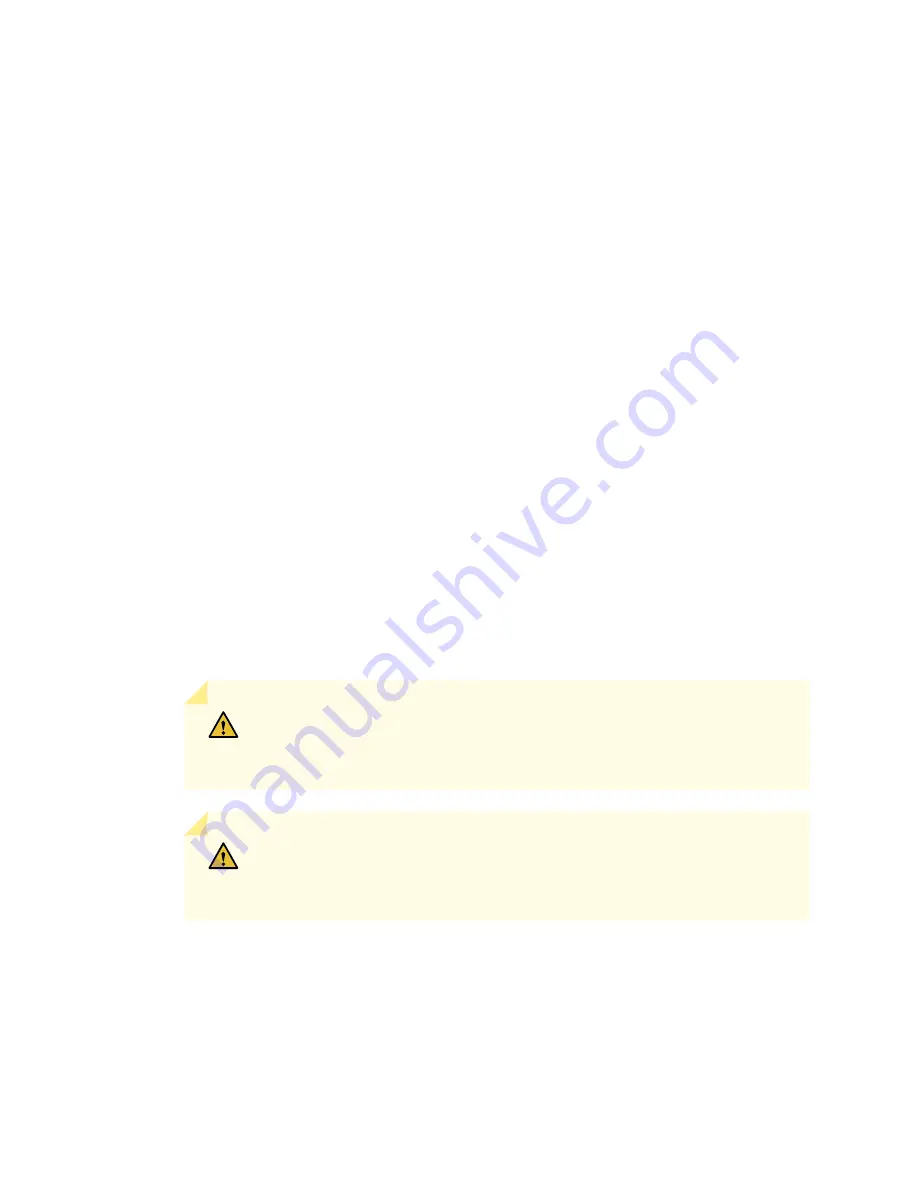
6. Lift the card into place and carefully align first the bottom, then the top of the card with the guides
inside the card cage.
7. Slide the card all the way into the card cage until you feel resistance.
8. For SCBs, observe these points regarding the ejector handles:
•
When removing or inserting an SCB, ensure that the SCBs or blank panels in adjacent slots are fully
inserted to avoid hitting them with the ejector handles. The ejector handles require that all adjacent
components be completely inserted so the ejector handles do not hit them, which could result in
damage.
•
The ejector handles have a center of rotation and need to be stored toward the center of the board.
Ensure the long ends of the ejectors located at both the top and the bottom of the board are vertical
and pressed as far as possible toward the center of the board. Once you have installed an SCB, place
the ejector handles in their proper position, vertically and toward the center of the board. To avoid
blocking the visibility of the LEDs,position the ejectors over the PARK icon.
•
To insert or remove the SCB card, slide the ejector across the SCB horizontally, rotate it, and slide it
again another quarter of a turn. Turn the ejector again and repeat as necessary. Use the indexing
feature to maximize leverage and to avoid hitting any adjacent components.
9. Grasp both ejector handles and rotate them simultaneously clockwise until the card is fully seated.
10. Insert the appropriate cable into the cable connector ports on each card. Secure each cable so that it
is not supporting its own weight. Place excess cable out of the way in a neatly coiled loop, using the
cable management system. Placing fasteners on a loop helps to maintain its shape.
CAUTION:
Do not let fiber-optic cables hang free from the connector. Do not
allow the fastened loops of a cable to dangle, which stresses the cable at the
fastening point.
CAUTION:
Avoid bending a fiber-optic cable beyond its minimum bend radius.
An arc smaller than a few inches in diameter can damage the cable and cause
problems that are difficult to diagnose.
230
Содержание SRX 5800
Страница 1: ...SRX5800 Services Gateway Hardware Guide Published 2020 02 10 ...
Страница 23: ......
Страница 30: ...Figure 2 Rear View of a Fully Configured AC Powered Services Gateway Chassis 31 ...
Страница 111: ...LEDs 112 ...
Страница 121: ...Port and Interface Numbering 122 ...
Страница 127: ...Port and Interface Numbering 128 ...
Страница 161: ......
Страница 179: ... One SRX5K MPC IOC2 Modular Port Concentrator with two Modular Interface Cards MICs 180 ...
Страница 180: ... One SRX5K 40GE SFP I O card IOC 181 ...
Страница 205: ......
Страница 261: ......
Страница 324: ...c Upload the configuration to RE2 from the USB device 325 ...
Страница 365: ...Figure 143 Installing an SPC 366 ...
Страница 367: ...368 ...
Страница 422: ...5 CHAPTER Troubleshooting Hardware Troubleshooting the SRX5800 425 ...
Страница 423: ......
Страница 457: ......
Страница 473: ...475 ...
Страница 476: ...Restricted Access Area Warning 478 ...
Страница 483: ...485 ...
Страница 496: ...Jewelry Removal Warning 498 ...
Страница 499: ...Operating Temperature Warning 501 ...
Страница 509: ...DC Power Disconnection Warning 511 ...
Страница 513: ...DC Power Wiring Sequence Warning 515 ...
Страница 516: ...DC Power Wiring Terminations Warning 518 ...
Страница 519: ...DC Power Disconnection Warning 521 ...
Страница 523: ...DC Power Wiring Sequence Warning 525 ...
Страница 526: ...DC Power Wiring Terminations Warning 528 ...