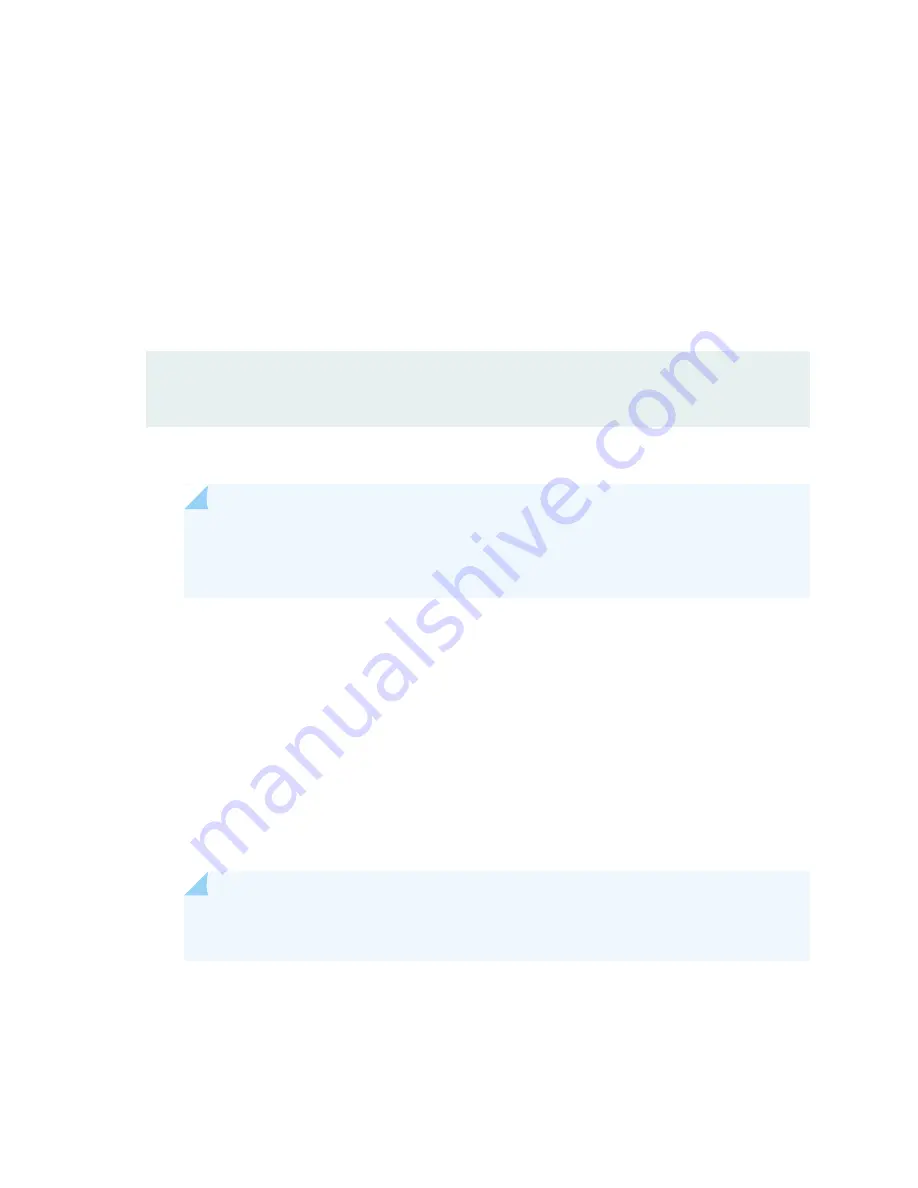
•
Powering On an AC-Powered SRX5400 Services Gateway
•
Powering On a DC-Powered SRX5400 Services Gateway
•
Powering On an AC-Powered SRX5600 Services Gateway
•
Powering On a DC-Powered SRX5600 Services Gateway
•
Powering On an AC-Powered SRX5800 Services Gateway on page 243
•
Powering On a DC-Powered SRX5800 Services Gateway on page 247
6. After the secondary node reboots as a standalone node, configure the same cluster ID as in the primary
node.
root@>
set chassis cluster cluster-id 1 node 1
7. Install the same Junos OS software image on the secondary node as on the primary node and reboot.
NOTE:
Ensure that the Junos OS version installed is release 12.1X47-D15 or later for
SRX5K-RE-1800X4 & SRX5K-SCBE and 15.1X49-D10 or later for SRX5K-RE-1800X4 &
SRX5K-SCB3.
8. After the secondary node reboots, import all the configuration settings from the USB to the node.
For more information about mounting the USB on the device, refer to KB articles KB12880 and KB12022
from the
.
9. Power off the secondary node.
See Powering Off the SRX5400 Services Gateway, Powering Off the SRX5600 Services Gateway, or
Off the SRX5800 Services Gateway” on page 249
.
10. Re-insert all the interface cards into the chassis backplane.
NOTE:
Ensure the cards are inserted in the same order as in the primary node, and maintain
connectivity between the control link and fabric link.
11. Power on the node and issue this command to ensure all the cards are online:
user@host>
show chassis fpc pic-status
337
Содержание SRX 5800
Страница 1: ...SRX5800 Services Gateway Hardware Guide Published 2020 02 10 ...
Страница 23: ......
Страница 30: ...Figure 2 Rear View of a Fully Configured AC Powered Services Gateway Chassis 31 ...
Страница 111: ...LEDs 112 ...
Страница 121: ...Port and Interface Numbering 122 ...
Страница 127: ...Port and Interface Numbering 128 ...
Страница 161: ......
Страница 179: ... One SRX5K MPC IOC2 Modular Port Concentrator with two Modular Interface Cards MICs 180 ...
Страница 180: ... One SRX5K 40GE SFP I O card IOC 181 ...
Страница 205: ......
Страница 261: ......
Страница 324: ...c Upload the configuration to RE2 from the USB device 325 ...
Страница 365: ...Figure 143 Installing an SPC 366 ...
Страница 367: ...368 ...
Страница 422: ...5 CHAPTER Troubleshooting Hardware Troubleshooting the SRX5800 425 ...
Страница 423: ......
Страница 457: ......
Страница 473: ...475 ...
Страница 476: ...Restricted Access Area Warning 478 ...
Страница 483: ...485 ...
Страница 496: ...Jewelry Removal Warning 498 ...
Страница 499: ...Operating Temperature Warning 501 ...
Страница 509: ...DC Power Disconnection Warning 511 ...
Страница 513: ...DC Power Wiring Sequence Warning 515 ...
Страница 516: ...DC Power Wiring Terminations Warning 518 ...
Страница 519: ...DC Power Disconnection Warning 521 ...
Страница 523: ...DC Power Wiring Sequence Warning 525 ...
Страница 526: ...DC Power Wiring Terminations Warning 528 ...






























