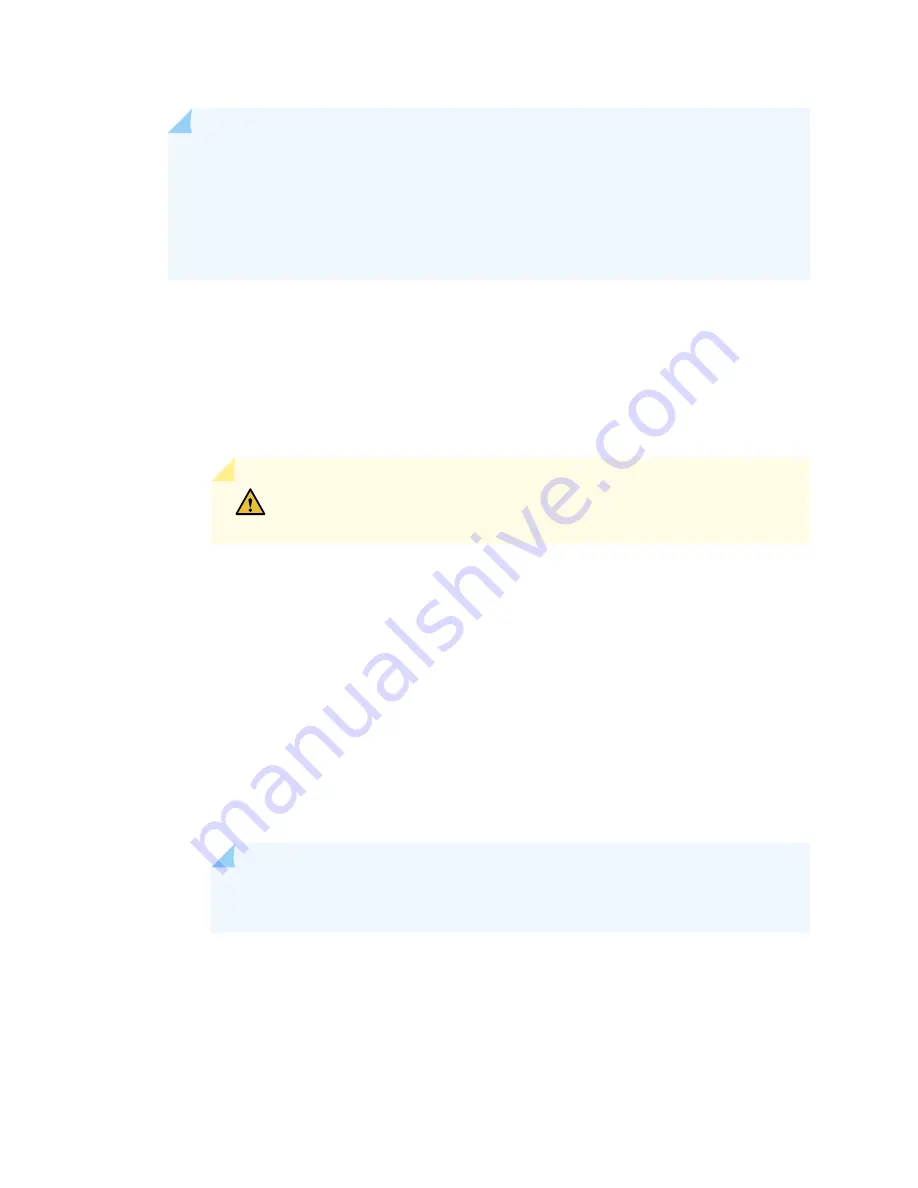
NOTE:
If the system temperature exceeds the threshold, Junos OS shuts down all power
supplies so that no status is displayed.
Junos OS also can shut down one of the power supplies for other reasons. In this case, the
remaining power supplies provide power to the services gateway, and you can still view the
system status through the CLI or display.
To restart a high-capacity AC power supply after a shut down due to an over-temperature situation:
1. Move the power switch on the power supply to the off (o) position.
2. Turn off power to where the AC line goes into the power distribution module (PDM) area.
3. Wait for the power supply LEDs to fade out and for the fans inside the power supply to shutdown.
This can take up to 10 seconds.
CAUTION:
Do not attempt to power-on the power supply if the LED is still
lit and the fan is still running. If you do, the services gateway will not reboot.
4. Turn on power to where the AC line goes into the power distribution module (PDM) area.
5. Move the power switch on the power supply to the on (|) position.
6. Verify that the LEDs on the power supply faceplate are properly lit.
7. Issue the CLI show chassis environment pem command and verify the State is ONLINE and the
Temperature is OK.
To restart a high-capacity DC power supply after a shut down due to an over-temperature situation:
1. Switch off the circuit breaker(s) on the DC distribution panel to remove power to the chassis and
power supplies.
2. Switch on the circuit breaker(s) on the distribution panel to power up the chassis and power supplies.
NOTE:
The power switch on the power supplies is not part of the outer or inner DC
circuits and therefore does not need to be switched off when restarting the chassis.
451
Содержание SRX 5800
Страница 1: ...SRX5800 Services Gateway Hardware Guide Published 2020 02 10 ...
Страница 23: ......
Страница 30: ...Figure 2 Rear View of a Fully Configured AC Powered Services Gateway Chassis 31 ...
Страница 111: ...LEDs 112 ...
Страница 121: ...Port and Interface Numbering 122 ...
Страница 127: ...Port and Interface Numbering 128 ...
Страница 161: ......
Страница 179: ... One SRX5K MPC IOC2 Modular Port Concentrator with two Modular Interface Cards MICs 180 ...
Страница 180: ... One SRX5K 40GE SFP I O card IOC 181 ...
Страница 205: ......
Страница 261: ......
Страница 324: ...c Upload the configuration to RE2 from the USB device 325 ...
Страница 365: ...Figure 143 Installing an SPC 366 ...
Страница 367: ...368 ...
Страница 422: ...5 CHAPTER Troubleshooting Hardware Troubleshooting the SRX5800 425 ...
Страница 423: ......
Страница 457: ......
Страница 473: ...475 ...
Страница 476: ...Restricted Access Area Warning 478 ...
Страница 483: ...485 ...
Страница 496: ...Jewelry Removal Warning 498 ...
Страница 499: ...Operating Temperature Warning 501 ...
Страница 509: ...DC Power Disconnection Warning 511 ...
Страница 513: ...DC Power Wiring Sequence Warning 515 ...
Страница 516: ...DC Power Wiring Terminations Warning 518 ...
Страница 519: ...DC Power Disconnection Warning 521 ...
Страница 523: ...DC Power Wiring Sequence Warning 525 ...
Страница 526: ...DC Power Wiring Terminations Warning 528 ...






























