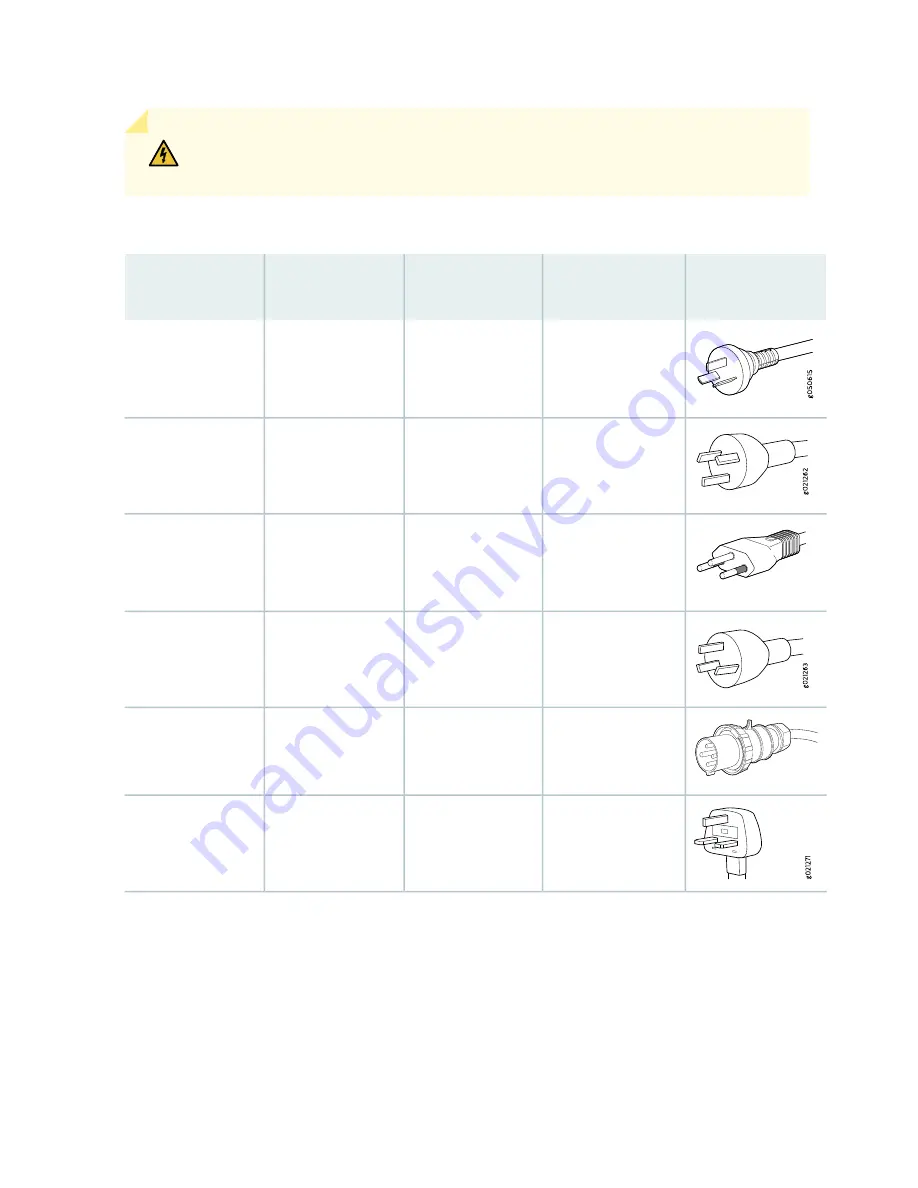
WARNING:
Do not run JNP10K-PWR-AC2 power supplies using 20-A cables if connected
to 30-A input.
Table 40: JNP10K-PWR-AC2 Power Cable Specifications for 20-A Input
Graphic
Spare Juniper
Model Number
Plug Standards
Cord Set Rating
Locale
CBL-JNP-SG4-AR
IRAM 2073 Type
RA/3
16 A, 250 VAC
Argentina
CBL-JNP-SG4-AU
AS/NZS 4417
15 A, 250 VAC
Australia and New
Zealand
g050616
CBL-JNP-SG4-BR
NBR 14136 Type
BR/3
16 A, 250 VAC
Brazil
CBL-JNP-SG4-CH
GB2099
16 A, 250 VAC
China
g100342
CG_CBL-APP-400-02
IEC 316P6W
20 A, 250 VAC
Europe (except Italy,
Switzerland, and
United Kingdom)
CBL-JNP-SG4-UK
BS1363
13 A, 250 VAC,
Great Britain
108
Содержание MX10016
Страница 1: ...MX10016 Universal Routing Platform Hardware Guide Published 2019 10 15 ...
Страница 19: ......
Страница 86: ......
Страница 123: ......
Страница 153: ......
Страница 239: ...Figure 118 Moving the MX10016 Using a Mechanical Lift g100421 242 ...
Страница 240: ...5 CHAPTER Troubleshooting Hardware Restoring Junos OS 245 Alarm Messages 249 ...
Страница 241: ......
Страница 249: ......
Страница 277: ...Restricted Access Warning 281 ...
Страница 292: ...Jewelry Removal Warning 296 ...
Страница 295: ...Operating Temperature Warning 299 ...
Страница 304: ...DC Power Disconnection Warning 308 ...
Страница 308: ...DC Power Wiring Sequence Warning 312 ...
Страница 311: ...DC Power Wiring Terminations Warning 315 ...
Страница 320: ...Translation The emitted sound pressure is below 92 dB A per GR63 CORE 324 ...
















































